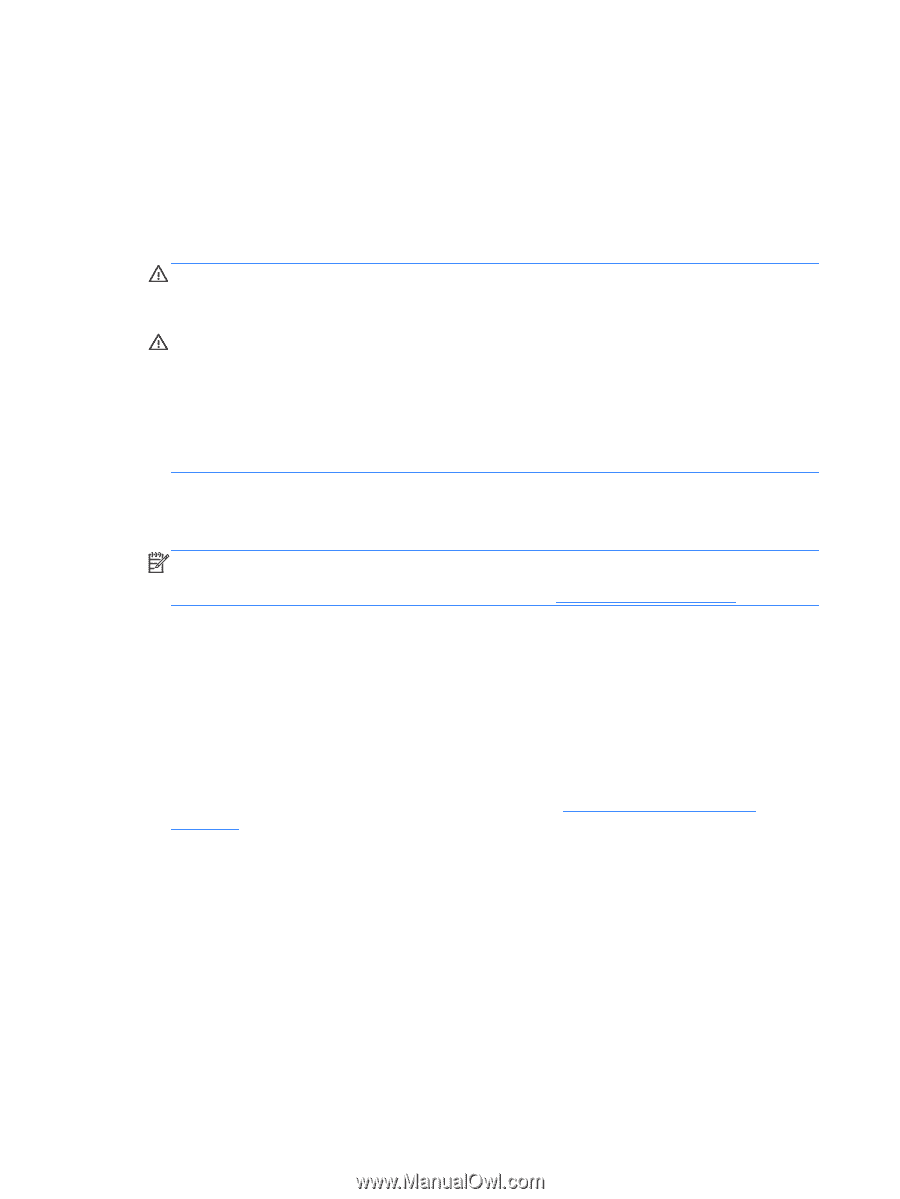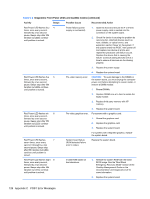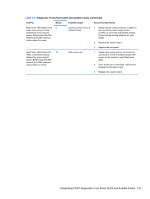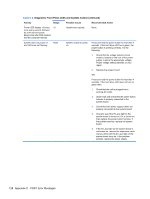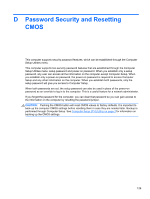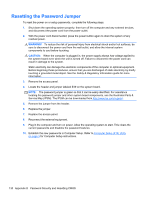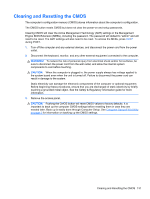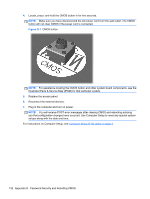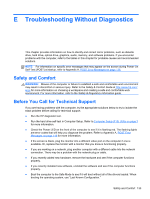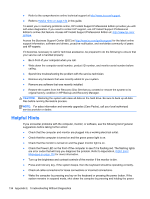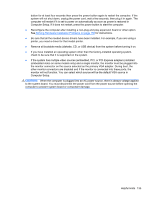HP rp5800 Maintenance & Service Guide HP rp5800 Retail System - Page 140
Resetting the Password Jumper
 |
View all HP rp5800 manuals
Add to My Manuals
Save this manual to your list of manuals |
Page 140 highlights
Resetting the Password Jumper To reset the power-on or setup passwords, complete the following steps: 1. Shut down the operating system properly, then turn off the computer and any external devices, and disconnect the power cord from the power outlet. 2. With the power cord disconnected, press the power button again to drain the system of any residual power. WARNING! To reduce the risk of personal injury from electrical shock and/or hot surfaces, be sure to disconnect the power cord from the wall outlet, and allow the internal system components to cool before touching. CAUTION: When the computer is plugged in, the power supply always has voltage applied to the system board even when the unit is turned off. Failure to disconnect the power cord can result in damage to the system. Static electricity can damage the electronic components of the computer or optional equipment. Before beginning these procedures, ensure that you are discharged of static electricity by briefly touching a grounded metal object. See the Safety & Regulatory Information guide for more information. 3. Remove the access panel. 4. Locate the header and jumper labeled E49 on the system board. NOTE: The password jumper is green so that it can be easily identified. For assistance locating the password jumper and other system board components, see the Illustrated Parts & Service Map (IPSM). The IPSM can be downloaded from http://www.hp.com/support. 5. Remove the jumper from the header. 6. Replace the jumper. 7. Replace the access panel. 8. Reconnect the external equipment. 9. Plug in the computer and turn on power. Allow the operating system to start. This clears the current passwords and disables the password features. 10. Establish the new passwords in Computer Setup. Refer to Computer Setup (F10) Utility on page 3 for Computer Setup instructions. 130 Appendix D Password Security and Resetting CMOS