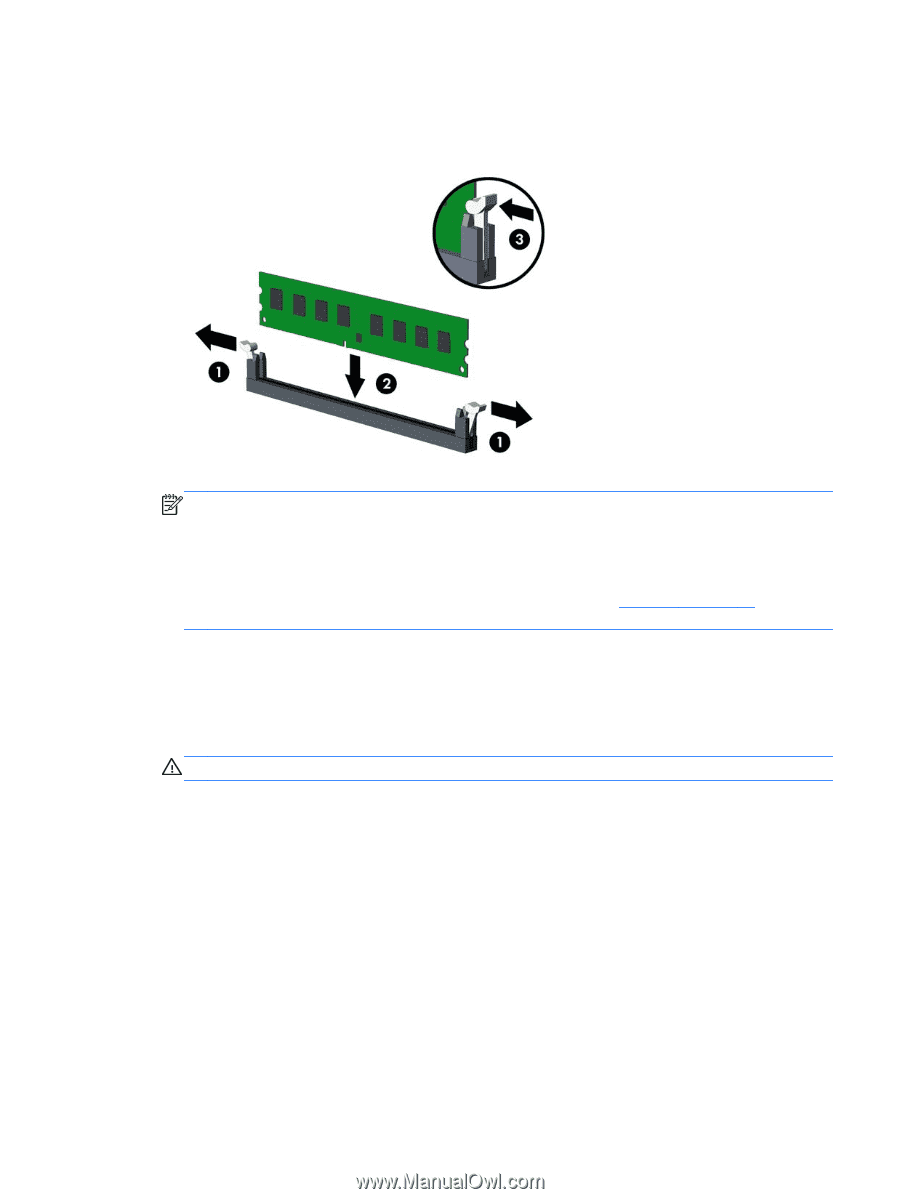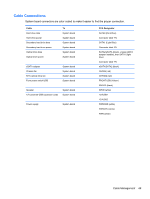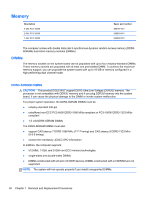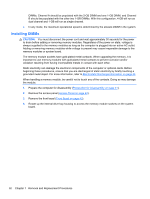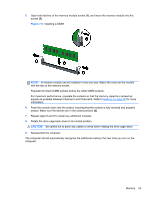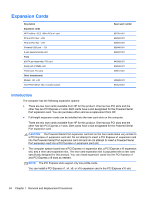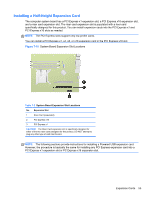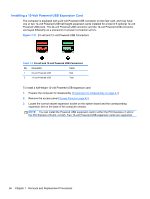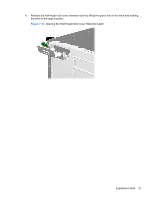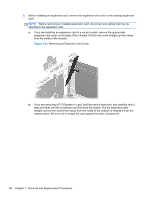HP rp5800 Maintenance & Service Guide HP rp5800 Retail System - Page 63
CAUTION, Installing a DIMM - repeater
 |
View all HP rp5800 manuals
Add to My Manuals
Save this manual to your list of manuals |
Page 63 highlights
5. Open both latches of the memory module socket (1), and insert the memory module into the socket (2). Figure 7-9 Installing a DIMM NOTE: A memory module can be installed in only one way. Match the notch on the module with the tab on the memory socket. Populate the black DIMM sockets before the white DIMM sockets. For maximum performance, populate the sockets so that the memory capacity is spread as equally as possible between Channel A and Channel B. Refer to Memory on page 50 for more information. 6. Push the module down into the socket, ensuring that the module is fully inserted and properly seated. Make sure the latches are in the closed position (3). 7. Repeat steps 5 and 6 to install any additional modules. 8. Rotate the drive cage back down to its normal position. CAUTION: Be careful not to pinch any cables or wires when rotating the drive cage down. 9. Reassemble the computer. The computer should automatically recognize the additional memory the next time you turn on the computer. Memory 53