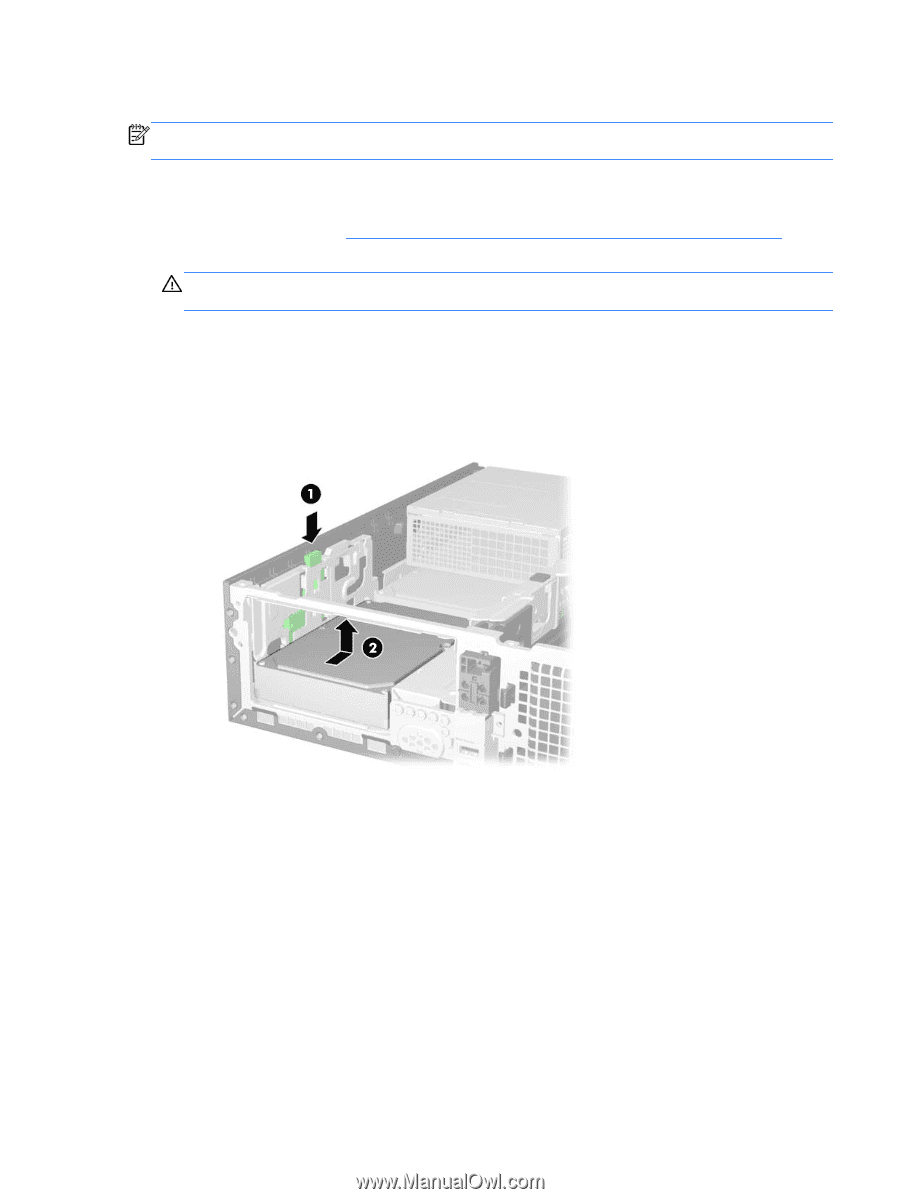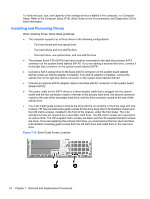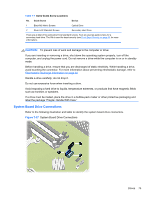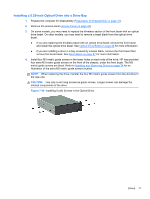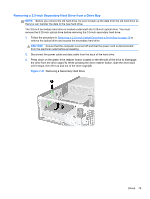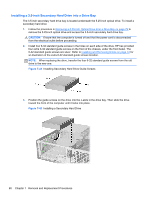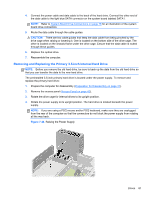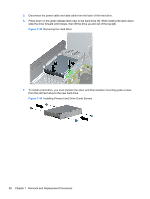HP rp5800 Maintenance & Service Guide HP rp5800 Retail System - Page 89
CAUTION, Removing a Secondary Hard Drive
 |
View all HP rp5800 manuals
Add to My Manuals
Save this manual to your list of manuals |
Page 89 highlights
Removing a 3.5-inch Secondary Hard Drive from a Drive Bay NOTE: Before you remove the old hard drive, be sure to back up the data from the old hard drive so that you can transfer the data to the new hard drive. The 3.5-inch secondary hard drive is located underneath the 5.25-inch optical drive. You must remove the 5.25-inch optical drive before removing the 3.5-inch secondary hard drive. 1. Follow the procedure in Removing a 5.25-inch Optical Drive from a Drive Bay on page 76 to remove the optical drive and access the secondary hard drive. CAUTION: Ensure that the computer is turned off and that the power cord is disconnected from the electrical outlet before proceeding. 2. Disconnect the power cable and data cable from the back of the hard drive. 3. Press down on the green drive retainer button located on the left side of the drive to disengage the drive from the drive cage (1). While pressing the drive retainer button, slide the drive back until it stops, then lift it up and out of the drive cage (2). Figure 7-41 Removing a Secondary Hard Drive Drives 79