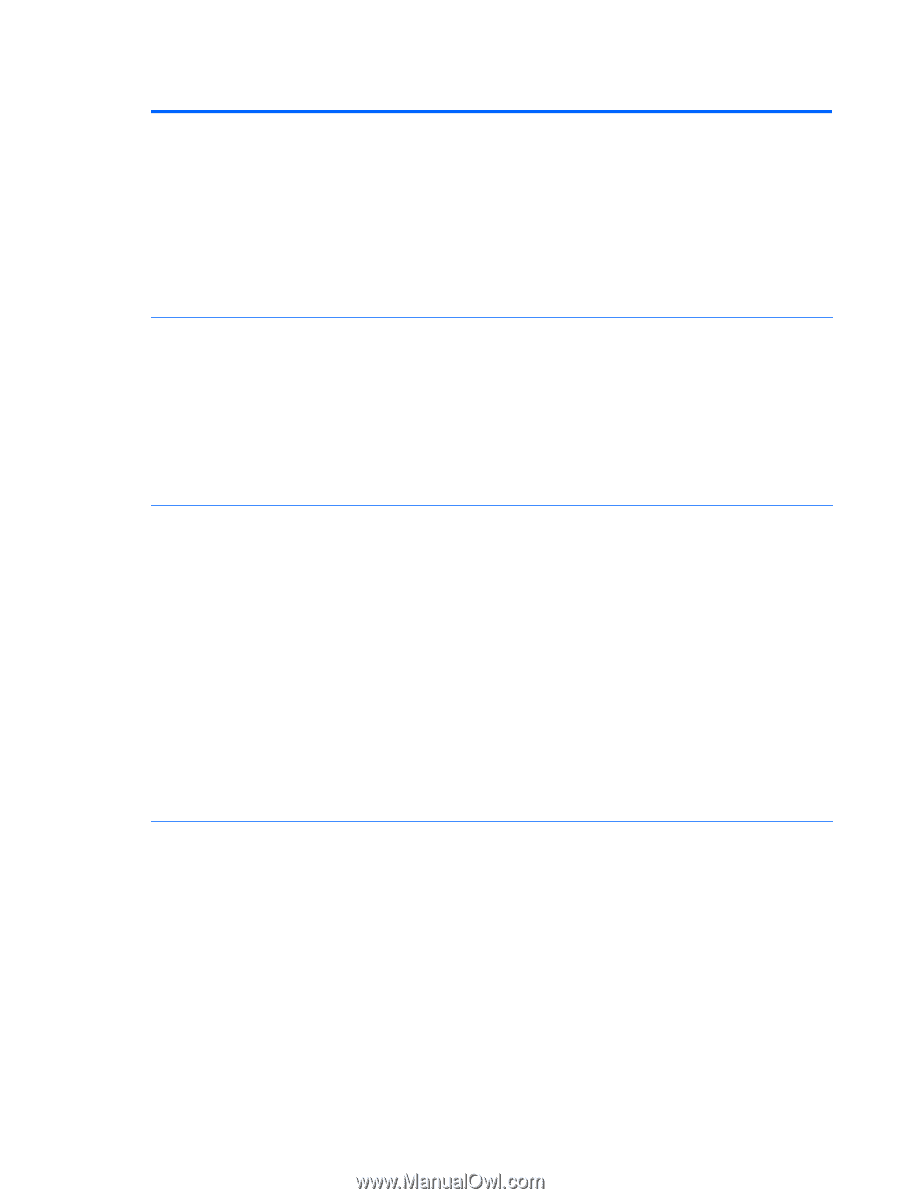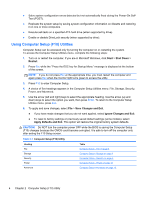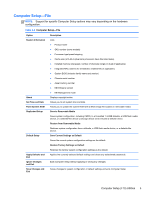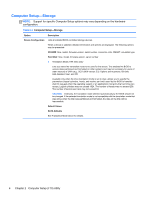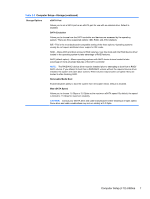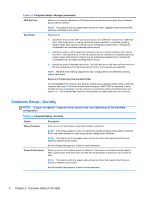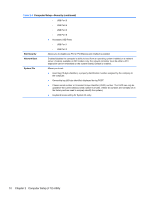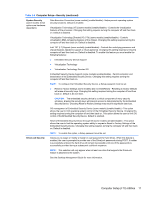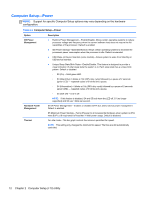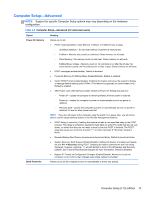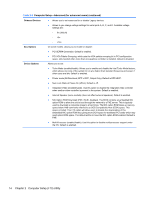HP rp5800 Maintenance & Service Guide HP rp5800 Retail System - Page 19
Computer Setup-Security continued, Table 2-4 - server
 |
View all HP rp5800 manuals
Add to My Manuals
Save this manual to your list of manuals |
Page 19 highlights
Table 2-4 Computer Setup-Security (continued) Password Options Allows you to enable/disable: (This selection appears ● only if a power-on password or setup ● password is set.) Lock Legacy Resources (appears if a setup password is set). Default is enabled. Setup Browse Mode (appears if a setup password is set) (allows viewing, but not changing, the F10 Setup Options without entering setup password). Default is enabled. ● Password prompt on F9, F11, & F12 (allows access to menus without entering setup password). Default is enabled. ● Network Server Mode (appears if a power-on password is set). Default is disabled. See the Desktop Management Guide for more information. Smart Cover (some models) Allows you to: ● Lock/unlock the Cover Lock. ● Set the Cover Removal Sensor to Disable/Notify User/Setup Password. NOTE: Notify User alerts the user that the sensor has detected that the cover has been removed. Setup Password requires that the setup password be entered to boot the computer if the sensor detects that the cover has been removed. This feature is supported on some models only. See the Desktop Management Guide for more information. Device Security Allows you to set Device Available/Device Hidden (default is Device Available) for: ● Embedded security device (some models) ● System audio ● Serial ports (some models) ● Parallel port (some models) ● Network controllers (some models) ● SATA0 ● SATA1 ● SATA2 (some models) ● SATA4 (some models) ● eSATA (some models) USB Security Allows you to set Enabled/Disabled (default is Enabled) for: ● Front USB Ports ◦ USB Port 1 ◦ USB Port 2 ◦ USB Port 3 ◦ USB Port 4 ● Rear USB Ports ◦ USB Port 1 ◦ USB Port 2 Computer Setup (F10) Utilities 9