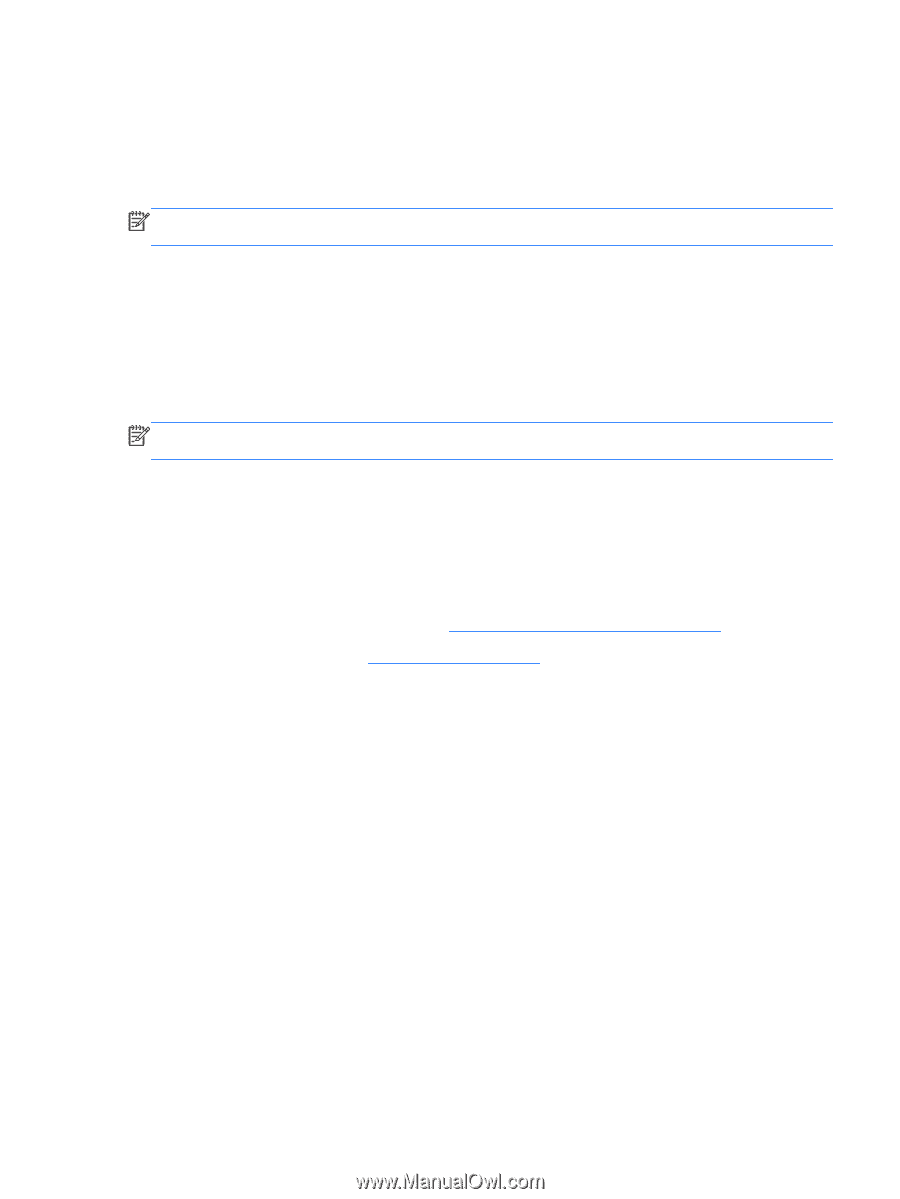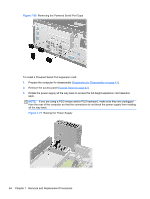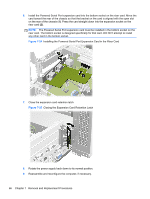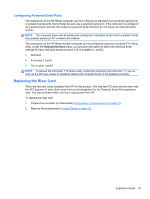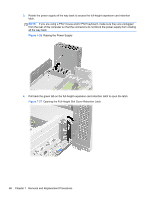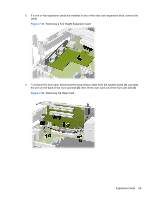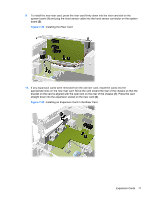HP rp5800 Maintenance & Service Guide HP rp5800 Retail System - Page 77
Configuring Powered Serial Ports, Replacing the Riser Card
 |
View all HP rp5800 manuals
Add to My Manuals
Save this manual to your list of manuals |
Page 77 highlights
Configuring Powered Serial Ports The serial ports on the HP Retail computer can be configured as standard (non-powered) serial ports or powered serial ports. Some Retail devices use a powered serial port. If the serial port is configured as a powered port, devices that support a powered serial interface do not require an external power source. NOTE: The computer ships with all serial ports configured in standard serial mode by default unless the powered serial port AV numbers are ordered. The serial ports on the HP Retail System computer can be configured using the Computer F10 Setup utility. Under the Onboard Devices menu, you are given the option to select the following three settings for each individual serial port (port A, B, if available C, and D): ● Standard ● 5v on pins 1 and 9 ● 12v on pins 1 and 9 NOTE: To access the Computer F10 Setup utility, restart the computer and press the F10 key as soon as the HP logo screen is displayed (before the computer boots to the operating system). Replacing the Riser Card There are two riser cards available from HP for this product. One has two PCI slots and the other has two PCI Express x1 slots. Both cards have a slot designated for the Powered Serial Port expansion card. You can purchase either card as a replacement from HP. To replace the riser card: 1. Prepare the computer for disassembly (Preparation for Disassembly on page 41). 2. Remove the access panel (Access Panel on page 42). Expansion Cards 67