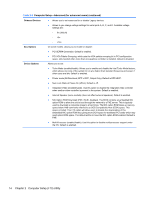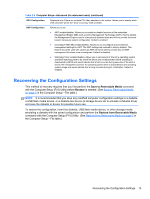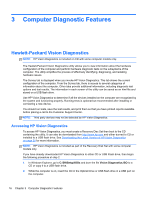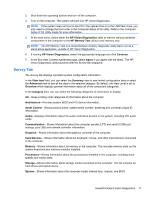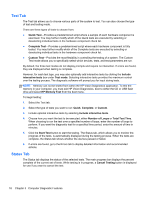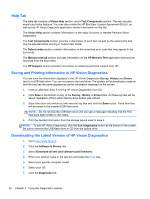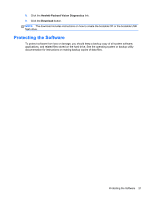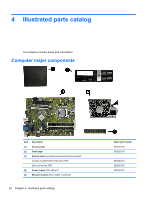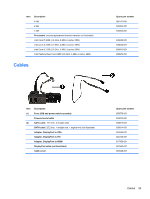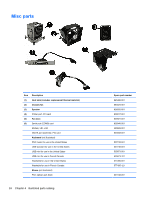HP rp5800 Maintenance & Service Guide HP rp5800 Retail System - Page 29
History Tab, Errors Tab, Clear History, Device, Times Failed, Defect Code, Description, Reason - error codes
 |
View all HP rp5800 manuals
Add to My Manuals
Save this manual to your list of manuals |
Page 29 highlights
The Status tab also shows: ● The devices being tested ● The test status (running, waiting, passed, or failed) of each device being tested ● The overall test progress of all devices being tested ● The test progress for each device being tested ● The elapsed test times for each device being tested History Tab The History tab contains information on past test executions. The History Log displays all tests that have been executed, the number of times of execution, the number of times failed, the date each test was executed, and the time it took to complete each test. The Clear History button will clear the contents of the History Log. The contents of the History Log may be saved as a HTML file to USB flash drive by clicking the Save button. Errors Tab The Errors tab displays detailed information about any errors found, as well as any recommended actions. The Error Log displays the tests for devices that have failed during the diagnostic testing and includes the following columns of information. ● The Device section displays the device tested. ● The Test section displays the type of test run. ● The Times Failed is the number of times the device has failed a test. ● The Defect Code provides a numerical code for the failure. The error codes are defined in the Help tab. ● The Description section describes the error that the diagnostic test found. ● The Reason section describes the likely cause of the error. ● The Recommended Repair will give a recommended action that should be performed to resolve the failed hardware. ● The Warranty ID is a unique error code associated with the specific error on your computer. When contacting the HP Support Center for assistance with a hardware failure, please be prepared to provide the Warranty ID. The Clear Errors button will clear the contents of the Error Log. The contents of the Error Log may be saved as a HTML file to USB flash drive by clicking the Save button. Hewlett-Packard Vision Diagnostics 19