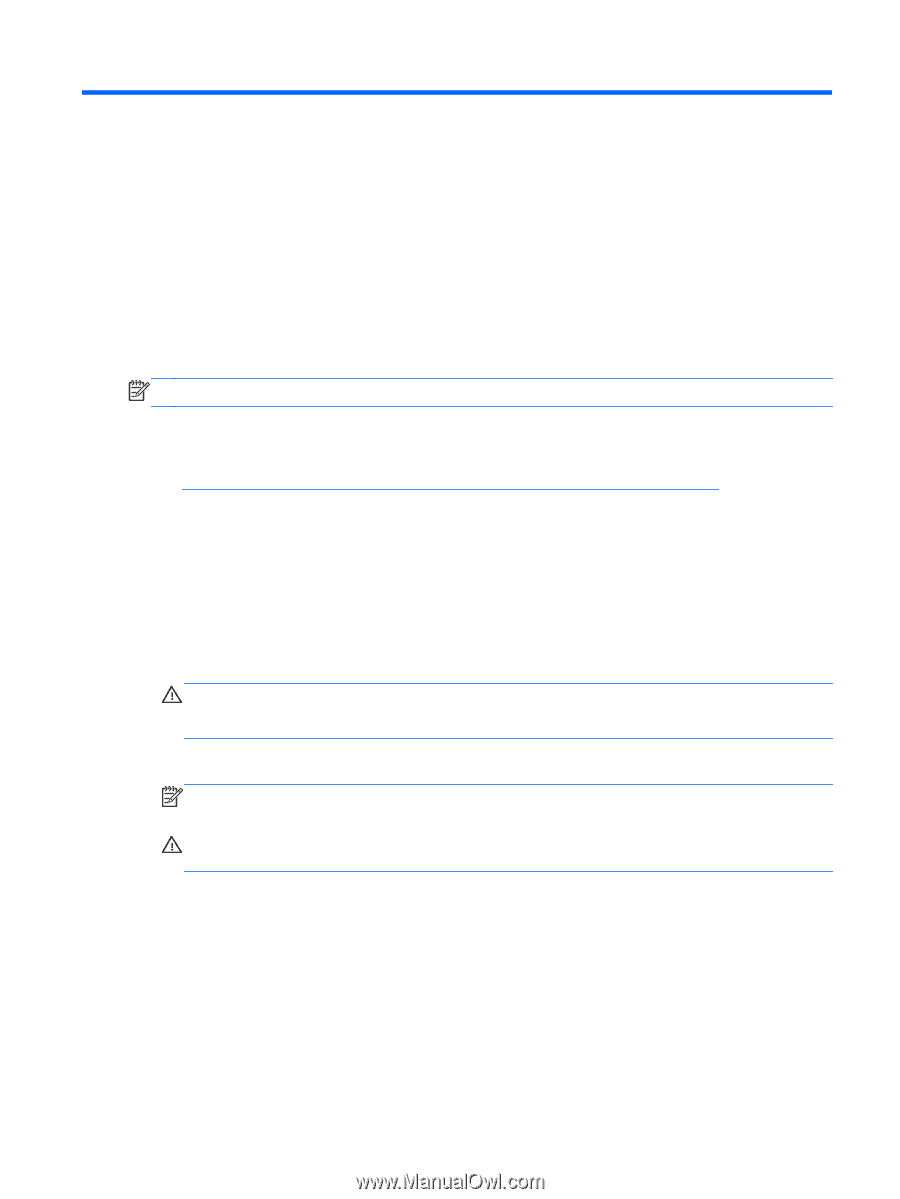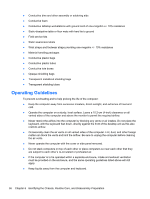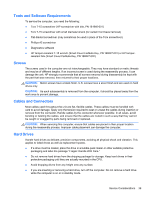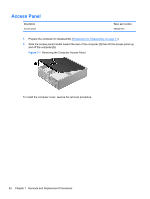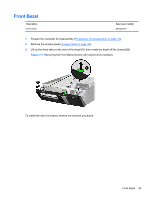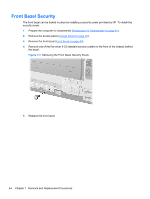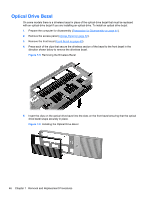HP rp5800 Maintenance & Service Guide HP rp5800 Retail System - Page 51
Removal and Replacement Procedures, Preparation for Disassembly, Serial Number Location - guide screws
 |
View all HP rp5800 manuals
Add to My Manuals
Save this manual to your list of manuals |
Page 51 highlights
7 Removal and Replacement Procedures Adherence to the procedures and precautions described in this chapter is essential for proper service. After completing all necessary removal and replacement procedures, run the Diagnostics utility to verify that all components operate properly. NOTE: Not all features listed in this guide are available on all computers. Preparation for Disassembly See Identifying the Chassis, Routine Care, and Disassembly Preparation on page 33 for initial safety procedures. 1. Close any open software applications. 2. Exit the operating system. 3. Remove any compact disc. or media card from the computer. 4. Turn off the computer and any peripheral devices that are connected to it. 5. Disconnect the power cord from the electrical outlet and then from the computer. CAUTION: Regardless of the power-on state, voltage is always present on the system board as long as the system is plugged into an active AC outlet. You must disconnect the power cord to avoid damage to the internal components of the computer. 6. Disconnect all peripheral device cables from the computer. NOTE: During disassembly, label each cable as you remove it, noting its position and routing. Keep all screws with the units removed. CAUTION: The screws used in the computer are of different thread sizes and lengths; using the wrong screw in an application may damage the unit. 7. If the computer is on a stand, remove the computer from the stand and lay the computer down. Serial Number Location Each computer has a unique serial number and product ID number located on the back or side of the computer. Keep these numbers available for use when contacting customer service for assistance. Preparation for Disassembly 41