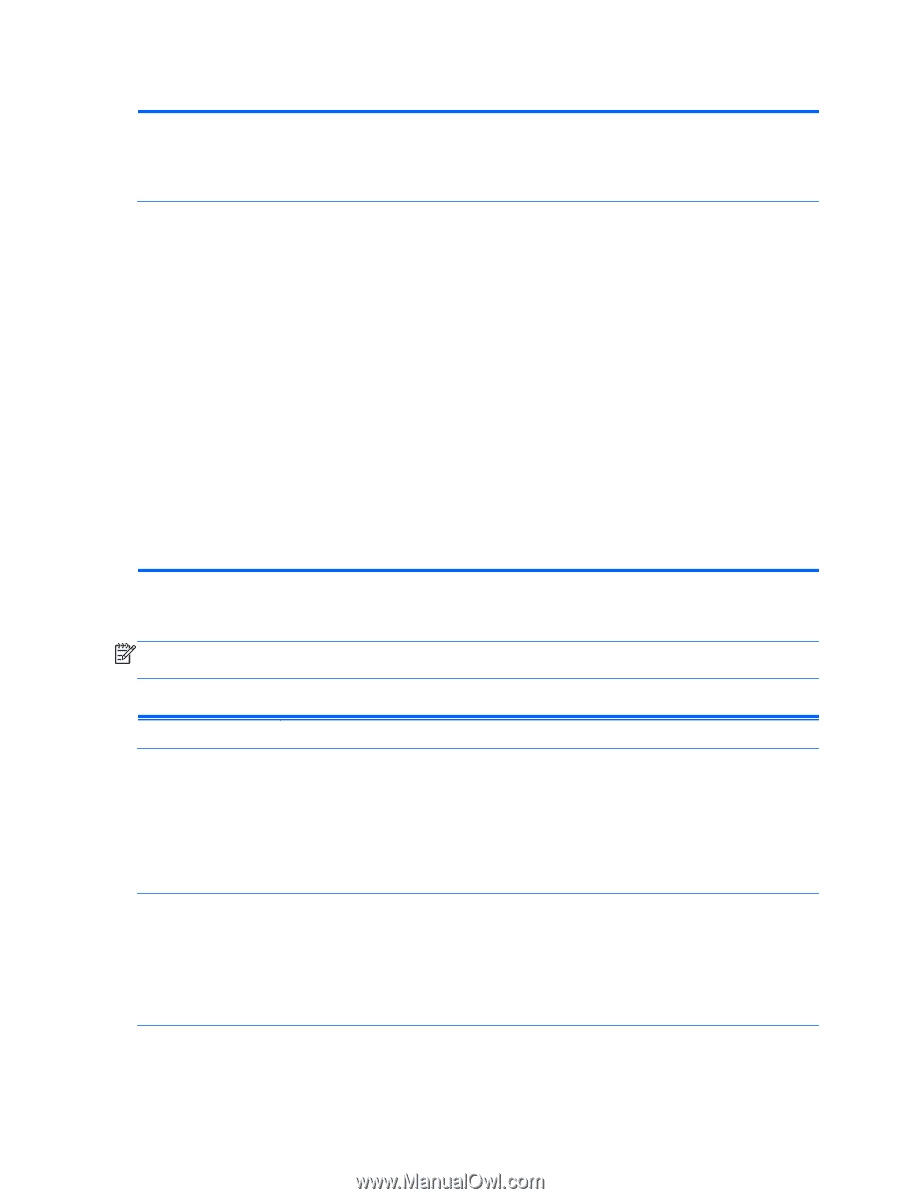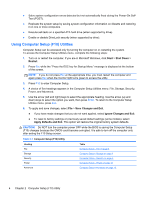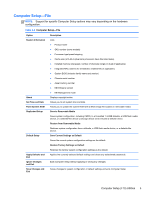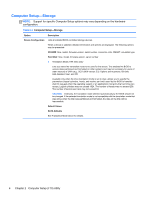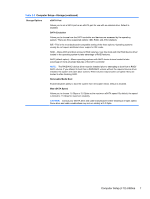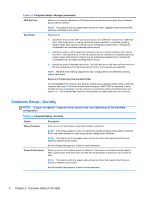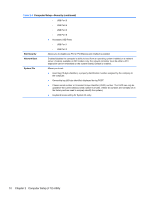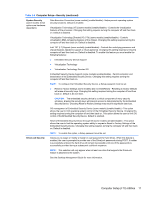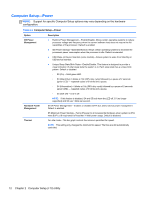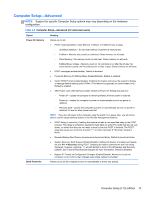HP rp5800 Maintenance & Service Guide HP rp5800 Retail System - Page 18
Computer Setup—Security, Computer Setup-Storage continued - desktop
 |
View all HP rp5800 manuals
Add to My Manuals
Save this manual to your list of manuals |
Page 18 highlights
Table 2-3 Computer Setup-Storage (continued) DPS Self-Test Allows you to execute self-tests on ATA hard drives capable of performing the Drive Protection System (DPS) self-tests. NOTE: This selection will only appear when at least one drive capable of performing the DPS self-tests is attached to the system. Boot Order Allows you to: ● Specify the order in which EFI boot sources (such as a USB flash media device, USB hard drive, USB optical drive, or internal optical drive) are checked for a bootable operating system image. Each device on the list may be individually excluded from or included for consideration as a bootable operating system source. ● Specify the order in which legacy boot sources (such as a network interface card, internal hard drive, USB optical drive, or internal optical drive) are checked for a bootable operating system image. Each device on the list may be individually excluded from or included for consideration as a bootable operating system source. ● Specify the order of attached hard drives. The first hard drive in the order will have priority in the boot sequence and will be recognized as drive C (if any devices are attached). NOTE: MS-DOS drive lettering assignments may not apply after a non-MS-DOS operating system has started. Shortcut to Temporarily Override Boot Order To boot one time from a device other than the default device specified in Boot Order, restart the computer and press F9 when the monitor light turns green. After POST is completed, a list of bootable devices is displayed. Use the arrow keys to select the preferred bootable device and press Enter. The computer then boots from the selected non-default device for this one time. Computer Setup-Security NOTE: Support for specific Computer Setup options may vary depending on the hardware configuration. Table 2-4 Computer Setup-Security Option Setup Password Power-On Password Description Allows you to set and enable a setup (administrator) password. NOTE: If the setup password is set, it is required to change Computer Setup options, flash the ROM, and make changes to certain plug and play settings under Windows. NOTE: This selection will only appear when at least one drive that supports the DriveLock feature is attached to the system. See the Desktop Management Guide for more information. Allows you to set and enable a power-on password. The power-on password prompt appears after a power cycle. If the user does not enter the correct power-on password, the unit will not boot. NOTE: This selection will only appear when at least one drive that supports the DriveLock feature is attached to the system. See the Desktop Management Guide for more information. 8 Chapter 2 Computer Setup (F10) Utility