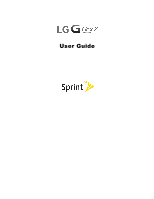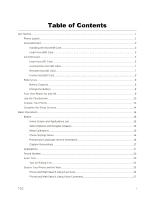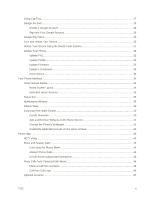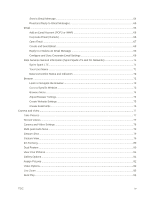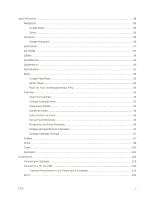LG LS996 Volcano Owners Manual - English
LG LS996 Volcano Manual
 |
View all LG LS996 Volcano manuals
Add to My Manuals
Save this manual to your list of manuals |
LG LS996 Volcano manual content summary:
- LG LS996 Volcano | Owners Manual - English - Page 1
User Guide - LG LS996 Volcano | Owners Manual - English - Page 2
Table of Contents Get Started ...1 Phone Layout ...1 microSIM Card ...3 Handling the microSIM Card...3 Insert microSIM Card ...3 microSD Card...5 Insert microSD Card ...5 Unmount the microSD Card...7 Remove microSD Card ...7 Format microSD Card ...8 Battery Use ...8 Battery Capacity...8 Charge the - LG LS996 Volcano | Owners Manual - English - Page 3
In-Call Screen Layout and Operations 45 Place Calls from Contacts/Call History 46 Place a Call from Contacts ...46 Call from Call Logs...46 Optional Services ...47 TOC ii - LG LS996 Volcano | Owners Manual - English - Page 4
Voicemail Setup ...47 Visual Voicemail...47 Set Up Visual Voicemail...47 Review Visual Voicemail ...48 Visual Voicemail Options ...49 Configure Visual Voicemail Settings 49 Change Your Main Greeting via the Voicemail Menu 50 Caller ID Blocking ...50 Call Waiting ...51 Conference Calling ...51 Call - LG LS996 Volcano | Owners Manual - English - Page 5
66 Open Email ...67 Create and Send Email...68 Reply to or Delete an Email Message 68 Configure and Sync Corporate Email Settings 69 Data Services General Information (Sprint Spark LTE and 3G Networks 71 Sprint Spark LTE...71 Your User Name ...71 Data Connection Status and Indicators 72 Browser - LG LS996 Volcano | Owners Manual - English - Page 6
Useful Features ...85 Navigation ...85 Google Maps...85 Scout ...85 Hangouts ...86 Google Hangouts ...86 Sprint Zone...87 LG Health ...87 QSlide ...88 QuickRemote ...89 QuickMemo+ ...90 Dual Window ...91 Music ...92 Google Play Music ...92 Music Player...92 Back Up Your Downloaded Music Files 94 - LG LS996 Volcano | Owners Manual - English - Page 7
Turn Wi-Fi On and Connect to a Wireless Network 104 Wi-Fi Settings...104 Disconnect Wi-Fi...105 Wi-Fi Direct ...105 Wi-Fi Hotspot ...106 Tethering ...106 Bluetooth ...107 Bluetooth Information ...107 Enable the Bluetooth Feature 107 Pair Bluetooth Devices...108 Connect to a Paired Bluetooth Device - LG LS996 Volcano | Owners Manual - English - Page 8
...145 About Phone ...145 Copyright Information...146 For Assistance ...147 Sprint Account Information and Help 147 Sprint Account Passwords ...147 Manage Your Account ...147 Sprint Support Services ...148 Index...149 TOC vii - LG LS996 Volcano | Owners Manual - English - Page 9
Get Started This section gives you all the information you need to set up your phone and Sprint service for the first time. Phone Layout The following illustration outlines your phone‟s primary external features and buttons. Part Front-Facing Camera Lens Notification LED Touchscreen - LG LS996 Volcano | Owners Manual - English - Page 10
Part Home Key Recent Apps Key Proximity Sensor Earpiece Laser Detection Auto-focus Power/Lock Button Speaker Charger/Accessory Port Microphone 3.5mm Headset Jack NFC Touch Point Volume Buttons Flash Back-Facing Camera Lens Description Returns to the Home screen. If you're already viewing one of - LG LS996 Volcano | Owners Manual - English - Page 11
card or phone (microSIM card inserted) is lost/stolen. For details, contact Customer Service. ● Always power off the phone before inserting/removing a microSIM card. Insert microSIM Card Follow these instructions to insert a microSIM card. Remember to power off your phone before inserting a microSIM - LG LS996 Volcano | Owners Manual - English - Page 12
1. Remove the back cover. Lift gently in the direction shown. 2. Insert the microSIM card. Insert gently with gold IC chip facing downward. 3. Attach the back cover. Get Started 4 - LG LS996 Volcano | Owners Manual - English - Page 13
Make sure all the tabs are secure and there are no gaps around the cover. microSD Card Your phone supports the use of an optional microSD card (not included) to expand its storage capacity. Some cards may not operate properly with your phone. microSD card - LG LS996 Volcano | Owners Manual - English - Page 14
Lift gently in the direction shown. 2. Insert the microSD card. Insert the microSD card all the way gently without bending and with the terminals facing down. Insert only microSD cards. 3. Attach the back cover. Get Started 6 - LG LS996 Volcano | Owners Manual - English - Page 15
The menu option name changes from Unmount SD card to Mount SD card. The card is now unmounted. Remove microSD Card Follow these instructions to remove a microSD card. Always power the phone off before inserting or removing a microSD card. 1. Tap > > Settings . 2. Tap Storage. 3. Tap Unmount SD card - LG LS996 Volcano | Owners Manual - English - Page 16
your battery before it is fully drained. The battery provides up to 23 hours of continuous digital talk time. Charge the Battery Follow these instructions to charge your phone‟s battery using either the included AC adapter or via a USB connection on your computer. Charge Using the AC Adapter 1. Plug - LG LS996 Volcano | Owners Manual - English - Page 17
port on your computer. 3. After charging, remove the micro USB cable from both the phone and the computer. Turn Your Phone On and Off The instructions below explain how to turn your phone on and off. Turn Your Phone On ■ Press and hold the Power/Lock Button. Your phone will power - LG LS996 Volcano | Owners Manual - English - Page 18
Turn Your Phone Off 1. Press and hold the Power/Lock Button to open the phone options menu. 2. Tap Power off to turn the phone off. 3. Tap OK to confirm. Your phone will power off. Your screen remains blank while your phone is off (unless the battery is charging). Tip: The KnockON feature allows - LG LS996 Volcano | Owners Manual - English - Page 19
Swipe or Slide To swipe or slide means to quickly drag your finger vertically or horizontally across the screen. Drag To drag, press and hold your finger with some pressure before you start to move your finger. While dragging, do not release your finger until you have reached the target position. - LG LS996 Volcano | Owners Manual - English - Page 20
Flick Flicking the screen is similar to swiping, except that you need to swipe your finger in light, quick strokes. This finger gesture is always in a vertical direction, such as when flicking the contacts or message list. Rotate For most screens, you can automatically change the screen orientation - LG LS996 Volcano | Owners Manual - English - Page 21
to zoom in when viewing a picture or a Web page. (Move fingers inward to zoom out and outward to zoom in.) Activate Your Phone Follow the instructions below to activate your phone if it has not already been activated. Depending on your account or how and where you purchased your phone, it - LG LS996 Volcano | Owners Manual - English - Page 22
and a Firmware Update screen. Follow the onscreen instructions to continue. ● If you received your phone to override auto-activation and start the manual activation wizard. • Follow the on sprint.com/support for assistance. If you do not have access to the Internet, call Sprint Customer Service at - LG LS996 Volcano | Owners Manual - English - Page 23
running. Tap Learn more for additional information. • Help improve location services - Allows apps and services to scan for Wi-Fi networks even when Wi-Fi is Done. Your setup is now complete. Follow the onscreen instructions to learn about basic touch menu navigation, view tutorials, or just - LG LS996 Volcano | Owners Manual - English - Page 24
Basic Operations The following topics outline basic features and operations of your phone. Basics The following topics offer an overview of your phone‟s basic operations. Home Screen and Applications List Most of your phone‟s operations originate from the home screen or the apps list. For - LG LS996 Volcano | Owners Manual - English - Page 25
phone‟s Gallery. Tap Apps > Gallery . Applications The following is a listing of the default applications available on your phone. App Function/Service Google Access the Google applications. Access, manage and share your files easily from the cloud. Box Browser Launches the browser. Basic - LG LS996 Volcano | Owners Manual - English - Page 26
unique to the mobile market. Along with the antivirus and anti-malware tech, there's a lost and stolen phone locator service, an application privacy adviser, and a backup service. Maps Launches a dynamic map that helps you find local businesses, locate friends, view maps and get driving directions - LG LS996 Volcano | Owners Manual - English - Page 27
App Function/Service Messaging Provides access to your text and multimedia messages. Music Launches the Music Player. Phone Accesses the dial pad to make calls. Play Store Browse, - LG LS996 Volcano | Owners Manual - English - Page 28
Weather YouTube Function/Service Launches the Update providers such as Yahoo! and Gmail. Phone Number Follow the instructions below to display your phone‟s wireless phone number. 1. automatically when you tap a text entry field. To manually display the keyboard, simply tap a text field where you - LG LS996 Volcano | Owners Manual - English - Page 29
2. Tap Input language and keyboard layout, then tap next to the desired input language. 3. Tap the desired keyboard type and tap QWERTY Keyboard repeatedly to go back to the entry screen. 1. Tap a text field where you want to enter text. 2. Enter the desired text. Basic Operations 21 - LG LS996 Volcano | Owners Manual - English - Page 30
To enter numbers or symbols, tap . To enter letters again, tap . 3. When you have finished typing, tap to close the keyboard. Tips for Editing Text Your phone gives you many options to make entering text easier, including copying, cutting, and pasting text, using voice-to-text input, customizing - LG LS996 Volcano | Owners Manual - English - Page 31
Split Keyboard Using Gesture The split keyboard feature allows you to use both hands to type while in landscape view. Each half of the keyboard withdraws to the left and right of the screen. Place both thumbs on the keyboard and slide them outwards in opposite directions. To change the keyboard - LG LS996 Volcano | Owners Manual - English - Page 32
change to another character on the visible key, tap the key and choose the desired character that you want displayed. Note: This function does not support some languages. Phone Keyboard When T9 is off, to enter text, tap the key labeled with the desired letter until it appears on the screen - LG LS996 Volcano | Owners Manual - English - Page 33
Handwriting Write the text with your fingertip. The touchscreen converts your movements into characters. To access handwriting mode, touch and hold and then tap . Basic Operations 25 - LG LS996 Volcano | Owners Manual - English - Page 34
Search Your Phone and the Web You can search for information on your phone and on the web using the Search application. Some applications, such as Gmail, Contacts, and Browser have the ability to search contents within those specific applications. You can conduct the search by typing in the search - LG LS996 Volcano | Owners Manual - English - Page 35
You can use the Search preferences to configure some aspects of Google web search (for example, whether it makes suggestions below the search field as you type), and what phone features you want to include in searches. To access these settings, touch and hold > Settings. 3. Tap to search for the - LG LS996 Volcano | Owners Manual - English - Page 36
to delete items. This function may not be supported in the downloaded apps. Google Account You will to take advantage of any other available Google services on your phone. If you don‟t have other organization, your IT department may have special instructions on how to sign into that account. 1. - LG LS996 Volcano | Owners Manual - English - Page 37
you want to use with such applications first. When you sign in, your contacts, Gmail messages, Calendar events, and other information from these applications and services on the web can be synchronized with your phone. You will be prompted to sign in or to create a Google Account the first time you - LG LS996 Volcano | Owners Manual - English - Page 38
left and scroll through the list of previously downloaded Google applications and choose the one you wish to reinstall. 3. Follow the on-screen instructions. Lock and Unlock Your Screen You can prevent accidental screen touches from activating phone functions by locking your phone. Lock Your Phone - LG LS996 Volcano | Owners Manual - English - Page 39
Note: The default Lock screen simply locks the screen to prevent unintentional actions. For more security to guard against unauthorized use, you can set an unlock requirement (such as a pattern, PIN, or password) that will need to be entered to unlock it. Unlock Your Screen Using the Knock Code - LG LS996 Volcano | Owners Manual - English - Page 40
you to download and update the PRL (Preferred Roaming List) automatically. 1. Tap > > Settings > System updates > Update PRL. 2. Follow the on-screen instructions. Update Profile This option allows you to automatically update your online user profile information. If you choose to change your user - LG LS996 Volcano | Owners Manual - English - Page 41
This option allows you to download and update the LG software. 1. Tap > > Settings > System updates > Update LG software. 2. Follow the on-screen instructions. UICC Unlock This option allows you to unlock the client initiated UICC. 1. Tap > > Settings > System updates > UICC Unlock. 2. Follow the on - LG LS996 Volcano | Owners Manual - English - Page 42
Your Phone Interface The following topics describe how to use and customize your phone‟s home screen, understand the status bar, and use the notifications window. Home Screen Basics The home screen is the starting point for your phone‟s applications, functions, and menus. You can customize your home - LG LS996 Volcano | Owners Manual - English - Page 43
Item Apps Launcher Application Icons Smart Notice Status Bar Description Tap to open the Application screen to view installed applications. Tap an icon (application, folder, etc.) to open and use it. Displays useful cards based on your patterns of behavior when using your phone, the current time, - LG LS996 Volcano | Owners Manual - English - Page 44
Status Bar The status bar at the top of the home screen provides phone and service status information on the right side and notification alerts on the left. To view the notifications window or access the quick settings menu, tap the - LG LS996 Volcano | Owners Manual - English - Page 45
or Multimedia Message - Indicates that you have received a new text or multimedia message. New Hangouts Message - Indicates a new Hangouts Message. Problem With Text Or Multimedia Message Delivery - Indicates that a text or multimedia message was not delivered. New Voicemail - Indicates that you - LG LS996 Volcano | Owners Manual - English - Page 46
Icon Notification Data Is Syncing - Application sync is active and synchronization is in progress for Gmail, Calendar, and Contacts. Problem With Sign-In Or Sync - There has been an issue with your connection to the Google server, or you were not properly signed into your - LG LS996 Volcano | Owners Manual - English - Page 47
Icon Notification TTY - Indicates that your phone is operating in TTY mode. Hotspot Active - Indicates that Portable Wi-Fi hotspot is active. Notifications Window Drag the Status bar down to open the Notifications window. From there, you can check notifications, open messaging apps, use the quick - LG LS996 Volcano | Owners Manual - English - Page 48
Customize the Home Screen You can customize your Home screen when you do the following. ● Create Shortcuts ● Add Widgets ● Create Contact shortcuts ● Change the Background (Wallpaper) ● Customize Application Icons Create Shortcuts Shortcuts are different from the Home screen Widgets. Shortcuts can - LG LS996 Volcano | Owners Manual - English - Page 49
2. Touch and hold the desired shortcut. This unlocks it from its location on the current screen. 3. Drag the icon over Remove and release it. Add and Remove Widgets on the Home Screen Widgets are self-contained applications that can be accessed through your Applications screen or on the Home or - LG LS996 Volcano | Owners Manual - English - Page 50
ID Wallpapers to open the available wallpapers that were included in your Sprint ID pack. Gallery to use a picture saved on your phone as a wallpaper. You can crop the picture before setting it as a wallpaper. Live wallpapers to open a list of animated wallpapers installed on your phone. Live - LG LS996 Volcano | Owners Manual - English - Page 51
Voice from Sprint on calls between Sprint customers each using an HD Voice enabled phone while in areas with available HD Voice service. Note: HD Voice service is available in select markets. Visit sprint.com/coverage for more information. Place and Answer Calls The following topics describe how to - LG LS996 Volcano | Owners Manual - English - Page 52
You can open other applications during a call. The call is underway. will appear in the Status Bar while the Press the Up/Down Volume Buttons to adjust the call volume. Use the on-screen buttons to add another call, put a call on hold, to use the speakerphone, and for other options, as - LG LS996 Volcano | Owners Manual - English - Page 53
Reject an Incoming Call ■ When a call arrives, drag in any direction to reject it. The ringtone or vibration will stop and call will be sent directly to voicemail. In-Call Screen Layout and Operations While you‟re on a call, you will see a number of onscreen options. Tap an option to select it. ● - LG LS996 Volcano | Owners Manual - English - Page 54
● Bluetooth (Only available when a Bluetooth headset is connected to your phone) to route the phone's audio through a connected Bluetooth headset (On) or through the speaker (Off). For details about pairing the phone with a Bluetooth headset. When the call is routed to a Bluetooth headset, the - LG LS996 Volcano | Owners Manual - English - Page 55
call details. 4. Tap Call to place a call. 5. To end the call, tap . Optional Services The following topics outline additional voice-related services available with your phone, including call services, voicemail, and more. Voicemail Setup You should set up your voicemail and personal greeting - LG LS996 Volcano | Owners Manual - English - Page 56
to the voicemail page (see step 1). 5. Tap the Welcome to Voicemail message on the screen to play a brief explanation of the voicemail services. Review Visual Voicemail Visual Voicemail lets you easily access and select which messages you want to review. 1. Tap > > Voicemail . 2. Tap a message to - LG LS996 Volcano | Owners Manual - English - Page 57
or forwarding messages. Help to see the Sprint visual voicemail help. Preferences • Manage subscription to subscribe and unsubscribe from the visual voicemail premium monthly subscription service. This may take a minute. Phone App 49 - LG LS996 Volcano | Owners Manual - English - Page 58
> > Dial tab. 2. Tap . 3. Enter a phone number. 4. Tap . Your caller information will not appear on the recipient‟s phone. To permanently block your number, call Sprint Customer Service. Phone App 50 - LG LS996 Volcano | Owners Manual - English - Page 59
Call Waiting When you‟re on a call, Call Waiting alerts you to incoming calls by sounding two beeps. Your phone‟s screen informs you that another call is coming in and displays the caller‟s phone number (if it is available). To respond to an incoming call while you‟re on a call: ■ Swipe in any - LG LS996 Volcano | Owners Manual - English - Page 60
3. Enter the area code and phone number to which you want your calls forwarded. 4. Tap . You will hear a tone to confirm the activation of Call Forwarding. All calls to your wireless number will be forwarded to the designated phone number. To deactivate Call Forwarding: 1. Tap > > Dial tab. - LG LS996 Volcano | Owners Manual - English - Page 61
Setting Call reject Decline with message Auto answer TTY mode Hearing aids Proximity sensor Voice clarity Save unknown numbers Power key ends call Description You can set call rejection and manage the reject list. You can send out a simple text message when you want to ignore an incoming call and - LG LS996 Volcano | Owners Manual - English - Page 62
your Google Account, Microsoft Exchange account, or other accounts that support syncing contacts. The Contacts application tries to join new addresses with existing contacts, to create a single entry. You can also manage that process manually. 1. Tap > > Contacts . 2. Tap to add a contact. 3. Tap - LG LS996 Volcano | Owners Manual - English - Page 63
2. Tap the contact to view its details. 3. Tap Edit . 4. Tap any field you want to change or add. 5. Add or edit the information, and then tap Save. Note: To select a type (label) for a phone number, email address, or postal address (such as Home, Work, etc.), tap the type to the right of the field. - LG LS996 Volcano | Owners Manual - English - Page 64
4. If you have more than one account on your phone, tap the account into which you want to import the contacts. 5. Tap the files you wish to import and tap Import and Yes to confirm. Export Contacts to Your Internal Storage You can export all of the contacts on your phone, as vCard files. You can - LG LS996 Volcano | Owners Manual - English - Page 65
via the Messaging application in your Applications screen. The icon appears in Status Bar when a new text message is received. Note: See your service plan for applicable charges for text messaging. Compose Text Messages Quickly compose and send text messages on your phone. 1. Tap > > Messaging - LG LS996 Volcano | Owners Manual - English - Page 66
a little more to a text message, you can send a multimedia message (MMS) with the contents such as images, videos, etc Note: See your service plan for applicable charges for multimedia messaging. Compose Multimedia Messages 1. Tap > > Messaging . 2. Tap the To field and enter the recipient‟s name - LG LS996 Volcano | Owners Manual - English - Page 67
Video: Opens the Gallery application. Use the on-screen navigation to select a video and attach it to your outgoing message. Record video: Opens the Camcorder application. Record a video, then tap OK to use this video in your message. (See Record Videos.) Audio: Opens a menu that allows you to - LG LS996 Volcano | Owners Manual - English - Page 68
If you have a new message notification, touch and slide the Status Bar down to open the Notifications Panel. Tap the new message to open and read it. View a Multimedia Message (MMS) 1. Tap > > Messaging . 2. On the Messaging screen, tap a message thread to open it. 3. While viewing a message, tap - LG LS996 Volcano | Owners Manual - English - Page 69
4. Tap Lock message on the options menu. A lock icon is displayed at the right hand side of the message. Delete a Message Thread You can delete a single message or several messages at a time. To delete a message thread: 1. Tap > > Messaging . 2. On the Messages screen, tap the message thread that - LG LS996 Volcano | Owners Manual - English - Page 70
Delete old messages: Enable this option to delete older text messages when the limit for maximum number of text messages is exceeded. • Text message limit: Sets the maximum number of text messages that can be stored on the phone (per message thread). • Multimedia message limit: Sets the maximum - LG LS996 Volcano | Owners Manual - English - Page 71
the Google servers, and to take advantage of any other available Google services on your phone. If you don‟t have a Google Account, you will account through your company or other organization, your IT department may have special instructions on how to sign into that account. 1. From a computer, or - LG LS996 Volcano | Owners Manual - English - Page 72
you want to use with such applications first. When you sign in, your contacts, Gmail messages, Calendar events, and other information from these applications and services on the web can be synchronized with your phone. You will be prompted to sign in or to create a Google Account the first time you - LG LS996 Volcano | Owners Manual - English - Page 73
3. Enter a recipient's address. As you enter text, matching addresses are displayed from your Contact list. You can tap a suggested address or continue entering text to enter a new one. 4. Enter a subject for the message in the Subject field. 5. Continue into the next field to compose your email - LG LS996 Volcano | Owners Manual - English - Page 74
Exchange, Yahoo, or Other. 3. Enter the Email address and Password for your email account and then tap Next. Tap Manual setup to configure your connection settings manually (POP3 , IMAP, or Exchange). Follow the on-screen prompts and enter the information specific to your carrier. Important: If - LG LS996 Volcano | Owners Manual - English - Page 75
Set Up a Corporate Email 1. Tap > > Email . 2. Tap Microsoft Exchange (from the add new email account screen). 3. Enter your Email address and Password information, then tap Next. Consult your Network Administrator for further details. Email address: Your Outlook work email address. Password: - LG LS996 Volcano | Owners Manual - English - Page 76
Create and Send Email Create and send email using any account you have set up on your phone. Increase your productivity by attaching files such as pictures, videos, or documents to email messages. 1. From the Inbox, tap . 2. Enter the recipient‟s email address in the To field. You can add as many - LG LS996 Volcano | Owners Manual - English - Page 77
the option is available, place a checkmark next to each option if you want the phone to automatically synchronize. If you want to manually synchronize, tap > Sync now. Configure Corporate Email 1. Tap > > Settings > Accounts & sync. 2. Tap Microsoft Exchange, then select Email Settings and tap the - LG LS996 Volcano | Owners Manual - English - Page 78
Always Cc/Bcc me: Allows you to copy yourself to emails sent out. Out of office settings: Allows you to set your out of office settings and message. Security settings: Set digital signatures and encryption to secure email. Corporate directory: Searches online directory for the recipient - LG LS996 Volcano | Owners Manual - English - Page 79
means no additional steps are required for your phone to connect to it. Your User Name When you buy your phone and sign up for service, you„re automatically assigned a user name, which is typically based on your name and a number, followed by "@sprintpcs.com." (For example, the third John Smith - LG LS996 Volcano | Owners Manual - English - Page 80
or receiving data. Browser Your phone's web browser gives you full access to both mobile and traditional websites on the go, using data service or Wi-Fi data connections. Learn to Navigate the Browser Navigating through menus and websites during a data session is easy once you‟ve learned - LG LS996 Volcano | Owners Manual - English - Page 81
. You can now use the techniques described in Enter Text to paste the copied text into a text field. Go to a Specific Website Follow the instructions to go to a particular website by entering a URL (website address). 1. Tap the URL field (top of the Browser window) and enter a new web address - LG LS996 Volcano | Owners Manual - English - Page 82
Browser Menu The Browser menu offers additional options to expand your use of the web on your phone. Open the Browser Menu The Browser menu may be opened anytime you have an active data session, from any page you are viewing. ■ From any open web page, tap to open the Browser menu. Options available - LG LS996 Volcano | Owners Manual - English - Page 83
Bandwidth management: Provides you the option to download, or not, images from websites. Set the Browser Home Page Customize your web experience by setting your browser's home page. 1. From any open web page, tap to open the Browser menu. 2. Tap Settings > General > Set homepage. 3. Select one of - LG LS996 Volcano | Owners Manual - English - Page 84
Saving Websites To Your Bookmarks 1. From any open web page, tap > Add to bookmarks. 2. Enter a descriptive name and URL for the new bookmark. 3. Tap OK to store the new entry to your Bookmarks list. Create Bookmarks from Other Tabs 1. From any open web page, tap . 2. Tap the History tab. 3. Tap the - LG LS996 Volcano | Owners Manual - English - Page 85
Camera and Video You can use the camera or camcorder to take and share pictures and videos. Your phone comes with a 13 megapixel camera with an auto-focus feature that lets you capture sharp pictures and videos. Note: Be sure to clean the lens with a microfiber cloth before taking pictures. A lens - LG LS996 Volcano | Owners Manual - English - Page 86
Note: Tap to take pictures while recording video. 5. Tap to pause recording video. You can resume recording again tapping . 6. Tap to stop recording. Your video will be automatically saved to the Gallery. Camera and Video Settings From the camera mode, tap each icon to adjust the following camera - LG LS996 Volcano | Owners Manual - English - Page 87
Help: Allows you to learn how a function works. This icon will provide you with a quick guide. Multi-point Auto-focus When you take a picture, the Multi-point Auto-focus (AF) function operates automatically and will allow you to see a clear image. - LG LS996 Volcano | Owners Manual - English - Page 88
8X Zooming When using the rear camera lens, you can zoom in or out to 8x. Use your index finger and thumb in a pinching or spreading motion to zoom in or out. Note: Use a steady hand. This feature does not work with some functions. Objects may be overlapped when taking a picture of fast-moving - LG LS996 Volcano | Owners Manual - English - Page 89
View Your Pictures The Gallery is where you can access the Gallery of stored camera images. You can view them in a slideshow, share them with your friends, and delete and edit them. 1. Tap > > Gallery . 2. Select a location and tap an image to view your picture. Gallery Options The Gallery - LG LS996 Volcano | Owners Manual - English - Page 90
While viewing a picture, tap to access the following options: SmartShare, Set image as, Move, Copy, Copy to Clip Tray, Lock, Slideshow, Rotate left, Rotate right, Crop, Add location, Rename, Print, and Details. Tap to return to the Album. Assign Pictures After taking a picture, assign it as a - LG LS996 Volcano | Owners Manual - English - Page 91
While playing a video, tap the timeline point to preview that portion of the video via a small screen. Tap the small screen to jump to that part of the video. While playing a video, slide your finger from left to right (or vice versa) to fast-forward and rewind. Available Options 1. Tap > > Gallery - LG LS996 Volcano | Owners Manual - English - Page 92
using a wired (Slimport-HDMI) cable or wirelessly (Miracast). The connectable device can be a TV or a monitor supported by a HDMI cable or Miracast. The Gallery and Video apps are supported on Dual Play. Tap once when two displays are a different status (i.e. the monitor is playing a video and your - LG LS996 Volcano | Owners Manual - English - Page 93
where you‟re going. Enable Location Services on Your Phone Before using any location-based services, you must enable your phone‟s stored in the storage. Google Maps opens. If prompted, follow the onscreen instructions to accept terms of use. 2. Tap Search . 3. Enter an address, city, facility - LG LS996 Volcano | Owners Manual - English - Page 94
app will open. If prompted, accept the terms of use before continuing. 2. Follow the on-screen instructions to access, launch, and use. Hangouts Hangouts is Google's instant messaging service. Use to communicate with other Hangout users, and also use video calling. Log in to a Google account - LG LS996 Volcano | Owners Manual - English - Page 95
3. Enter your message. 4. Tap . Sprint Zone Access your Sprint account, get device information and help, find recommended apps, and more. 1. Tap > > Sprint Zone . 2. Touch My Account to sign in to and manage your Sprint account, My Device to access information about your phone, or touch any other - LG LS996 Volcano | Owners Manual - English - Page 96
use for reference only. QSlide The QSlide function enables an overlay on your phone's display for easy multi-tasking. 1. While using an app that supports QSlide, tap to access QSlide. - or - Open the Notifications Panel and touch QSlide to view the available QSlide apps. 2. Use the slider to - LG LS996 Volcano | Owners Manual - English - Page 97
the type of device and its manufacturer, then follow the on-screen instructions to configure the device(s). Tip: To quickly use the QuickRemote feature, feature. This function may not be supported depending on the model, the manufacturer or service company. Universal Remote You can create your - LG LS996 Volcano | Owners Manual - English - Page 98
1. From the Home screen tap > QuickRemote. 2. Tap > Universal remote. 3. Enter the Remote name and touch OK. 4. Place the buttons you want on the remote at the desired location and tap Next. Note: Swipe to the left and right to view additional buttons. 5. Tap the button to be learned. 6. Point - LG LS996 Volcano | Owners Manual - English - Page 99
: Tap to add freehand notations to the memo. : Tap to use the eraser on the drawing you've added to the memo. : Tap to save the current memo. : Tap to select the desired options. Note: Please use a fingertip while using the QuickMemo+ feature. Do not use your fingernail. 3. Tap to - LG LS996 Volcano | Owners Manual - English - Page 100
stored in your phone's storage. Copy audio files from your computer onto your phone before you open the Music application. The Music Player application supports audio files in numerous formats. Google Play Music Google Play Music lets you browse, shop, and play back songs purchased from the Google - LG LS996 Volcano | Owners Manual - English - Page 101
Songs: To browse through your downloaded music library. Albums: To display your music library sorted by album. Artists: To display your music library sorted by artist. Genres: To display your music library sorted by genre. 3. Tap to see the additional options. Favorites: To display your - LG LS996 Volcano | Owners Manual - English - Page 102
Note: You can modify the Ringtones with the following methods: Tap > > Settings > Sound > Ringtone. Open the Contact entry and check the Ringtone field. Back Up Your Downloaded Music Files Sprint recommends that you back up your downloaded music files to your computer. Although the downloaded - LG LS996 Volcano | Owners Manual - English - Page 103
Create an Event You can use the Calendar tool on your phone to create events that appear on your phone and in your Google Calendar on the web. 1. Tap > > Calendar and then . You can also touch and hold a spot in Day, Week, or Month view to open the new event screen with that day and time already - LG LS996 Volcano | Owners Manual - English - Page 104
4. Tap Save. Delete an Event ■ Tap an event to view the event details. Then, tap . Tap Yes to confirm. Set an Event Reminder You can set one or more reminders for an event saved in your Calendar. 1. Open Calendar and tap the event to open it. (See View Event Details.) 2. Tap Add reminder to add a - LG LS996 Volcano | Owners Manual - English - Page 105
1. After opening the Calendar application, tap > Calendars to sync. 2. Use the check box to select or deselect the desired accounts to display those calendars. 3. Tap Save to save your settings. Change Calendar Settings You can change the settings for how the Calendar application displays events and - LG LS996 Volcano | Owners Manual - English - Page 106
Add a Folder 1. On the Home screen, drag and drop an app icon over another app icon. - or - On the Apps screen, tap another app icon. > Edit/Uninstall apps. Then drag and drop an app icon over 2. A folder will be created with both app icons in it. Rename a Folder 1. Tap the folder icon to open - LG LS996 Volcano | Owners Manual - English - Page 107
8. Slide the button on the Alarm volume slider to the right to increase the alarm volume and to the left to decrease it. 9. Tap Auto app starter to set the application you want to automatically open when you stop the alarm. 10. Tap Puzzle lock to checkmark the setting, which requires you to wake up - LG LS996 Volcano | Owners Manual - English - Page 108
time, tap to view lap times. Tasks You can add your tasks in the Tasks application and synchronize with MS Exchange account (is supported by your MS Exchange account). Synchronize MS Exchange 1. Tap > > Settings > Accounts & sync. 2. Tap Add account. 3. Tap Microsoft Exchange to enter your email - LG LS996 Volcano | Owners Manual - English - Page 109
Calculator You can use the Calculator application to solve math problems. 1. Tap > > Calculator . 2. Enter numbers and arithmetic operators on the screen. Tap to use the QSlide for easy multitasking. You can long-press the results to - LG LS996 Volcano | Owners Manual - English - Page 110
by scanning for connections periodically (not continuously), and if no connection is achieved, the antennas will be turned off. You may also manually turn the antennas off during the scan period. To facilitate quality assurance and enable feature enhancements, information is collected about your - LG LS996 Volcano | Owners Manual - English - Page 111
Transfer Files Between Your Phone and a Computer You can use the supplied USB connector to connect your phone directly to your computer and transfer music, pictures, and other content files. For example, if you have a music album stored on your computer that you want to listen to on your phone with - LG LS996 Volcano | Owners Manual - English - Page 112
For password for a public wireless LAN, check with user's service provider. Entering a password is not required if an access reset your phone to its factory default settings or you instruct the phone to forget the network. Note: Wi-Fi manually set your Wi-Fi connection options. Connectivity 104 - LG LS996 Volcano | Owners Manual - English - Page 113
Wi-Fi > Wi-Fi Direct. 5. Tap a device with which to connect. If connected via Wi-Fi, you will see a confirmation. Follow the onscreen instructions. 6. Accept the connection on the other device. If a connection is not accepted after a certain period, the connection request is cancelled. To stop - LG LS996 Volcano | Owners Manual - English - Page 114
The feature works best when used in conjunction with 4G data services (although 3G service can also be used). Important: Use of the Hotspot feature from the network list. 3. Select this phone and follow your onscreen instructions to enter the passkey (provided on the WiFi Hotspot page). 4. Launch - LG LS996 Volcano | Owners Manual - English - Page 115
For Bluetooth tethering, pair your phone with the other device via Bluetooth. Tip: For additional support with tethering, from the tethering menu, tap Help. Bluetooth Bluetooth® is a short-range communications technology that allows you to connect wirelessly to a number of Bluetooth - LG LS996 Volcano | Owners Manual - English - Page 116
If a target device is not detected, tap Search to search again. 3. Tap a device from the "Available devices" list, and follow the onscreen instructions to pair with the device. Methods to accept a Bluetooth connection differ depending on the devices used. Unpairing from a Paired Device 1. From the - LG LS996 Volcano | Owners Manual - English - Page 117
following types of information, depending on the device you are sending to: ● Images and videos ● Calendar events ● Contacts ● Audio files In the instructions below, Contacts data is being used as an example. Sending Contacts Data via Bluetooth 1. Tap > > Contacts . 2. Tap a contact to send. 3. Tap - LG LS996 Volcano | Owners Manual - English - Page 118
The file is sent to your phone. When your phone receives a file, you will see a notification. To open the file immediately, drag the Status bar down to display the Notifications window, and then tap the notification. When you open a received file, what happens next depends on the file type: • - LG LS996 Volcano | Owners Manual - English - Page 119
: You can play the content via a TV, a Bluetooth speaker, etc. ● Beam: You can send the content to the device of Bluetooth and SmartShare Beam supported. SmartShare Beam: Transfers the content fast via Wi-Fi Direct. Enjoy Content from Nearby Devices You can enjoy the content from nearby devices - LG LS996 Volcano | Owners Manual - English - Page 120
. Using Content from the Cloud You can use content from the cloud (i.e., Dropbox) in the Gallery and Music apps. Using the Cloud Note: The supported features may vary depending on the cloud. Retrieving data may take some time depending on the cloud. 1. Select Cloud in the Gallery and Music apps - LG LS996 Volcano | Owners Manual - English - Page 121
Set Up Secure Credential Storage If your network administrator instructs you to download and install security certificates, follow the instructions below. 1. Tap > > Settings > Security. Basic VPN: Sets your phone to use the built-in Android VPN client supporting basic features. Connectivity 113 - LG LS996 Volcano | Owners Manual - English - Page 122
LG VPN: Sets your phone to use an advanced LG VPN client supporting full IP Security features and interoperability. You can add a LG VPN network or select from your list of VPN connections. 3. In the VPNs section, tap - LG LS996 Volcano | Owners Manual - English - Page 123
. 1. Tap > > Settings > Wi-Fi Calling. 2. Tap at the top of the screen to turn Wi-Fi Calling on. 3. Select a Wi-Fi network and follow the instructions to activate Wi-Fi Calling on your phone. Settings 115 - LG LS996 Volcano | Owners Manual - English - Page 124
the quality you receive when making calls on the Nationwide Sprint Network. However, you may not be able to access certain features, such as data services, depending on the available network. Note: If you‟re on a call when you leave the Nationwide Sprint Network, your call will be dropped. If your - LG LS996 Volcano | Owners Manual - English - Page 125
on your phone. Callers can still leave messages, but you will need to periodically check your voicemail for new messages if you are in a roaming service area for an extended period of time. 1. Dial your 10-digit wireless phone number. 2. When you hear your voicemail greeting, tap . 3. Enter your - LG LS996 Volcano | Owners Manual - English - Page 126
certain digital systems. You can set your phone to alert you when you are roaming off the Nationwide Sprint Network and try to use data services such as messaging. Note: Data Roam Guard is turned on by default on your phone. To set your Data Roam Guard notification: 1. Tap > > Settings > Roaming - LG LS996 Volcano | Owners Manual - English - Page 127
. 2. Tap the SmartShare Beam switch to activate the feature. 3. Turn on the SmartShare Beam feature on other LG phones or tablets supporting SmartShare Beam to send/receive photos, musics, videos and documents. Media Server Share media content with nearby the DNLA-compatible devices. 1. Tap - LG LS996 Volcano | Owners Manual - English - Page 128
3. Turn on the Miracast feature on your TV or connect to a LG Miracast dongle. Tips: To start the Miracast feature quickly, tap the Miracast icon While mirroring, Wi-Fi Hotspot cannot be used simultaneously. in the Notifications Panel. More Settings This menu allows you to personalize additional - LG LS996 Volcano | Owners Manual - English - Page 129
To limit the number of phones to share your phone‟s data connection, tap Max users and select the number of the phones to limit. 5. Tap Save. Bluetooth Tethering This feature allows you to connect other devices to your phone via Bluetooth and share its internet connection. Turn on Bluetooth - LG LS996 Volcano | Owners Manual - English - Page 130
Tap CDMA to turn on the CDMA radio band. Tap GSM/UMTS to turn on the GSM/UMTS radio band. Connections Optimizer Your phone can be set to automatically connect you to Wi-Fi networks on your device‟s remembered list and, if applicable, to the Sprint 4G Network. 1. Tap > > Settings > More.... 2. - LG LS996 Volcano | Owners Manual - English - Page 131
1. Tap > > Settings . 2. From the DEVICE section, tap Sound > Volume. 3. Adjust each volume level. Ringtone: Changes the volume of your call ringtones (if applicable). Notification sound: Allows you to set this volume level. This is the volume of the ringtone when you receive a notification. - LG LS996 Volcano | Owners Manual - English - Page 132
Notification Sound When you receive a notification such as the arrival of new messages, calendar events, or alarms, the phone sounds a ringtone. 1. Tap > > Settings > Sound. 2. From the DEVICE section, tap Sound > Notification sound. 3. Tap a sound to select it and to hear it. If you want to set the - LG LS996 Volcano | Owners Manual - English - Page 133
Lock Screen Allows you to choose if you want to show or hide notifications on the lock screen. 1. Tap > > Settings . 2. From the DEVICE section, tap Sound > Lock screen. 3. Tap the desired option. Apps Allows you to prevent apps from displaying notifications or set apps to show notifications with - LG LS996 Volcano | Owners Manual - English - Page 134
1. Tap > > Settings . 2. From the DEVICE section, tap Sound > Message/call voice notifications. 3. Tap to turn the feature on and set the desired options. Display Adjusting your phone's display settings not only helps you see what you want, it can also help increase battery life. Brightness - LG LS996 Volcano | Owners Manual - English - Page 135
auto-rotate feature, tap the Auto-rotate screen checkbox again so that the checkmark is removed. Note: Some applications on your phone do not support the Auto-rotate feature. Screen Mode Choose the desired screen‟s color tone to suit your taste. 1. Tap > > Settings . 2. From the DEVICE section, tap - LG LS996 Volcano | Owners Manual - English - Page 136
3. Tap a desired font type. Font Size Choose the desired font size. 1. Tap > > Settings . 2. From the DEVICE section, tap Display > Font size. 3. Tap a desired font size. Home Touch Buttons Configure the Home touch button options. To select home touch buttons' combination: 1. Tap > > Settings . 2. - LG LS996 Volcano | Owners Manual - English - Page 137
4. Select the notification type(s) you want the LED to flash for. Auto-adjust Screen Tone Allows the phone to automatically adjust the screen brightness by analyzing the image color. 1. Tap > > Settings . 2. From the DEVICE section, tap Display. 3. Tap the Auto-adjust screen tone checkbox. Home - LG LS996 Volcano | Owners Manual - English - Page 138
Screen Swipe Effect Choose the desired type of effect to display when you swipe from one Home screen canvas to the next. 1. Tap > > Settings . 2. From the DEVICE section, tap Home screen > Screen swipe effect. 3. Tap the desired effect and OK. Allow Home Screen Looping Displays the first screen - LG LS996 Volcano | Owners Manual - English - Page 139
can access the Home screen directly when the screen is off by tapping the same sequence on the screen. Pattern: Opens a set of screens that guide you through drawing a screen unlock pattern. It's recommended that you enter backup PIN as well in case that you might lost the pattern. Then, you - LG LS996 Volcano | Owners Manual - English - Page 140
7. Your phone will perform a factory reset. Note: If you can't recall your unlock PIN or Password, call Sprint Customer Service at 1-888-211-4727. Smart Lock Allows you to set when to automatically unlock the phone. 1. Tap > > Settings . 2. From the DEVICE section, tap Lock Screen > - LG LS996 Volcano | Owners Manual - English - Page 141
1. Tap > > Settings . 2. From the DEVICE section, tap Lock screen. 3. Tap the Weather animation checkbox to show weather animation. (A blue checkmark will appear.) Contact Info for Lost Phone Select whether to display the owner information on the lock screen and customize the owner information. 1. - LG LS996 Volcano | Owners Manual - English - Page 142
1. Tap > > Settings . 2. From the DEVICE section, tap Gestures. 3. Tap the Answer an incoming call checkbox to set this feature on. (A blue checkmark will appear.) Fade Out Ringtone You can set the phone to fade out the ringtone by picking up it from the flat surface during the incoming call. Note: - LG LS996 Volcano | Owners Manual - English - Page 143
Help Allows you to view help information for the available gestures. Motion Sensor Calibration Improves the accuracy of the tilt and speed of the sensor. 1. Tap > > Settings . 2. From the DEVICE section, tap Gestures. 3. Tap Motion sensor calibration. 4. Place the phone on a flat surface and tap - LG LS996 Volcano | Owners Manual - English - Page 144
Help Allows you to view help information for one-handed operation features. Storage The Storage menu lets you monitor the used and available internal memory and SD card (if available). you can also mount/unmount the SD card and erase its contents. 1. Tap > > Settings . 2. From the DEVICE section, - LG LS996 Volcano | Owners Manual - English - Page 145
2. Tap the DOWNLOADED, ON SD CARD, RUNNING or ALL tab to view your apps. 3. Tap the desired app to view its information. To force applications to stop: 1. Tap > > Settings > Apps. 2. Tap the RUNNING tab. 3. Find the application to force stop and tap the application. 4. Tap Stop. 5. Read the - LG LS996 Volcano | Owners Manual - English - Page 146
, language & input, and backup & reset settings. Accounts & Sync Use the Accounts & sync settings menu to add, remove, and manage your Google and other supported accounts. You also use these settings to control how and whether all applications send, receive, and sync data on their own schedules and - LG LS996 Volcano | Owners Manual - English - Page 147
Location Allows you to turn on location service. Your phone determines your approximate location using GPS, WiFi and mobile networks. ■ Tap > > Settings > Location. Mode - Set the location mode as High accuracy (GPS and - LG LS996 Volcano | Owners Manual - English - Page 148
Trusted Credentials Checkmark to allow applications to access your phone‟s encrypted store of secure certificates and related passwords and other credentials. You use credential storage to establish some kinds of VPN and Wi-Fi connections. If you have not set a password for the secure credential - LG LS996 Volcano | Owners Manual - English - Page 149
restores backed up settings and data. 1. Tap > > Settings > Backup & reset. 2. Tap the Automatic restore checkbox. (A blue checkmark will appear.) LG Backup Service Backs up all information on the device and restores it in the event of data loss or replacement. ■ Tap > > Settings > Backup & reset - LG LS996 Volcano | Owners Manual - English - Page 150
Factory Data Reset Resetting the phone restores all the factory defaults, including personal data from phone storage, information about your Google Account, any other accounts, your system and application settings, and any downloaded applications. After resetting the phone, the next time you turn on - LG LS996 Volcano | Owners Manual - English - Page 151
> Accessibility. 2. Set the following options as you want. Audio type: Checkmark to change the sound to Mono or Stereo. Sound balance: To manually adjust the sound direction. Notification LED: Turn on the LED light for incoming calls and notifications Flash alerts: The flash will blink for - LG LS996 Volcano | Owners Manual - English - Page 152
Touch feedback time: Allows you to set the touch and hold delay (short, medium, or long). Touch assistant: Provide a touch board with easy use for general buttons or gestures to access in short. Tap the Touch assistant icon to access the Power Button, Home Button, Volume Down Button, Volume Up - LG LS996 Volcano | Owners Manual - English - Page 153
Allows you to configure the service option. ● Tap > > Settings > Accessibility. Switch Access: Swipe. Activate This Device Follow the onscreen instructions to activate your phone. 1. Tap > > Settings > Activate this device. 2. Follow the on-screen instructions. System Updates From time to time, - LG LS996 Volcano | Owners Manual - English - Page 154
Information © 2015 Sprint. Sprint and the logo are trademarks of Sprint. Other marks are trademarks of their respective owners. All materials in this guide including, without limitation, the design, the text, and any marks are the property of LG Electronics, Inc. Copyright © 2015 LG Electronics, Inc - LG LS996 Volcano | Owners Manual - English - Page 155
Assistance The following topics address areas of support for your device, such as account started.) If you are not the account owner (if someone else receives the bill for your Sprint service), you can get a sub-account password at sprint.com/mysprint. Voicemail Password You‟ll create your - LG LS996 Volcano | Owners Manual - English - Page 156
dial screen, tap to make a payment. From the dial screen, tap to check minute usage and account balance. Sprint Support Services Sprint 411 and Sprint Operator Services let you easily access information and calling assistance from your Sprint phone. Sprint 411 Sprint 411 gives you access to - LG LS996 Volcano | Owners Manual - English - Page 157
Website Settings, 75 Customize Applications Icons on the Home Screen, 42 Customize the Home Screen, 40 Data Connection Status and Indicators, 72 Data Services General Information (Sprint Spark LTE and 3G Networks), 71 Date & time, 142 Default Message App, 137 Device Settings, 122 Disconnect Wi-Fi - LG LS996 Volcano | Owners Manual - English - Page 158
79 Music, 92 Music Player, 92 Index Navigation, 85 Notifications Window, 39 One-handed Operation, 135 Open Email, 67 Open the Calendar, 94 Optional Services, 47 Pair Bluetooth Devices, 108 Personal Settings, 138 Phone and Web Search Using Text Entry, 26 Phone and Web Search Using Voice Command, 27 - LG LS996 Volcano | Owners Manual - English - Page 159
SmartShare, 110 Sound, 122 Sprint Account Information and Help, 147 Sprint Account Passwords, 147 Sprint Spark LTE, 71 Sprint Zone, 87 Status Bar, 36 Storage, 136 System Settings, 142 System Updates, 145 Take Pictures, 77 Tasks, 100 Tethering, 106 Text and Multimedia Message Options, 61 Text and
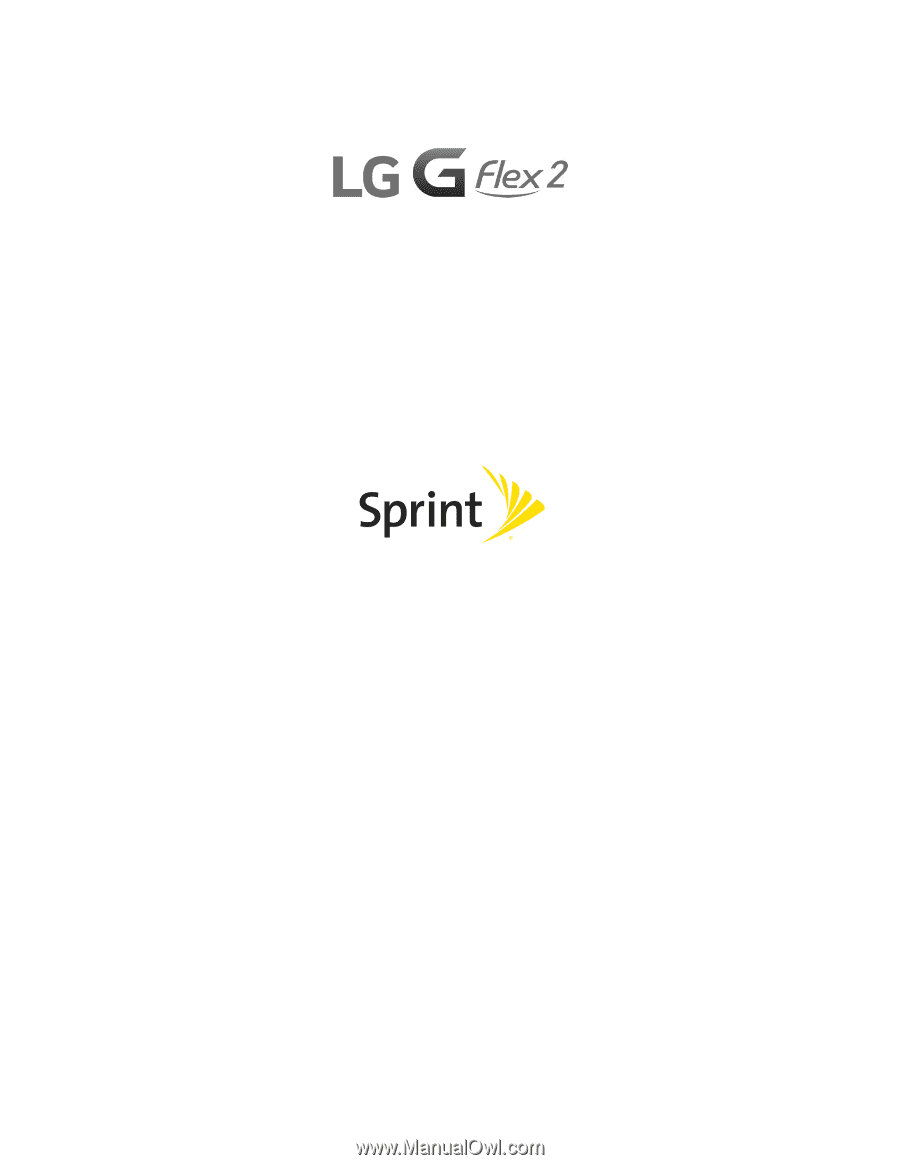
User Guide