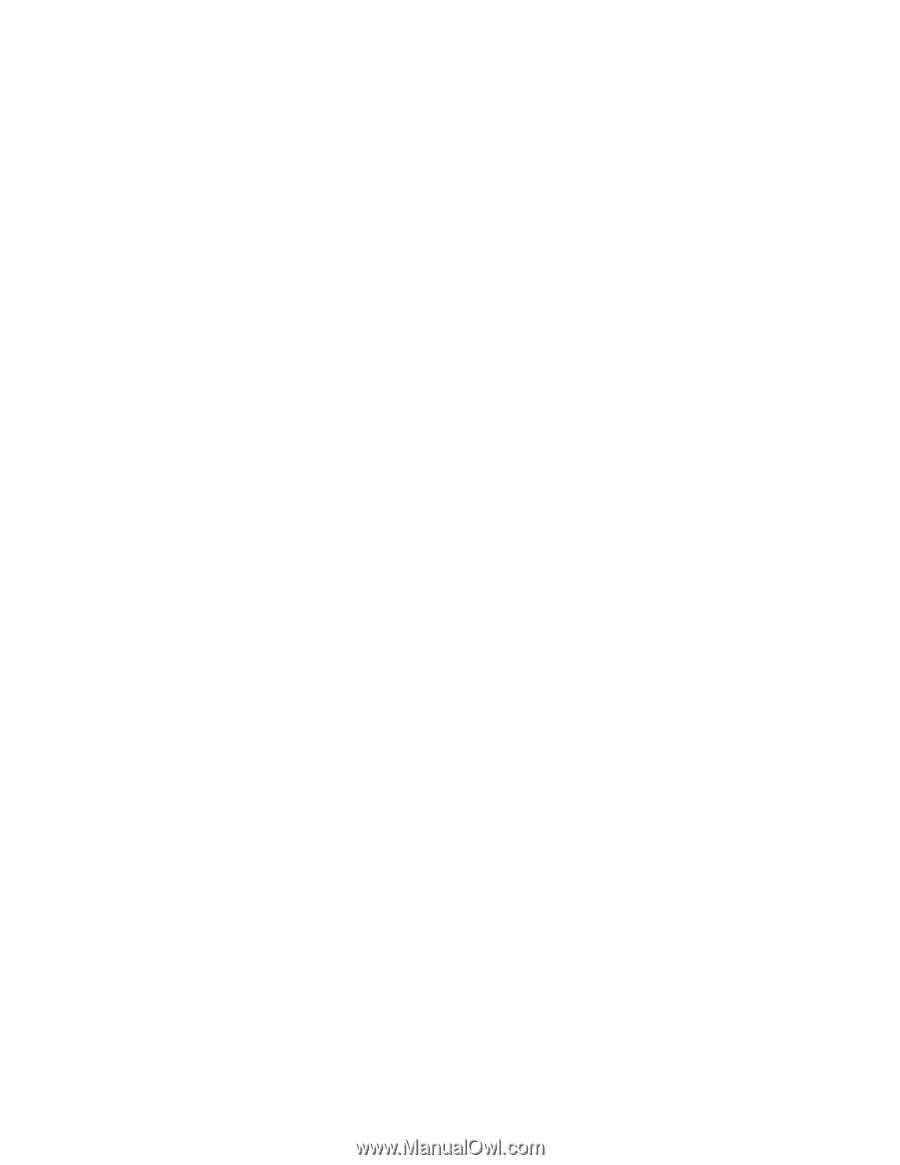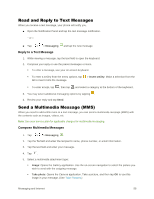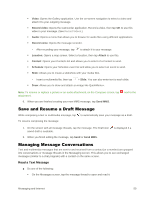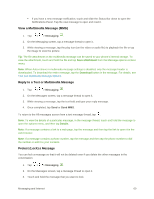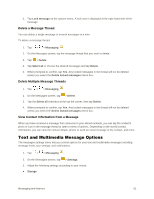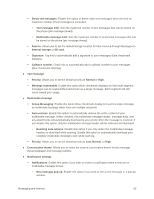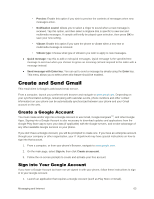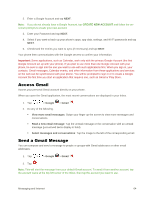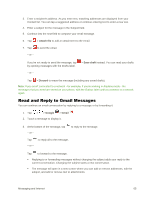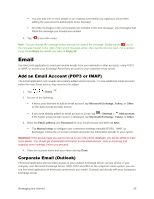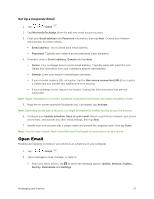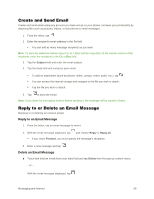LG LS996 Volcano Owners Manual - English - Page 71
Create and Send Gmail, Create a Google Account, Sign into Your Google Account
 |
View all LG LS996 Volcano manuals
Add to My Manuals
Save this manual to your list of manuals |
Page 71 highlights
• Preview: Enable this option if you wish to preview the contents of messages when new messages arrive. • Notification sound: Allows you to select a ringer to sound when a new message is received. Tap this option, and then select a ringtone that is specific to new text and multimedia messages. A sample will briefly be played upon selection, then press OK to save your new setting. • Vibrate: Enable this option if you want the phone to vibrate when a new text or multimedia message is received. • Vibrate type: Choose what type of vibration you wish to apply to new messages. ● Quick message: Tap this to add or edit quick messages. Quick message is the specified text message to send out when you choose to ignore an incoming call and respond to the caller with a message instead. ● Send message with Enter key: You can opt to send a message by simply using the Enter key. This menu allows you to select when this feature should be enabled. Create and Send Gmail This email client is Google‟s web-based email service. From a computer, launch your preferred web browser and navigate to www.gmail.com. Depending on your synchronization settings, Gmail (along with calendar events, phone numbers and other contact information) on your phone can be automatically synchronized between your phone and your Gmail account on the web. Create a Google Account You must create and/or sign into a Google Account to use Gmail, Google HangoutsTM, and other Google Apps. Signing into a Google Account is also necessary to download updates and applications from the Google Play Store app to sync your data (if applicable) with the Google servers, and to take advantage of any other available Google services on your phone. If you don‟t have a Google Account, you will be prompted to create one. If you have an enterprise account through your company or other organization, your IT department may have special instructions on how to sign into that account. 1. From a computer, or from your phone's Browser, navigate to www.google.com. 2. On the main page, select Sign in, then click Create an account. 3. Follow the on-screen prompts to create and activate your free account. Sign into Your Google Account If you have a Google Account but have not yet signed in with your phone, follow these instructions to sign in to your Google Account. 1. Launch an application that requires a Google Account (such as Play Store or Gmail). Messaging and Internet 63