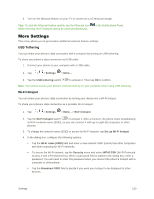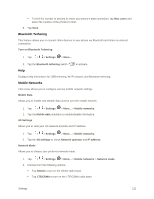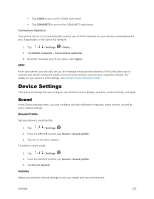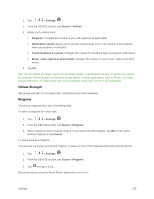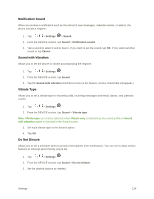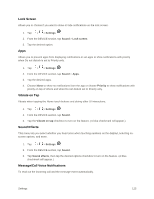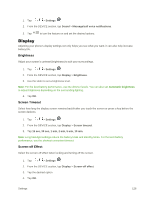LG LS996 Volcano Owners Manual - English - Page 133
Lock Screen, Vibrate on Tap, Sound Effects, Message/Call Voice Notifications, Settings, Sound
 |
View all LG LS996 Volcano manuals
Add to My Manuals
Save this manual to your list of manuals |
Page 133 highlights
Lock Screen Allows you to choose if you want to show or hide notifications on the lock screen. 1. Tap > > Settings . 2. From the DEVICE section, tap Sound > Lock screen. 3. Tap the desired option. Apps Allows you to prevent apps from displaying notifications or set apps to show notifications with priority when Do not disturb is set to Priority only. 1. Tap > > Settings . 2. From the DEVICE section, tap Sound > Apps. 3. Tap the desired apps. 4. Choose None to show no notifications from the app or choose Priority to show notifications with priority on top of others and when Do not disturb set to Priority only. Vibrate on Tap Vibrate when tapping the Home touch buttons and during other UI interactions. 1. Tap > > Settings . 2. From the DEVICE section, tap Sound. 3. Tap the Vibrate on tap checkbox to turn on the feature. (A blue checkmark will appear.) Sound Effects This menu lets you select whether you hear tones when touching numbers on the dialpad, selecting onscreen options, and more. 1. Tap > > Settings . 2. From the DEVICE section, tap Sound. 3. Tap Sound effects, then tap the desired options checkbox to turn on the feature. (A blue checkmark will appear.) Message/Call Voice Notifications To read out the incoming call and the message event automatically. Settings 125