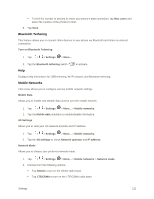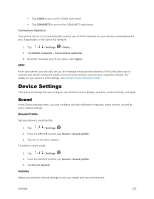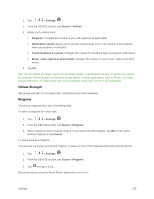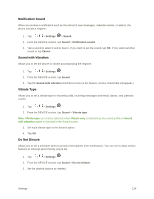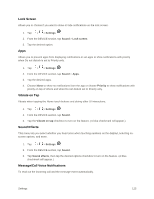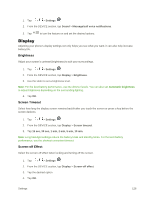LG LS996 Volcano Owners Manual - English - Page 134
Display, Brightness, Screen Timeout, Screen-off Effect
 |
View all LG LS996 Volcano manuals
Add to My Manuals
Save this manual to your list of manuals |
Page 134 highlights
1. Tap > > Settings . 2. From the DEVICE section, tap Sound > Message/call voice notifications. 3. Tap to turn the feature on and set the desired options. Display Adjusting your phone's display settings not only helps you see what you want, it can also help increase battery life. Brightness Adjust your screen‟s contrast (brightness) to suit your surroundings. 1. Tap > > Settings . 2. From the DEVICE section, tap Display > Brightness. 3. Use the slider to set a brightness level. Note: For the best battery performance, use the dimmer levels. You can also set Automatic brightness to adjust brightness depending on the surrounding lighting. 4. Tap OK. Screen Timeout Select how long the display screen remains backlit after you touch the screen or press a key before the screen darkens. 1. Tap > > Settings . 2. From the DEVICE section, tap Display > Screen timeout. 3. Tap 15 sec, 30 sec, 1 min, 2 min, 5 min, 10 min. Note: Long backlight settings reduce the battery‟s talk and standby times. For the best battery performance, use the shortest convenient timeout. Screen-off Effect Select the screen-off effect when locking and turning off the screen. 1. Tap > > Settings . 2. From the DEVICE section, tap Display > Screen-off effect. 3. Tap the desired option. 4. Tap OK. Settings 126