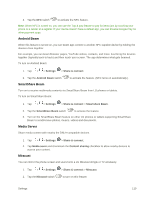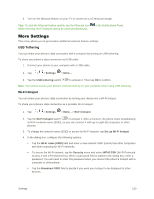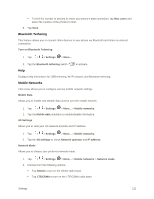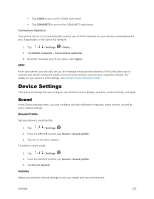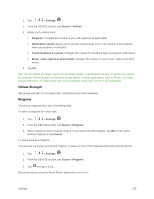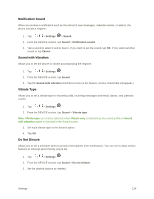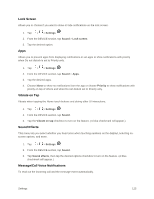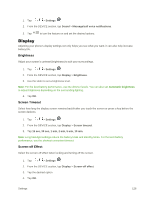LG LS996 Volcano Owners Manual - English - Page 132
Notification Sound, Sound with Vibration, Vibrate Type, Do Not Disturb, Settings, Sound, Cancel
 |
View all LG LS996 Volcano manuals
Add to My Manuals
Save this manual to your list of manuals |
Page 132 highlights
Notification Sound When you receive a notification such as the arrival of new messages, calendar events, or alarms, the phone sounds a ringtone. 1. Tap > > Settings > Sound. 2. From the DEVICE section, tap Sound > Notification sound. 3. Tap a sound to select it and to hear it. If you want to set the sound, tap OK. If not, select another sound or tap Cancel. Sound with Vibration Allows you to set the phone to vibrate accompanying the ringtone. 1. Tap > > Settings . 2. From the DEVICE section, tap Sound. 3. Tap the Sound with vibration checkbox to turn on the feature. (A blue checkmark will appear.) Vibrate Type Allows you to set a vibrate type for incoming calls, incoming messages and email, alarms, and calendar events. 1. Tap > > Settings . 2. From the DEVICE section, tap Sound > Vibrate type. Note: Vibrate type can only be selected when Vibrate only is selected as the sound profile or Sound with vibration option is checked in the Sound screen. 3. Set each vibrate type to the desired option. 4. Tap OK. Do Not Disturb Allows you to set a schedule when to prevent interruptions from notifications. You can set to allow certain features to interrupt when Priority only is set. 1. Tap > > Settings . 2. From the DEVICE section, tap Sound > Do not disturb. 3. Set the desired options as needed. Settings 124