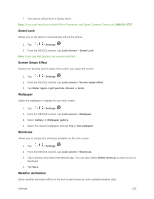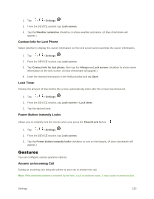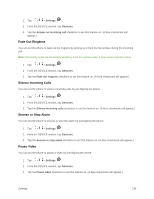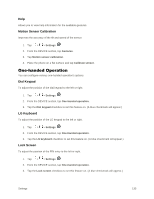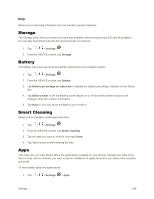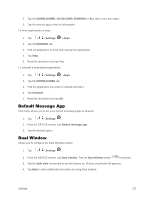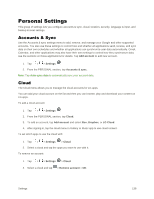LG LS996 Volcano Owners Manual - English - Page 142
Fade Out Ringtone, Silence Incoming Calls, Snooze or Stop Alarm, Pause Video, Settings, Gestures
 |
View all LG LS996 Volcano manuals
Add to My Manuals
Save this manual to your list of manuals |
Page 142 highlights
1. Tap > > Settings . 2. From the DEVICE section, tap Gestures. 3. Tap the Answer an incoming call checkbox to set this feature on. (A blue checkmark will appear.) Fade Out Ringtone You can set the phone to fade out the ringtone by picking up it from the flat surface during the incoming call. Note: If proximity sensor is covered by anything, such as a phone case, it may cause incorrect action. 1. Tap > > Settings . 2. From the DEVICE section, tap Gestures. 3. Tap the Fade out ringtone checkbox to set this feature on. (A blue checkmark will appear.) Silence Incoming Calls You can set the phone to silence incoming calls by just flipping the phone. 1. Tap > > Settings . 2. From the DEVICE section, tap Gestures. 3. Tap the Silence incoming calls checkbox to set this feature on. (A blue checkmark will appear.) Snooze or Stop Alarm You can set the phone to snooze or stop the alarm by just flipping the phone. 1. Tap > > Settings . 2. From the DEVICE section, tap Gestures. 3. Tap the Snooze or stop alarm checkbox to set this feature on. (A blue checkmark will appear.) Pause Video You can set the phone to pause a video by just flipping the phone. 1. Tap > > Settings . 2. From the DEVICE section, tap Gestures. 3. Tap the Pause video checkbox to set this feature on. (A blue checkmark will appear.) Settings 134