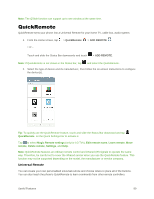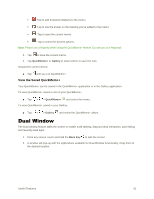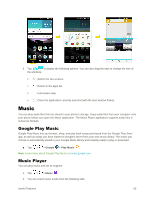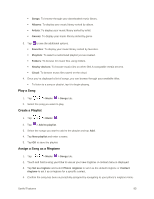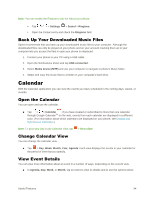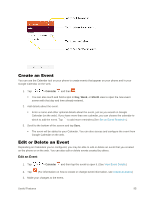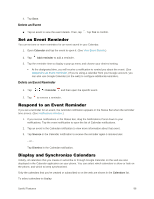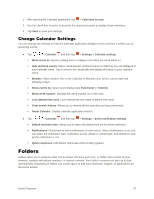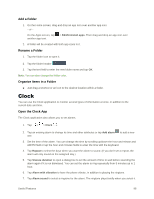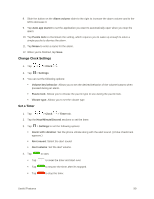LG LS996 Volcano Owners Manual - English - Page 102
Back Up Your Downloaded Music Files, Calendar, Open the Calendar, Change Calendar View
 |
View all LG LS996 Volcano manuals
Add to My Manuals
Save this manual to your list of manuals |
Page 102 highlights
Note: You can modify the Ringtones with the following methods: Tap > > Settings > Sound > Ringtone. Open the Contact entry and check the Ringtone field. Back Up Your Downloaded Music Files Sprint recommends that you back up your downloaded music files to your computer. Although the downloaded files can only be played on your phone and on your account, backing them up to your computer lets you access the files in case your phone is misplaced. 1. Connect your phone to your PC using a USB cable. 2. Open the Notifications Panel and tap USB connected. 3. Select Media device (MTP) and use your computer to navigate to phone's Music folder. 4. Select and copy the music files to a folder on your computer‟s hard drive. Calendar With the Calendar application you can view the events you have scheduled in the coming days, weeks, or months. Open the Calendar You can open and use the calendar. ■ Tap > > Calendar . If you have created or subscribed to more than one calendar through Google CalendarTM on the web, events from each calendar are displayed in a different color. (For information about which calendars are displayed on your phone, see Display and Synchronize Calendars.) Note: To go to any day in any Calendar view, tap > Go to date. Change Calendar View You can change the calendar view. ■ Tap > Day, Week, Month, Year, Agenda. Each view displays the events in your calendar for the period of time that you specify. View Event Details You can view more information about an event in a number of ways, depending on the current view. ■ In Agenda, Day, Week, or Month, tap an event to view its details and to use the options below. Useful Features 94