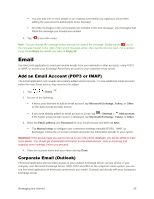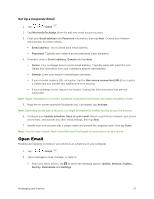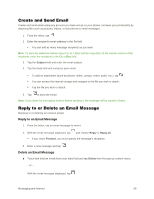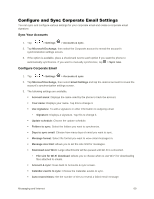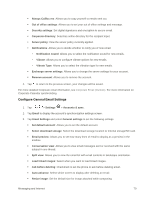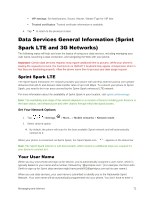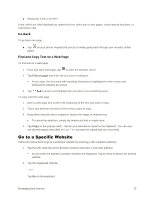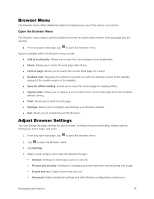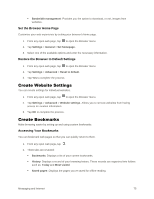LG LS996 Volcano Owners Manual - English - Page 79
Data Services General Information (Sprint Spark LTE and 3G Networks), Sprint Spark LTE, Your User Name
 |
View all LG LS996 Volcano manuals
Add to My Manuals
Save this manual to your list of manuals |
Page 79 highlights
VIP settings: Set Notifications, Sound, Vibrate, Vibrate Type for VIP lists. Trusted certificates: Trusted certificate information is available. 4. Tap to return to the previous screen. Data Services General Information (Sprint Spark LTE and 3G Networks) The following topics will help you learn the basics of using your data services, including managing your user name, launching a data connection, and navigating the Web with your phone. Important: Certain data services requests may require additional time to process. While your phone is loading the requested service, the touchscreen or QWERTY keyboard may appear unresponsive when in fact they are functioning properly. Allow the phone some time to process your data usage request. Sprint Spark LTE The Sprint Spark enhanced LTE network provides your phone with wireless Internet access over greater distances than Wi-Fi and delivers data transfer rates of up to 60 Mbps. To connect your phone to Sprint Spark, you need to be in an area covered by the Sprint Spark enhanced LTE network. For more information about the availability of Sprint Spark in your location, visit sprint.com/coverage. Note: The availability and range of the network depends on a number of factors including your distance to the base station, and infrastructure and other objects through which the signal passes. Set Your Network Options 1. Tap > > Settings > More... > Mobile networks > Network mode. 2. Select desired option. By default, the phone will scan for the best available Sprint network and will automatically connect to it. When your phone is connected via Sprint Spark, the Sprint Spark icon appears in the status bar. Note: The Sprint Spark network is self-discoverable, which means no additional steps are required for your phone to connect to it. Your User Name When you buy your phone and sign up for service, you„re automatically assigned a user name, which is typically based on your name and a number, followed by "@sprintpcs.com." (For example, the third John Smith to sign up for Sprint data services might have [email protected] as his user name.) When you use data services, your user name is submitted to identify you to the Nationwide Sprint Network. Your user name will be automatically programmed into your phone. You don„t have to enter it. Messaging and Internet 71