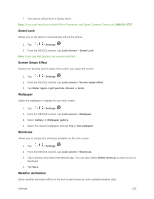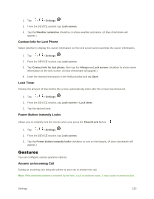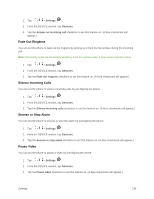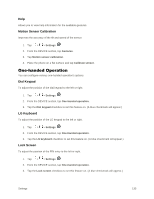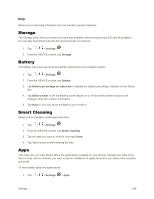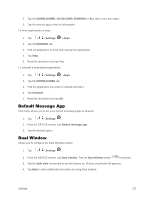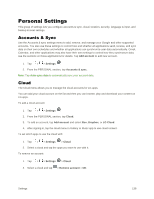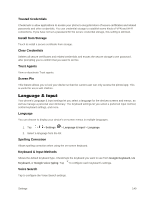LG LS996 Volcano Owners Manual - English - Page 143
One-handed Operation, Motion Sensor Calibration, Dial Keypad, LG Keyboard, Lock Screen
 |
View all LG LS996 Volcano manuals
Add to My Manuals
Save this manual to your list of manuals |
Page 143 highlights
Help Allows you to view help information for the available gestures. Motion Sensor Calibration Improves the accuracy of the tilt and speed of the sensor. 1. Tap > > Settings . 2. From the DEVICE section, tap Gestures. 3. Tap Motion sensor calibration. 4. Place the phone on a flat surface and tap Calibrate sensor. One-handed Operation You can configure various one-handed operation's options. Dial Keypad To adjust the position of the dial keypad to the left or right. 1. Tap > > Settings . 2. From the DEVICE section, tap One-handed operation. 3. Tap the Dial keypad checkbox to set this feature on. (A blue checkmark will appear.) LG Keyboard To adjust the position of the LG keypad to the left or right. 1. Tap > > Settings . 2. From the DEVICE section, tap One-handed operation. 3. Tap the LG keyboard checkbox to set this feature on. (A blue checkmark will appear.) Lock Screen To adjust the position of the PIN entry to the left or right. 1. Tap > > Settings . 2. From the DEVICE section, tap One-handed operation. 3. Tap the Lock screen checkbox to set this feature on. (A blue checkmark will appear.) Settings 135