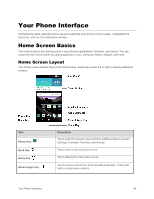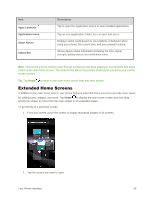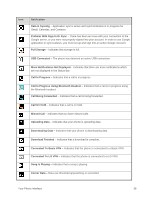LG LS996 Volcano Owners Manual - English - Page 47
Notifications Window, Glance View, Open the Notifications Window
 |
View all LG LS996 Volcano manuals
Add to My Manuals
Save this manual to your list of manuals |
Page 47 highlights
Icon Notification TTY - Indicates that your phone is operating in TTY mode. Hotspot Active - Indicates that Portable Wi-Fi hotspot is active. Notifications Window Drag the Status bar down to open the Notifications window. From there, you can check notifications, open messaging apps, use the quick settings menu, and more. Open the Notifications Window ■ Drag the Status bar down. (Slide your finger down from the top of the screen.) The Notifications window opens. To check notifications, tap an item in the list. Close the Notifications Window ■ Drag the Notifications window up. (Slide your finger up from the bottom of the screen.) - or - ■ Tap Back to close the Notifications window. Notifications Window Layout The Notifications window gives you access both to notifications and the quick settings menu. Glance View When the phone screen is turned off, you can see the Status bar, time, and date by dragging your finger down from the top of the screen. Your Phone Interface 39