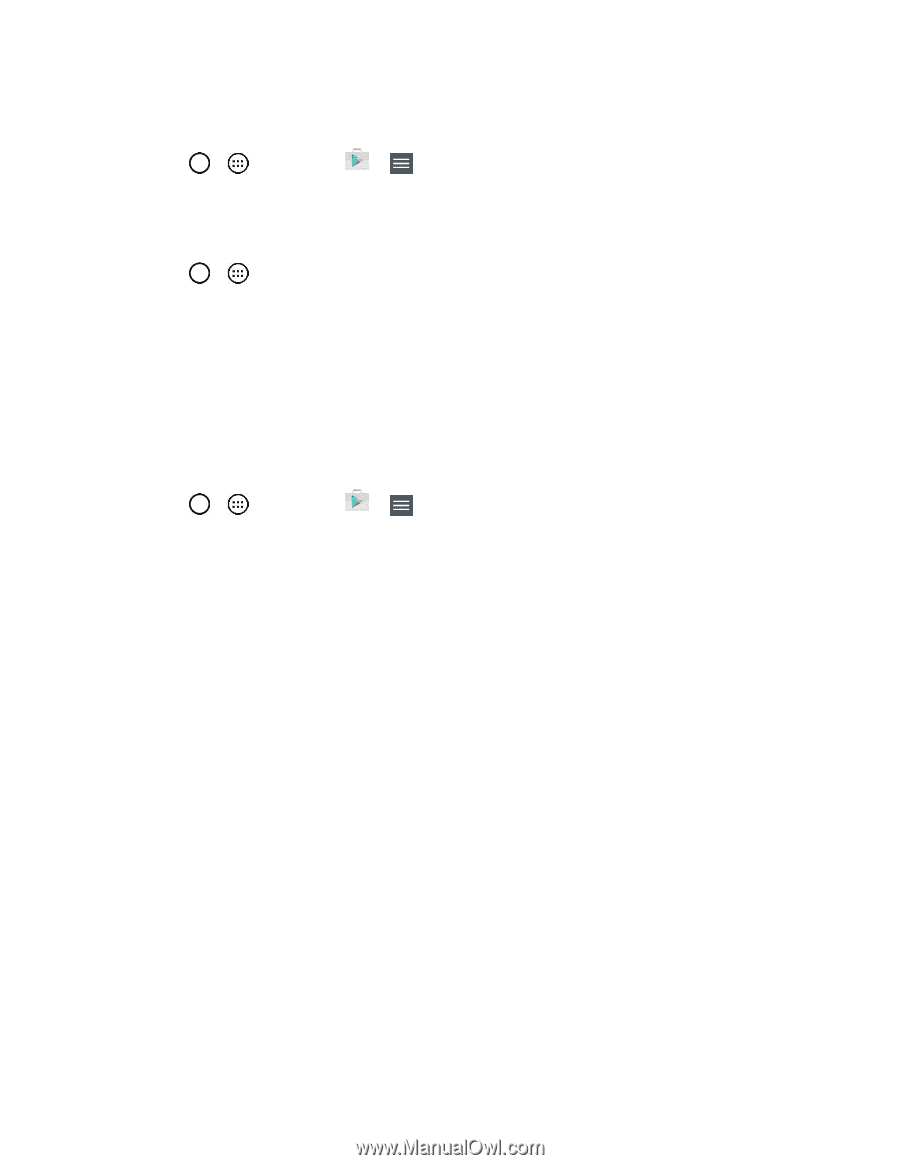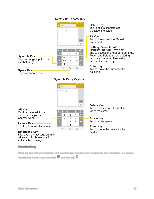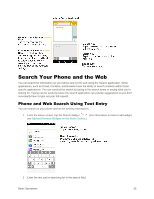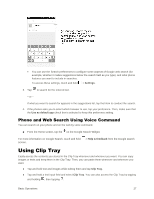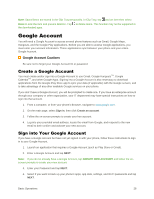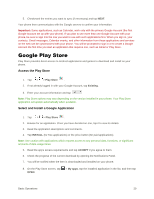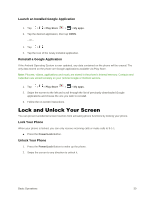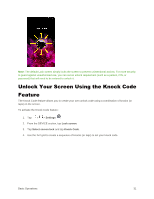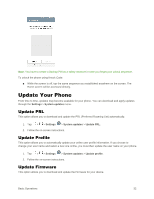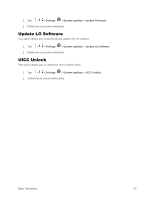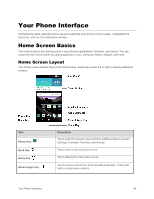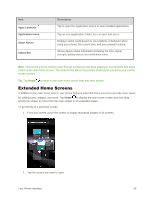LG LS996 Volcano Owners Manual - English - Page 38
Lock and Unlock Your Screen, Launch an Installed Google Application, Reinstall a Google Application
 |
View all LG LS996 Volcano manuals
Add to My Manuals
Save this manual to your list of manuals |
Page 38 highlights
Launch an Installed Google Application 1. Tap > > Play Store > > My apps. 2. Tap the desired application, then tap OPEN. - or - 1. Tap > . 2. Tap the icon of the newly installed application. Reinstall a Google Application If the Android Operating System is ever updated, any data contained on the phone will be erased. The only data stored on the phone are Google applications available via Play Store. Note: Pictures, videos, applications and music are stored in the phone's internal memory. Contacts and Calendars are stored remotely on your remote Google or Outlook servers. 1. Tap > > Play Store > > My apps. 2. Swipe the screen to the left and scroll through the list of previously downloaded Google applications and choose the one you wish to reinstall. 3. Follow the on-screen instructions. Lock and Unlock Your Screen You can prevent accidental screen touches from activating phone functions by locking your phone. Lock Your Phone When your phone is locked, you can only receive incoming calls or make calls to 9-1-1. ■ Press the Power/Lock Button. Unlock Your Phone 1. Press the Power/Lock Button to wake up the phone. 2. Swipe the screen to any direction to unlock it. Basic Operations 30