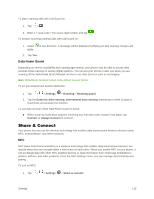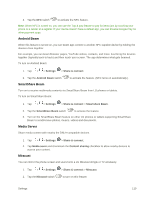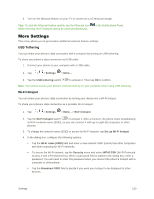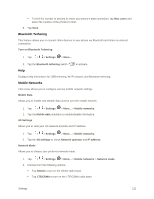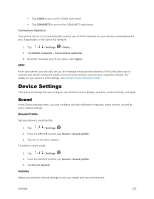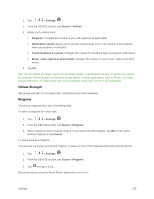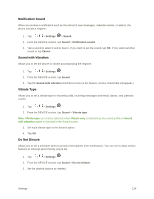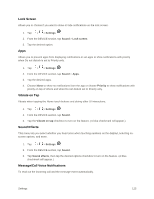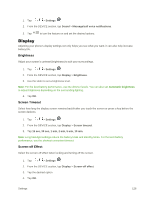LG LS996 Volcano Owners Manual - English - Page 131
Vibrate Strength, Ringtone, Settings, Sound, Volume, Notification sound, Touch feedback & system
 |
View all LG LS996 Volcano manuals
Add to My Manuals
Save this manual to your list of manuals |
Page 131 highlights
1. Tap > > Settings . 2. From the DEVICE section, tap Sound > Volume. 3. Adjust each volume level. Ringtone: Changes the volume of your call ringtones (if applicable). Notification sound: Allows you to set this volume level. This is the volume of the ringtone when you receive a notification. Touch feedback & system: Changes the volume for feedback taps and system notifications. Music, video, games & other media: Changes the volume of your music, videos and other media. 4. Tap OK. Tip: You can adjust the ringer volume on the Home screen or Applications screen, or almost any screen by using the Volume Buttons on the back of your phone. In other applications such as Music, YouTube, spoken directions, and other audio, the Volume Buttons control the volume of the application. Vibrate Strength Set vibrate strength for incoming calls, notifications and touch feedback. Ringtone The phone ringtones alert you of incoming calls. To select a ringtone for voice calls: 1. Tap > > Settings . 2. From the DEVICE section, tap Sound > Ringtone. 3. Tap a ringtone to select it and to hear it. If you want to set the ringtone, tap OK. If not, select another ringtone or tap Cancel. To use a song as a ringtone: You can use a song as your phone ringtone, in place of one of the ringtones that come with the phone. 1. Tap > > Settings . 2. From the DEVICE section, tap Sound > Ringtone. 3. Tap and tap a song. For details about using the Music Player application, see Music. Settings 123