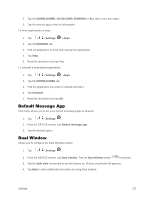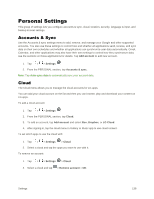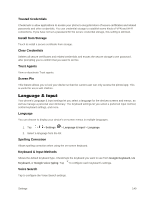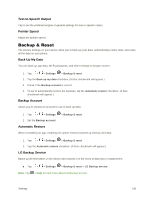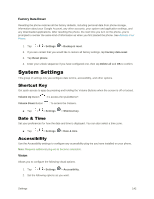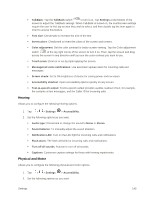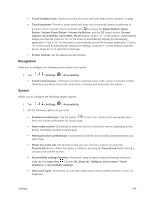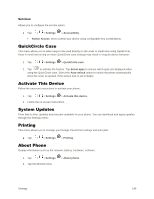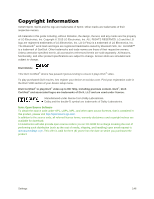LG LS996 Volcano Owners Manual - English - Page 150
System Settings, Shortcut Key, Date & Time, Accessibility
 |
View all LG LS996 Volcano manuals
Add to My Manuals
Save this manual to your list of manuals |
Page 150 highlights
Factory Data Reset Resetting the phone restores all the factory defaults, including personal data from phone storage, information about your Google Account, any other accounts, your system and application settings, and any downloaded applications. After resetting the phone, the next time you turn on the phone, you„re prompted to reenter the same kind of information as when you first started the phone. See Activate Your Phone. 1. Tap > > Settings > Backup & reset. 2. If you are certain that you would like to restore all factory settings, tap Factory data reset. 3. Tap Reset phone. 4. Enter your unlock sequence if you have configured one, then tap Delete all and OK to confirm. System Settings This group of settings lets you configure date & time, accessibility, and other options. Shortcut Key Get quick access to apps by pressing and holding the Volume Buttons when the screen is off or locked. Volume Up Button : To access the QuickMemo+. Volume Down Button : To access the Camera. ■ Tap > > Settings > Shortcut key. Date & Time Set your preferences for how the date and time is displayed. You can also select a time zone. ■ Tap > > Settings > Date & time. Accessibility Use the Accessibility settings to configure any accessibility plug-ins you have installed on your phone. Note: Requires additional plug-ins to become selectable. Vision Allows you to configure the following visual options. 1. Tap > > Settings > Accessibility. 2. Set the following options as you want. Settings 142