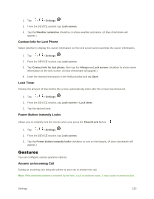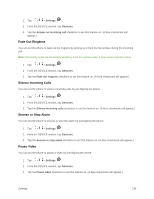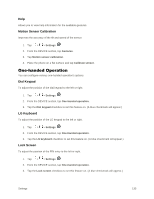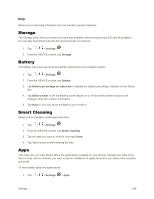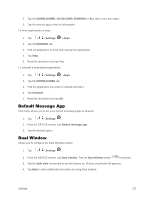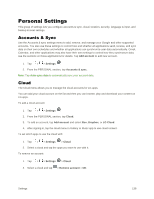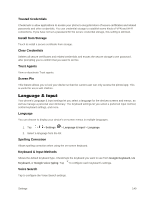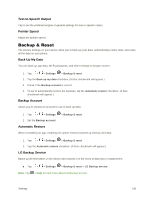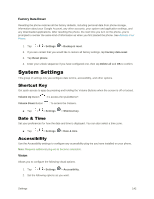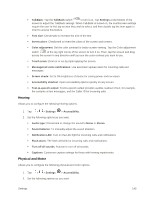LG LS996 Volcano Owners Manual - English - Page 146
Personal Settings, Accounts & Sync, Cloud
 |
View all LG LS996 Volcano manuals
Add to My Manuals
Save this manual to your list of manuals |
Page 146 highlights
Personal Settings This group of settings lets you configure accounts & sync, cloud, location, security, language & input, and backup & reset settings. Accounts & Sync Use the Accounts & sync settings menu to add, remove, and manage your Google and other supported accounts. You also use these settings to control how and whether all applications send, receive, and sync data on their own schedules and whether all applications can synchronize user data automatically. Gmail, Calendar, and other applications may also have their own settings to control how they synchronize data; see the sections on those applications for details. Tap Add account to add new account. 1. Tap > > Settings . 2. From the PERSONAL section, tap Accounts & sync. Note: Tap Auto-sync data to automatically sync your account data. Cloud The Cloud menu allows you to manage the cloud accounts for LG apps. You can add your cloud account on the list and then you can browse, play and download your content on LG apps. To add a cloud account: 1. Tap > > Settings . 2. From the PERSONAL section, tap Cloud. 3. To add an account, tap Add account and select Box, Dropbox, or LG Cloud. 4. After signing in, tap the cloud menu in Gallery or Music app to use cloud content. To set which apps to use the cloud with: 1. Tap > > Settings > Cloud. 2. Select a cloud and tap the apps you want to use with it. To remove an account: 1. Tap > > Settings > Cloud. 2. Select a cloud and tap > Remove account > OK. Settings 138