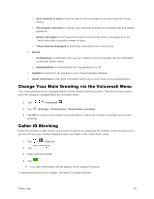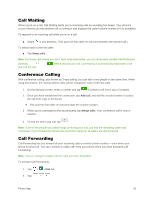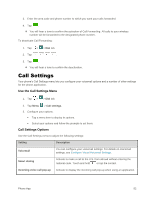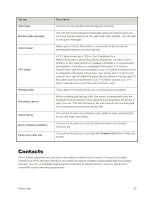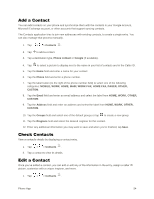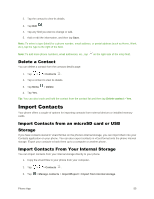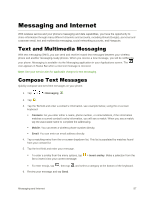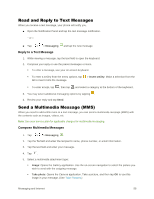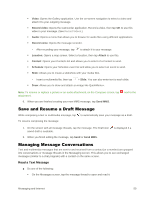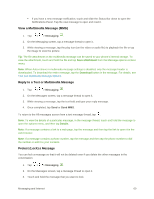LG LS996 Volcano Owners Manual - English - Page 63
Delete a Contact, Import Contacts, Import Contacts from an microSD card or USB Storage
 |
View all LG LS996 Volcano manuals
Add to My Manuals
Save this manual to your list of manuals |
Page 63 highlights
2. Tap the contact to view its details. 3. Tap Edit . 4. Tap any field you want to change or add. 5. Add or edit the information, and then tap Save. Note: To select a type (label) for a phone number, email address, or postal address (such as Home, Work, etc.), tap the type to the right of the field. Note: To add more phone numbers, email addresses, etc., tap on the right side of the entry field. Delete a Contact You can delete a contact from the contacts details page. 1. Tap > > Contacts . 2. Tap a contact to view its details. 3. Tap Menu > Delete. 4. Tap Yes. Tip: You can also touch and hold the contact from the contact list and then tap Delete contact > Yes. Import Contacts Your phone offers a couple of options for importing contacts from external devices or installed memory cards. Import Contacts from an microSD card or USB Storage If you have contacts stored in vCard format on the phone's internal storage, you can import them into your Contacts application on your phone. You can also export contacts in vCard format onto the phone internal storage. Export your contacts to back them up to a computer or another phone. Import Contacts From Your Internal Storage You can import contacts from your internal storage directly to your phone. 1. Copy the vCard files to your phone from your computer. 2. Tap > > Contacts . 3. Tap > Manage contacts > Import/Export > Import from internal storage. Phone App 55