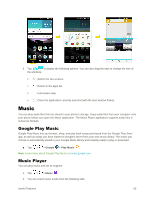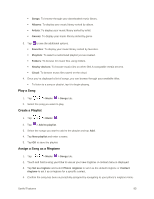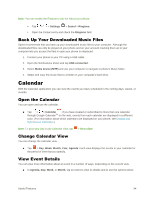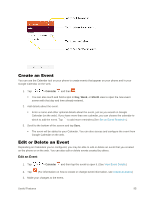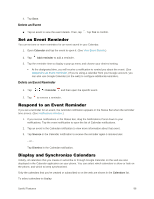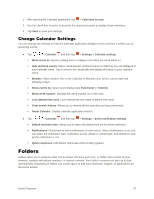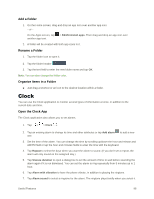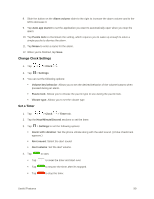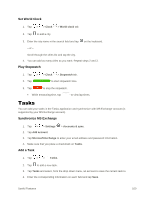LG LS996 Volcano Owners Manual - English - Page 105
Change Calendar Settings, Folders
 |
View all LG LS996 Volcano manuals
Add to My Manuals
Save this manual to your list of manuals |
Page 105 highlights
1. After opening the Calendar application, tap > Calendars to sync. 2. Use the check box to select or deselect the desired accounts to display those calendars. 3. Tap Save to save your settings. Change Calendar Settings You can change the settings for how the Calendar application displays events and how it notifies you of upcoming events. ● Tap > > Calendar and then tap > Settings > Calendar settings. Week starts on: Opens a dialog box to configure from when the week starts on. Hide declined events: When checkmarked, declined events so that they are not displayed in your calendar views. Tap to remove the checkmark and display all events in your calendar views. Weather: Show weather info on the Calendar in Monthly view, for the current date and following 4 days. Show events by: Select event display type Event brief or Timeline. Show week number: Displays the week number out of the year. Lock default time zone: Lock event times and dates to default time zone. Clear search history: Allows you to remove all the searches you have performed. About Calendar: Display calendar application version. ● Tap > > Calendar and then tap > Settings > Event notification settings. Default reminder time: Allows you to select the default time set for event reminders. Notifications: Checkmark to allow notifications of new events. When Notifications is set, you can select the notification type, notification sound, vibrate or vibrate type, and whether to popup the notification or not. Quick responses: Edit default responses when emailing guests. Folders Folders allow you to organize other Home screen shortcuts and icons, or folders that contain all your contacts, contacts with phone numbers, or starred contacts. Your folder's contents are kept up to date automatically. Organizing in folders can create space to add more shortcuts, widgets, or applications on the Home screen. Useful Features 97