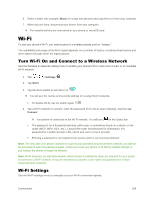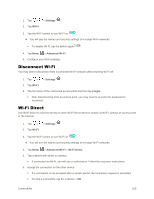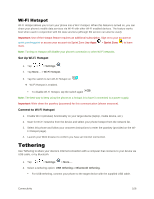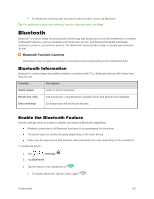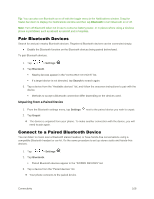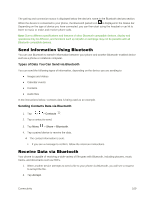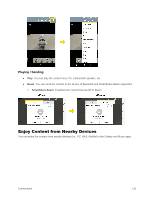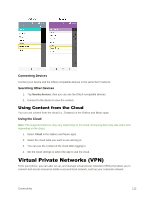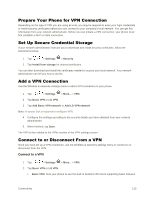LG LS996 Volcano Owners Manual - English - Page 116
Pair Bluetooth Devices, Connect to a Paired Bluetooth Device, Unpairing from a Paired Device
 |
View all LG LS996 Volcano manuals
Add to My Manuals
Save this manual to your list of manuals |
Page 116 highlights
Tip: You can also turn Bluetooth on or off with the toggle menu in the Notifications window. Drag the Status bar down to display the Notifications window and then tap Bluetooth to turn Bluetooth on or off. Note: Turn off Bluetooth when not in use to conserve battery power, or in places where using a wireless phone is prohibited, such as aboard an aircraft and in hospitals. Pair Bluetooth Devices Search for and pair nearby Bluetooth devices. Registered Bluetooth devices can be connected simply. ● Enable the Bluetooth function on the Bluetooth devices being paired beforehand. To pair Bluetooth devices: 1. Tap > > Settings . 2. Tap Bluetooth. Nearby devices appear in the "AVAILABLE DEVICES" list. If a target device is not detected, tap Search to search again. 3. Tap a device from the "Available devices" list, and follow the onscreen instructions to pair with the device. Methods to accept a Bluetooth connection differ depending on the devices used. Unpairing from a Paired Device 1. From the Bluetooth settings menu, tap Settings next to the paired device you wish to unpair. 2. Tap Unpair. The device is unpaired from your phone. To make another connection with the device, you will need to pair again. Connect to a Paired Bluetooth Device You can listen to music over a Bluetooth stereo headset, or have hands-free conversations using a compatible Bluetooth headset or car kit. It‟s the same procedure to set up stereo audio and hands-free devices. 1. Tap > > Settings . 2. Tap Bluetooth. Paired Bluetooth devices appear in the "PAIRED DEVICES" list. 3. Tap a device from the "Paired devices" list. Your phone connects to the paired device. Connectivity 108