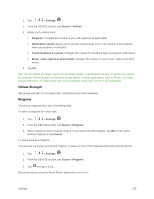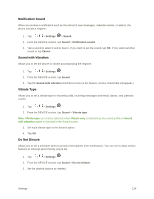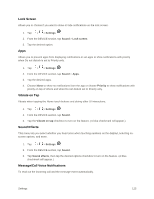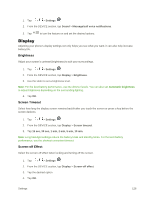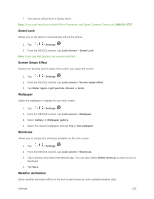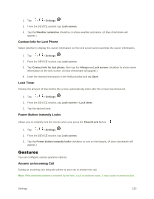LG LS996 Volcano Owners Manual - English - Page 136
Font Size, Home Touch Buttons, Notification LED, Settings, Display, Button combination, Color
 |
View all LG LS996 Volcano manuals
Add to My Manuals
Save this manual to your list of manuals |
Page 136 highlights
3. Tap a desired font type. Font Size Choose the desired font size. 1. Tap > > Settings . 2. From the DEVICE section, tap Display > Font size. 3. Tap a desired font size. Home Touch Buttons Configure the Home touch button options. To select home touch buttons' combination: 1. Tap > > Settings . 2. From the DEVICE section, tap Display > Home touch buttons > Button combination. 3. Drag the icons to rearrange the Home touch buttons. To select home touch buttons' color: 1. Tap > > Settings . 2. From the DEVICE section, tap Display > Home touch buttons > Color. 3. Tap the desired color theme from the list. To select which apps hide the home touch buttons: 1. Tap > > Settings . 2. From the DEVICE section, tap Display > Home touch buttons > Hide Home touch buttons. 3. Tap the checkbox next to the apps you want to hide the home touch buttons. (A blue checkmark will appear.) Notification LED Configures the notification flash options. 1. Tap > > Settings . 2. From the DEVICE section, tap Display > Notification LED. 3. To activate LED lights for notifications, tap the Notification LED switch . Settings 128