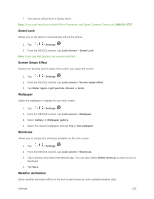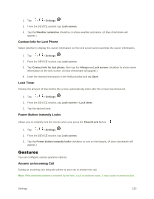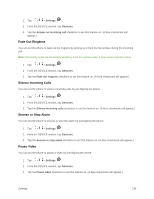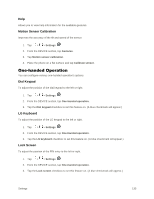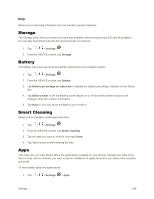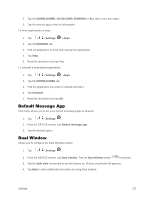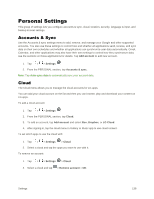LG LS996 Volcano Owners Manual - English - Page 141
Gestures, Contact Info for Lost Phone, Lock Timer, Power Button Instantly Locks
 |
View all LG LS996 Volcano manuals
Add to My Manuals
Save this manual to your list of manuals |
Page 141 highlights
1. Tap > > Settings . 2. From the DEVICE section, tap Lock screen. 3. Tap the Weather animation checkbox to show weather animation. (A blue checkmark will appear.) Contact Info for Lost Phone Select whether to display the owner information on the lock screen and customize the owner information. 1. Tap > > Settings . 2. From the DEVICE section, tap Lock screen. 3. Tap Contact info for lost phone, then tap the Always on Lock screen checkbox to show owner information on the lock screen. (A blue checkmark will appear.) 4. Enter the desired information in the field provided and tap Save. Lock Timer Choose the amount of time before the screen automatically locks after the screen has timed-out. 1. Tap > > Settings . 2. From the DEVICE section, tap Lock screen > Lock timer. 3. Tap the desired time. Power Button Instantly Locks Allows you to instantly lock the screen when you press the Power/Lock Button . 1. Tap > > Settings . 2. From the DEVICE section, tap Lock screen. 3. Tap the Power button instantly locks checkbox to turn on the feature. (A blue checkmark will appear.) Gestures You can configure various gestures options. Answer an Incoming Call During an incoming call, bring the phone to your ear to answer the call. Note: If the proximity sensor is covered by an item, such as a phone case, it may cause incorrect action. Settings 133