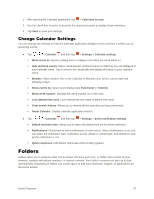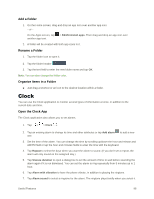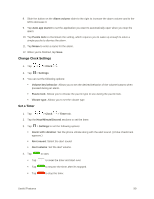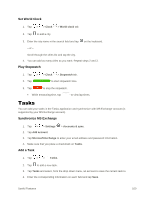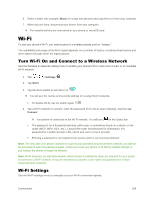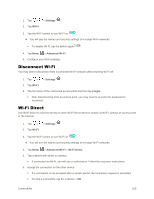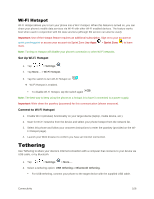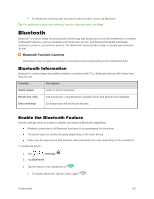LG LS996 Volcano Owners Manual - English - Page 110
Connectivity, Connections Optimizer, Connect to a PC via USB
 |
View all LG LS996 Volcano manuals
Add to My Manuals
Save this manual to your list of manuals |
Page 110 highlights
Connectivity The following topics address your phone‟s connectivity options, including USB file transfer and tethering, Wi-Fi, Bluetooth, IR connectivity, and more. Connections Optimizer The Connections Optimizer is a tool that automatically selects the best mobile network for your phone, including "remembered" Wi-Fi networks. About Connections Optimizer The Connections Optimizer helps you manage and enhance your data experience by finding and connecting to "remembered" Wi-Fi networks on your phone. Remembered Wi-Fi networks are networks with which you have previously chosen to connect. Active Wi-Fi connections may offer improved performance and generally improve battery life while allowing you to talk on the phone and use data at the same time. The Connections Optimizer works by searching for available "remembered" Wi-Fi networks. If you do not leave your Wi-Fi antenna on all the time, you will only notice the Connections Optimizer operating at certain times of the day in a small number of locations on the network. Your Wi-Fi antenna will conserve battery by scanning for connections periodically (not continuously), and if no connection is achieved, the antennas will be turned off. You may also manually turn the antennas off during the scan period. To facilitate quality assurance and enable feature enhancements, information is collected about your battery levels, Wi-Fi and network connections and usage. No personal information is collected. Enable Connections Optimizer 1. Tap > > Settings see a disclaimer. > More... > Mobile networks > Connections optimizer. You will 2. Read the disclaimer and, if you agree, tap I Agree to turn Connections Optimizer on. Connections Optimizer will turn on and automatically analyze your phone‟s connection options. Disable Connections Optimizer 1. Tap > > Settings > More... > Mobile networks > Connections optimizer. 2. Uncheck the Sprint Connections Optimizer option. Connect to a PC via USB One way to back up or sync files between your phone and a computer is by using a direct USB connection. Connectivity 102