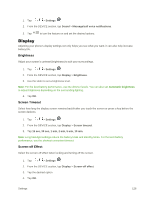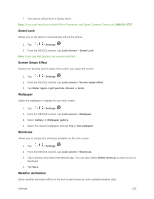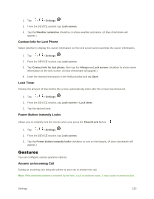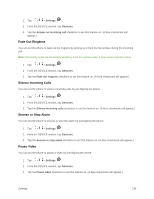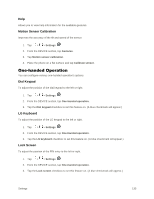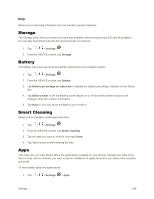LG LS996 Volcano Owners Manual - English - Page 139
Swipe, Knock Code, Pattern, Password, Forgot pattern?, Volume Up, Power/Lock, Volume Buttons
 |
View all LG LS996 Volcano manuals
Add to My Manuals
Save this manual to your list of manuals |
Page 139 highlights
Swipe: Swipe any part of the screen to unlock the screen. Knock Code: The Knock Code feature allows you to create your own unlock code using a combination of knocks on the screen. You can access the Home screen directly when the screen is off by tapping the same sequence on the screen. Pattern: Opens a set of screens that guide you through drawing a screen unlock pattern. It's recommended that you enter backup PIN as well in case that you might lost the pattern. Then, you can set vibrate on touch or whether to make the pattern visible. PIN: Enter a numeric PIN to unlock screen. Password: Enter a password to unlock screen. From then on, any time you wish to turn the phone on or unlock the screen, you must draw your unlock pattern or enter the PIN or password to unlock the screen. Note: You have five opportunities to enter your unlock Pattern, PIN or Password. If you've entered wrong information five times in a row, you must wait 30 seconds before you can attempt again. Note: When using Knock Code, failing to enter the correct sequence 5 times will display an outlined grid box to allow you precise entry. If you fail 1 more time, the backup PIN or Google account sign-in is required. ● If you„ve set up a Google Account on the phone, tap the Forgot pattern? button. You will be able to unlock the phone with your Google Account username and password or entering you Backup PIN. ● If you haven„t created a Google Account on the phone, you must perform a factory reset. CAUTION! If you perform a factory reset, all user applications and user data will be deleted. Please remember to back up any important data before performing a factory reset. ● When you can„t recall your screen lock: 1. Turn the phone off. 2. Press and hold the following keys at the same time: Volume Up Button Button on the back of the phone. + Power/Lock 3. Release only the Power/Lock Button when the boot logo is displayed, then immediately press and hold the Power/Lock Button again. 4. Release all keys when the Factory hard reset screen is displayed. 5. Press the Volume Buttons continue. 6. Press the Volume Buttons Button to confirm. to highlight Yes, then press the Power/Lock Button to to highlight Yes once more, then press the Power/Lock Settings 131