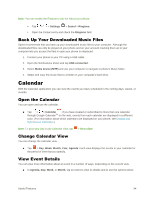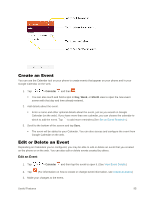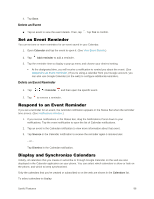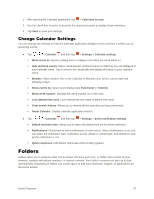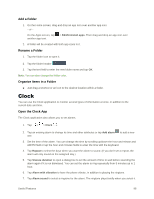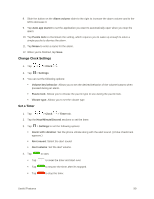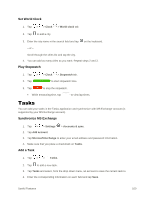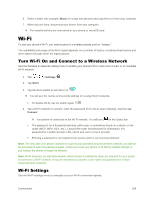LG LS996 Volcano Owners Manual - English - Page 107
Change Clock Settings, Set a Timer, Hour/Minute/Second
 |
View all LG LS996 Volcano manuals
Add to My Manuals
Save this manual to your list of manuals |
Page 107 highlights
8. Slide the button on the Alarm volume slider to the right to increase the alarm volume and to the left to decrease it. 9. Tap Auto app starter to set the application you want to automatically open when you stop the alarm. 10. Tap Puzzle lock to checkmark the setting, which requires you to wake up enough to solve a simple puzzle to dismiss the alarm. 11. Tap Memo to enter a name for the alarm. 12. When you're finished, tap Save. Change Clock Settings 1. Tap > > Clock . 2. Tap > Settings. 3. You can set the following options: Volume key behavior: Allows you to set the desired behavior of the volume buttons when pressed during an alarm. Puzzle lock: Allows you to choose the puzzle type to use during the puzzle lock. Vibrate type: Allows you to set the vibrate type. Set a Timer 1. Tap > > Clock > Timer tab. 2. Tap the Hour/Minute/Second sections to set the timer. 3. Tap > Settings to set the following options: Alarm with vibration: Set the phone vibrate along with the alert sound. (A blue checkmark appears.) Alert sound: Select the alert sound. Alert volume: Set the alert volume. 4. Tap to start. Tap to reset the timer and start over. Tap to resume the timer after it's stopped. Tap to stop the timer. Useful Features 99