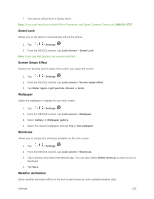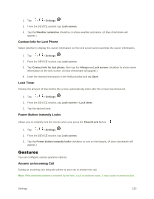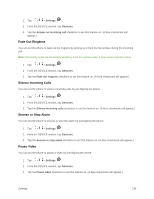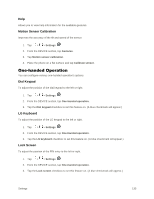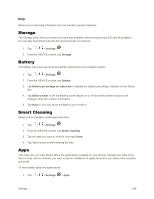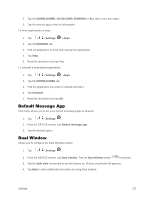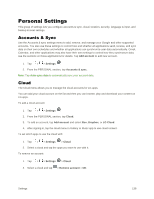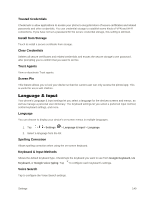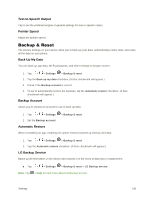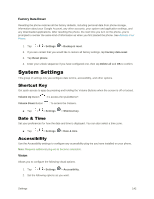LG LS996 Volcano Owners Manual - English - Page 145
Default Message App, Dual Window, DOWNLOADED, ON SD CARD, RUNNING, Settings, Uninstall, Split view
 |
View all LG LS996 Volcano manuals
Add to My Manuals
Save this manual to your list of manuals |
Page 145 highlights
2. Tap the DOWNLOADED, ON SD CARD, RUNNING or ALL tab to view your apps. 3. Tap the desired app to view its information. To force applications to stop: 1. Tap > > Settings > Apps. 2. Tap the RUNNING tab. 3. Find the application to force stop and tap the application. 4. Tap Stop. 5. Read the disclaimer and tap Yes. To uninstall a downloaded application: 1. Tap > > Settings > Apps. 2. Tap the DOWNLOADED tab. 3. Find the application you want to uninstall and tap it. 4. Tap Uninstall. 5. Read the disclaimer and tap OK. Default Message App This menu allows you to set your default messaging app as desired. 1. Tap > > Settings . 2. From the DEVICE section, tap Default message app. 3. Tap the desired option. Dual Window Allows you to configure the Dual Window feature. 1. Tap > > Settings . 2. From the DEVICE section, tap Dual window. Tap the Dual window switch to activate. 3. Tap the Split view checkmark to set this feature on. (A blue checkmark will appear.) 4. Tap Help to view additional information on using Dual window. Settings 137