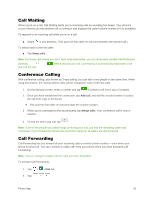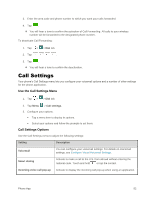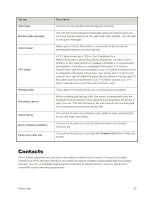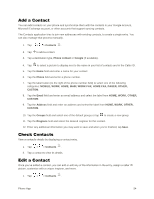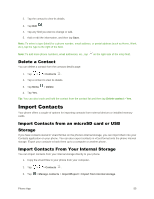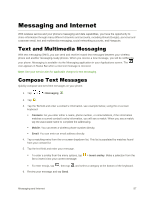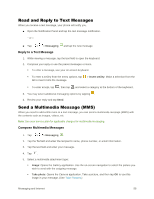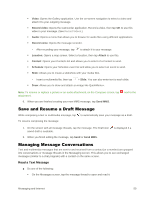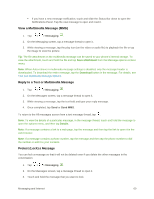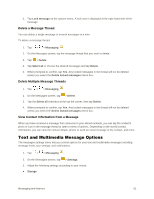LG LS996 Volcano Owners Manual - English - Page 64
Export Contacts to Your Internal Storage, Sharing Contacts, Join and Separate Contacts, Import
 |
View all LG LS996 Volcano manuals
Add to My Manuals
Save this manual to your list of manuals |
Page 64 highlights
4. If you have more than one account on your phone, tap the account into which you want to import the contacts. 5. Tap the files you wish to import and tap Import and Yes to confirm. Export Contacts to Your Internal Storage You can export all of the contacts on your phone, as vCard files. You can then copy this file to a computer or another phone that is compatible with this format, such as an address book application. 1. Tap > > Contacts . 2. Tap > Manage contacts > Import/Export. 3. Tap Export to internal storage. 4. Tap the contacts you want to export, then tap Export and Yes to confirm. 5. Enter a file name and tap OK. Sharing Contacts You can share contacts with others by sending as vCard files. 1. Tap > > Contacts . 2. Tap > Share. 3. Tap the contacts you want to share, then tap Share. 4. Choose the method for sending. Join and Separate Contacts When you have two or more entries for the same contact, you can join them into a single entry. You can also separate contacts that were joined. 1. Tap > > Contacts . 2. Tap > Manage contacts > Join contacts. 3. Select a tab at the top of the screen. Tap Join suggestion to select entries to merge. Tap Joined contacts to select entries to separate. 4. Checkmark the entry (or entries) you want, then tap Join or Separate. Phone App 56