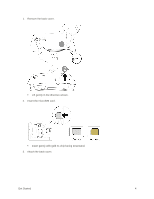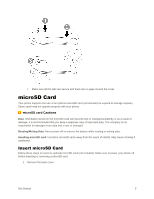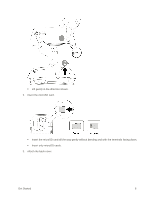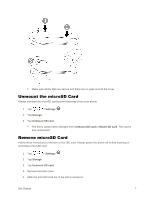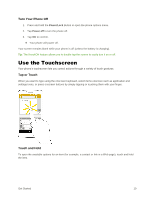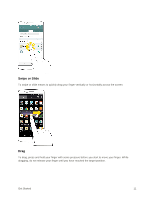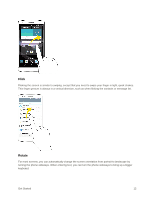LG LS996 Volcano Owners Manual - English - Page 17
Turn Your Phone On and Off, Charge Using a PC Connection, Turn Your Phone
 |
View all LG LS996 Volcano manuals
Add to My Manuals
Save this manual to your list of manuals |
Page 17 highlights
The indicator light illuminates when charging starts. The light goes off when the battery is fully charged. Fully charging a battery may take up to three hours. 4. After charging, disconnect the phone from the charger. Unplug the AC adapter from the outlet, and remove the micro USB cable from the phone and the AC adapter. Note: Always unplug the charger from the wall socket after the phone is fully charged to save unnecessary power consumption of the charger. Charge Using a PC Connection Before using a PC connection to charge your phone, ensure that the computer is turned on. Depending on the type of connection, your phone‟s battery may not charge. 1. Insert the small end of the micro USB cord into the charger/accessory port at the bottom of your phone. 2. Insert the large end of the micro USB cord into an external USB port on your computer. 3. After charging, remove the micro USB cable from both the phone and the computer. Turn Your Phone On and Off The instructions below explain how to turn your phone on and off. Turn Your Phone On ■ Press and hold the Power/Lock Button. Your phone will power on. Depending on the settings, you may see the lock screen. See Lock and Unlock Your Screen and Select Screen Lock for information about using the screen lock. The first time you turn the phone on, you will see the setup screens. See Complete the Setup Screens for details. If your phone is not yet activated, see Activate Your Phone for more information. Get Started 9