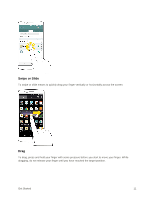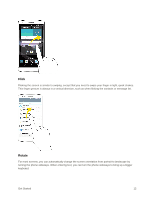LG LS996 Volcano Owners Manual - English - Page 24
Basic Operations, Basics, Home Screen and Applications List, Select Options and Navigate Screens
 |
View all LG LS996 Volcano manuals
Add to My Manuals
Save this manual to your list of manuals |
Page 24 highlights
Basic Operations The following topics outline basic features and operations of your phone. Basics The following topics offer an overview of your phone‟s basic operations. Home Screen and Applications List Most of your phone‟s operations originate from the home screen or the apps list. For information about using the home screen, see Home Screen Basics. Select Options and Navigate Screens Tap icons, onscreen keys, and other items to open or activate the assigned function. ● Tap Back to return to the previous screen. Menu Operations You can display options menus using the menu key, any app-specific menu icon, or by tapping and holding a screen area, depending on your current app. ■ Tap Menu to view available settings and options. Phone Settings Menu You can customize your phone‟s settings and options through the Settings menu. ■ Tap > > Settings . - or - Tap > touch and hold > System settings. - or - Drag the status bar down and tap Settings . For more information, see Settings. Portrait and Landscape Screen Orientation The default orientation for your phone‟s screen is portrait (vertical), but many apps will change to landscape orientation (widescreen) when you rotate the phone sideways. Basic Operations 16