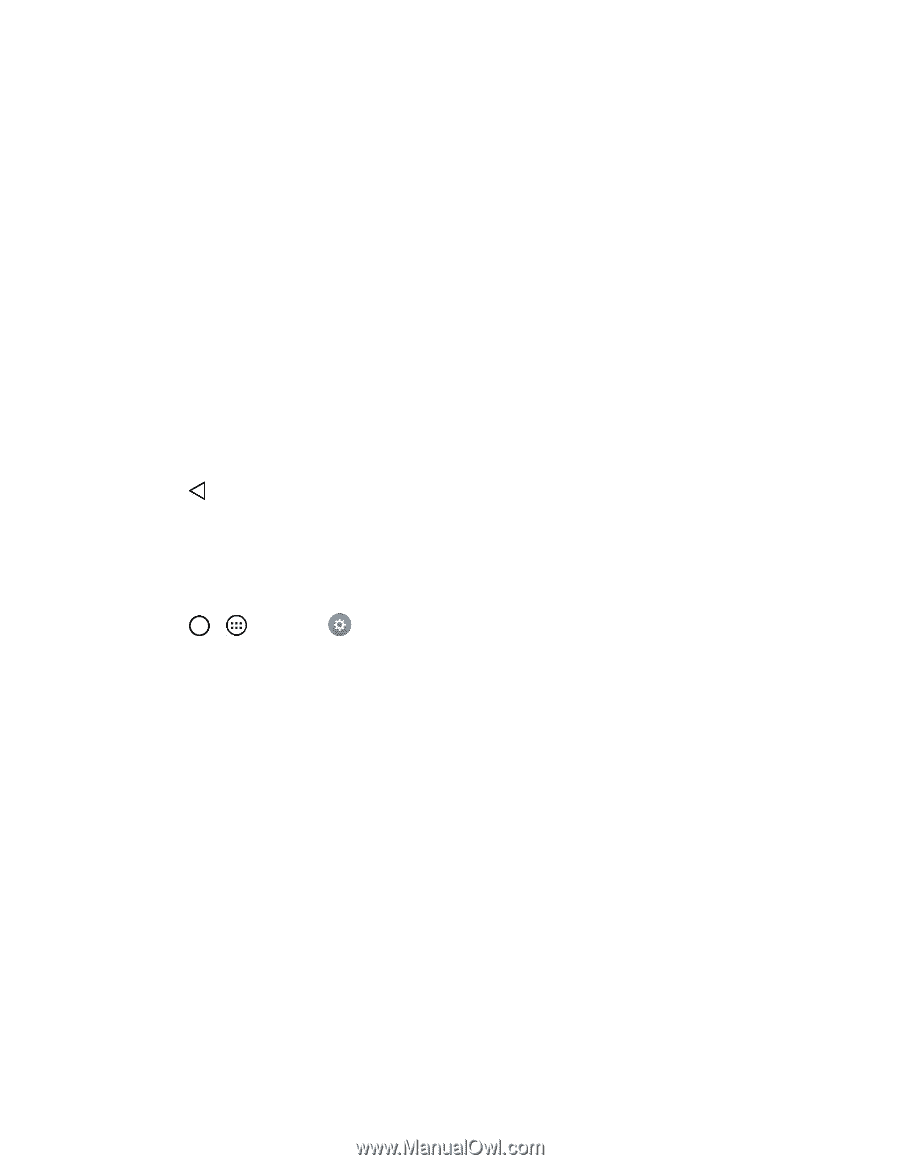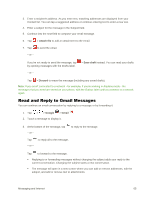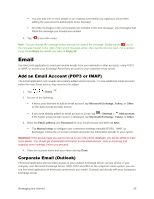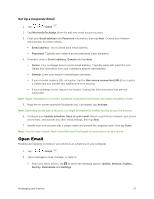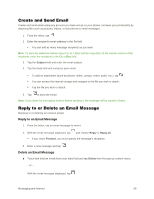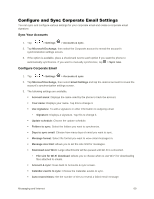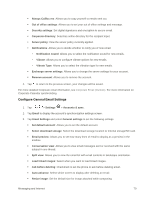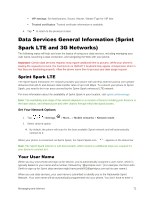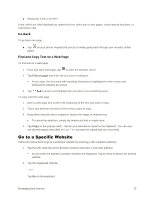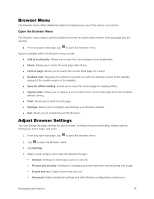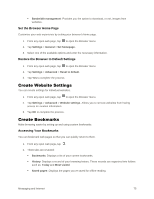LG LS996 Volcano Owners Manual - English - Page 78
Con General Email Settings, Always Cc/Bcc me
 |
View all LG LS996 Volcano manuals
Add to My Manuals
Save this manual to your list of manuals |
Page 78 highlights
Always Cc/Bcc me: Allows you to copy yourself to emails sent out. Out of office settings: Allows you to set your out of office settings and message. Security settings: Set digital signatures and encryption to secure email. Corporate directory: Searches online directory for the recipient input. Server policy: View the server policy currently applied. Notifications: Allows you to decide whether to notify you of new email. • Notification sound: Allows you to select the notification sound for new emails. • Vibrate: Allows you to configure vibrate options for new emails. • Vibrate Type: Allows you to select the vibration type for new emails. Exchange server settings: Allows you to change the server settings for your account. Remove account: Allows you to remove the account. 4. Tap to return to the previous screen, your changes will be saved. For more detailed Corporate email information, see Corporate Email (Outlook). For more information on Corporate Calendar synchronizing. Configure General Email Settings 1. Tap > > Settings > Accounts & sync. 2. Tap Email to display the account‟s synchronization settings screen. 3. Tap Email Settings and select General settings to set the following settings. Set default account: Allows you to set the default account. Select download storage: Select the download storage location to Internal storage/SD card. Email preview: Allows you to set how many lines of email to display as a preview in the mailbox. Conversation view: Allows you to view email messages sent or received with the same subject in one thread. Split view: Allows you to view the email list with email contents in landscape orientation. Load linked images: Select when you want to load linked images. Ask before deleting: Checkmark to set the phone to ask before deleting email. Auto-advance: Select which screen to display after deleting an email. Resize image: Set the default size for image attached while composing. Messaging and Internet 70