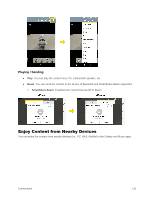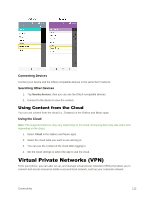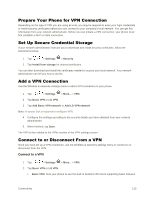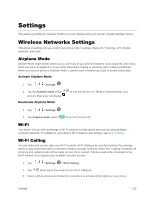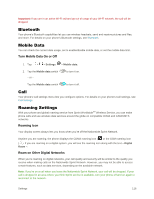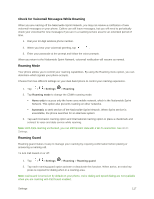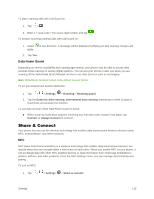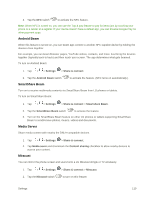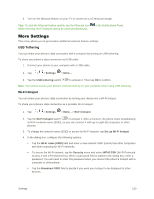LG LS996 Volcano Owners Manual - English - Page 123
Settings, Wireless Networks Settings, Airplane Mode, Wi-Fi, Wi-Fi Calling
 |
View all LG LS996 Volcano manuals
Add to My Manuals
Save this manual to your list of manuals |
Page 123 highlights
Settings This section provides an overview of items you can change using your phone‟s System settings menus. Wireless Networks Settings This group of settings lets you control your phone's Wi-Fi settings, Bluetooth, Tethering, VPN, Mobile networks, and more. Airplane Mode Airplane Mode (flight mode) allows you to use many of your phone‟s features, such as games, and music, when you are in an airplane or in any other area where making or receiving calls or data is prohibited. When you set your phone to Airplane Mode, it cannot send or receive any calls or access online data. Activate Airplane Mode 1. Tap > > Settings . 2. Tap the Airplane mode switch to turn the function on. While in Airplane Mode, your phone‟s Status bar will display . Deactivate Airplane Mode 1. Tap > > Settings . 2. Tap Airplane mode switch to turn the function off. Wi-Fi Your phone lets you take advantage of Wi-Fi hotspots for high-speed data access using available computer networks. For details on your phone„s Wi-Fi features and settings, see Wi-Fi Settings. Wi-Fi Calling You can make and receive calls via a Wi-Fi network. Wi-Fi Calling is an excellent solution for coverage issues in and around the home or wherever cellular coverage is limited. When Wi-Fi Calling is enabled, all incoming and outgoing calls will be made via your Wi-Fi network. Minutes used while connected to the Wi-Fi network count against your available rate plan minutes. 1. Tap > > Settings > Wi-Fi Calling. 2. Tap at the top of the screen to turn Wi-Fi Calling on. 3. Select a Wi-Fi network and follow the instructions to activate Wi-Fi Calling on your phone. Settings 115