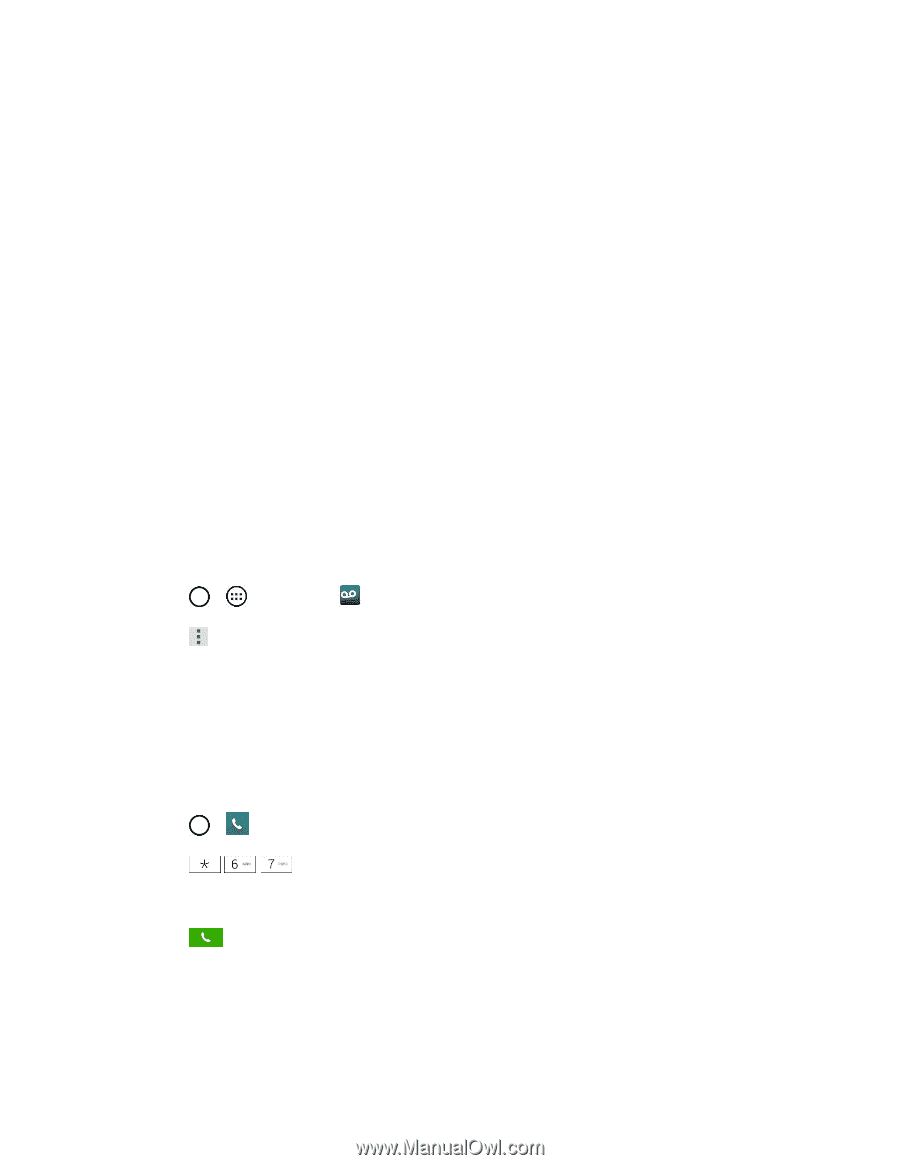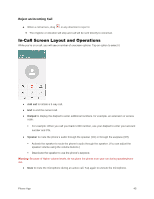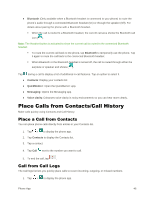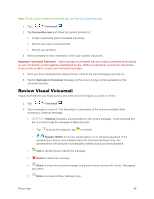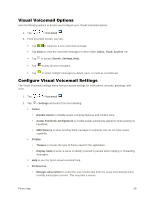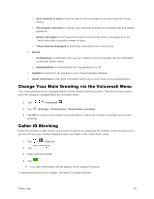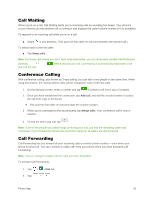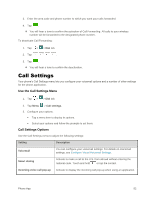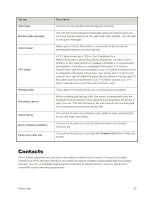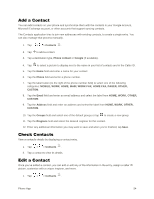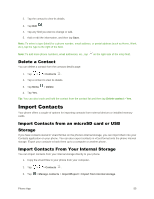LG LS996 Volcano Owners Manual - English - Page 58
Change Your Main Greeting via the Voicemail Menu, Caller ID Blocking, About Voicemail
 |
View all LG LS996 Volcano manuals
Add to My Manuals
Save this manual to your list of manuals |
Page 58 highlights
• Auto forward to email to send a copy of new messages to an email address of your choice. • Personalize voicemail to change your voicemail greeting for incoming calls and update password. • Delete messages to set Visual Voicemail to permanently delete messages from the Trash folder after a specific number of days. • Transcriptions displayed to transcribe Voicemails from voice to text. Sound • Notifications to determine how your are notified of new voicemails. Set the notification sound and vibrate option. • Speakerphone to automatically turn the speaker on or off. Updates to search for an upgrade to your Visual message software. About Voicemail to view build information about the current visual voicemail application. Change Your Main Greeting via the Voicemail Menu Your main greeting can be changed directly via the Visual Voicemail system. This direct access saves you from having to navigate within the voicemail menu. 1. Tap > > Voicemail . 2. Tap > Settings > Preferences > Personalize voicemail. 3. Tap OK to connect to the Sprint voicemail system. Follow the prompts to change your current greeting. Caller ID Blocking Caller ID identifies a caller before you answer the phone by displaying the number of the incoming call. If you do not want your number displayed when you make a call, follow these steps. 1. Tap > > Dial tab. 2. Tap . 3. Enter a phone number. 4. Tap . Your caller information will not appear on the recipient‟s phone. To permanently block your number, call Sprint Customer Service. Phone App 50