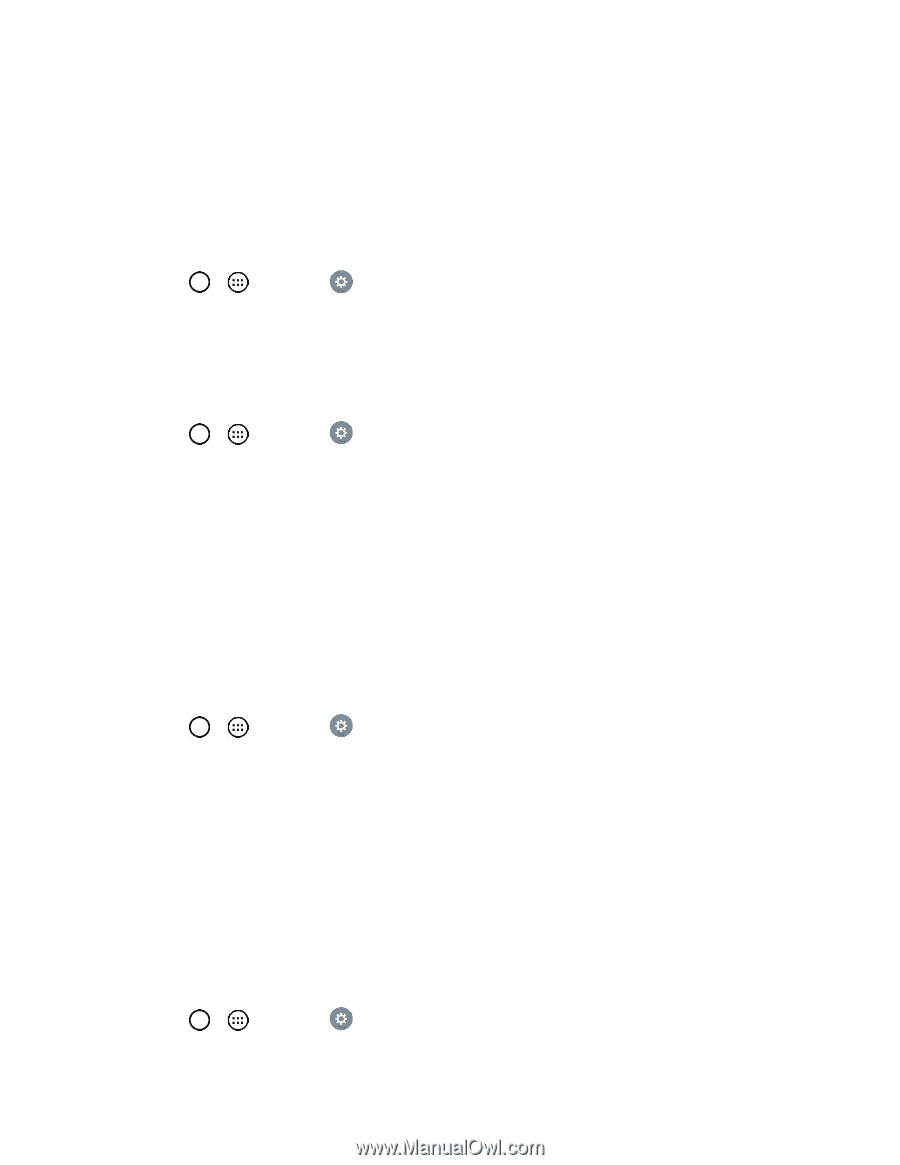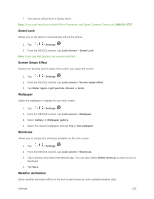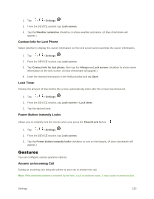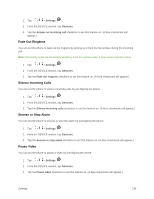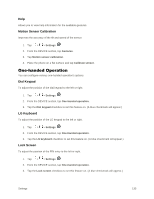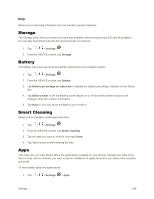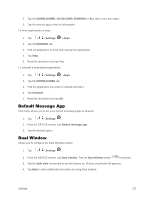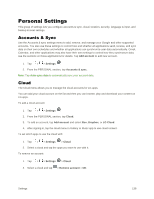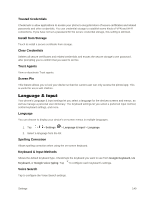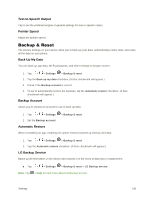LG LS996 Volcano Owners Manual - English - Page 144
Storage, Battery, Smart Cleaning, Apps, Settings, Battery percentage on status bar, Battery saver
 |
View all LG LS996 Volcano manuals
Add to My Manuals
Save this manual to your list of manuals |
Page 144 highlights
Help Allows you to view help information for one-handed operation features. Storage The Storage menu lets you monitor the used and available internal memory and SD card (if available). you can also mount/unmount the SD card and erase its contents. 1. Tap > > Settings . 2. From the DEVICE section, tap Storage. Battery The Battery menu lets you show any battery information and configure options. 1. Tap > > Settings . 2. From the DEVICE section, tap Battery. 3. Tap Battery percentage on status bar to display the battery percentage indicator on the Status Bar. 4. Tap Battery saver to set the Battery saver feature on or off and select which functions are changed when the feature is activated. 5. Tap Help to view tips about the Battery saver feature. Smart Cleaning Allows you to manage unused apps and data. 1. Tap > > Settings . 2. From the DEVICE section, tap Smart cleaning. 3. Tap the data you want to remove, then tap Clean. 4. Tap Yes to proceed with deleting the files. Apps This menu lets you view details about the applications installed on your phone, manage their data, force them to stop, and set whether you want to permit installation of applications that you obtain from websites and email. To view details about the applications: 1. Tap > > Settings > Apps. Settings 136