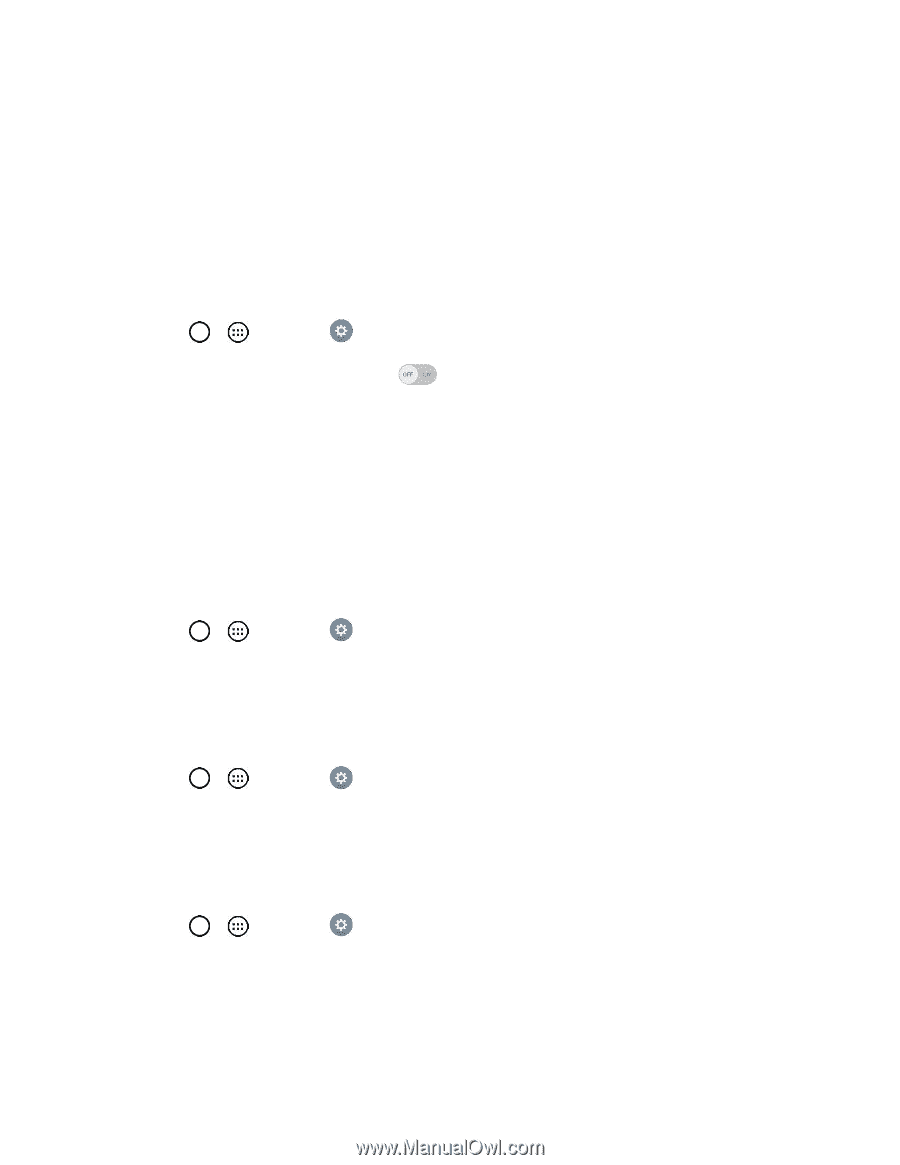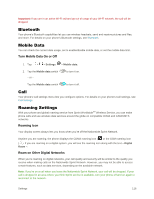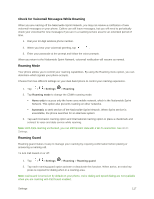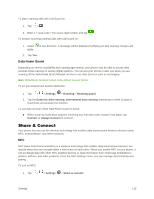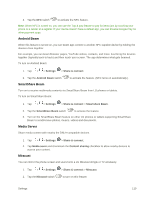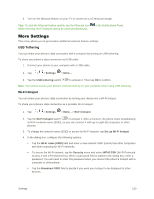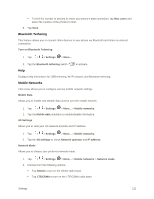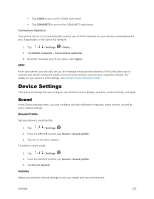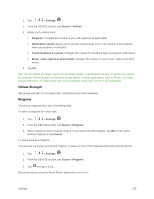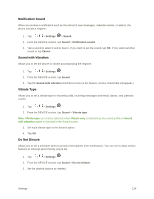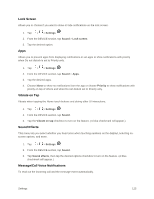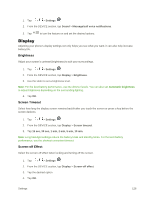LG LS996 Volcano Owners Manual - English - Page 129
Bluetooth Tethering, Mobile Networks
 |
View all LG LS996 Volcano manuals
Add to My Manuals
Save this manual to your list of manuals |
Page 129 highlights
To limit the number of phones to share your phone‟s data connection, tap Max users and select the number of the phones to limit. 5. Tap Save. Bluetooth Tethering This feature allows you to connect other devices to your phone via Bluetooth and share its internet connection. Turn on Bluetooth Tethering 1. Tap > > Settings > More.... 2. Tap the Bluetooth tethering switch to activate. Help Displays help information for USB tethering, Wi-Fi hotspot, and Bluetooth tethering. Mobile Networks This menu allows you to configure various mobile network settings. Mobile Data Allows you to enable and disable data access over the mobile network. 1. Tap > > Settings > More... > Mobile networks. 2. Tap the Mobile data checkbox to enable/disable the feature. 4G Settings Allows you to view your 4G network provider and IP address. 1. Tap > > Settings > More... > Mobile networks. 2. Tap the 4G settings to check Network operator and IP address. Network Mode Allows you to choose your preferred network mode. 1. Tap > > Settings > More... > Mobile networks > Network mode. 2. Choose from the following options: Tap Global to turn on the Global radio band. Tap LTE/CDMA to turn on the LTE/CDMA radio band. Settings 121