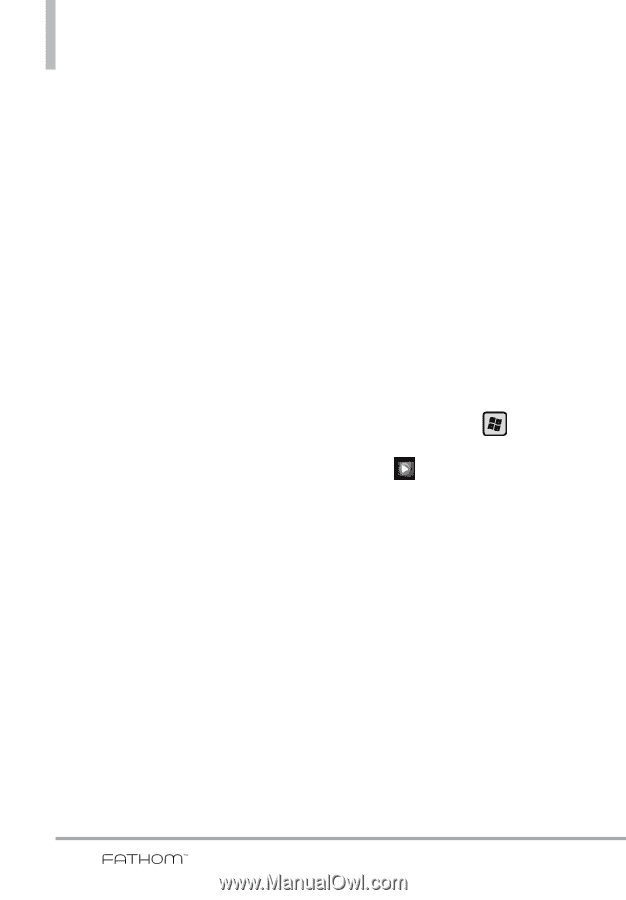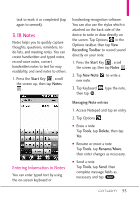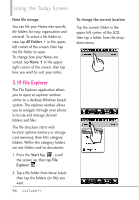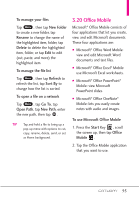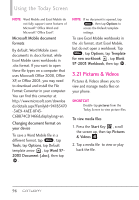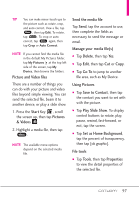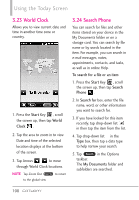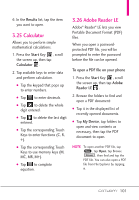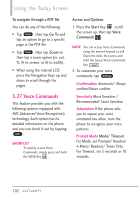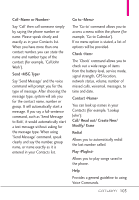LG VS750 User Guide - Page 100
Windows Media
 |
UPC - 652810814379
View all LG VS750 manuals
Add to My Manuals
Save this manual to your list of manuals |
Page 100 highlights
Using the Today Screen G Tap Tools, then tap Sort By to change the sort to Name, Date or Size. G Tap Tools, then tap Options to customize picture settings and slideshow playback preferences. TIP Tap and hold a file to display a pop-up menu for that file to cut, copy, delete, send, or set as Home Background. To copy a picture or video clip to your phone You can copy pictures and video files from your PC to the My Pictures folder on your phone, and then view them on your phone. For more information about copying files from your PC to your phone, see Windows Mobile Device Center or ActiveSync Help on your PC. NOTE You can also copy pictures and video files from your PC to your phone using a storage card. Install the storage card to your phone, and then copy them from your PC to the folder you created on the storage card. 3.22 Windows Media You can use Microsoft Windows Media Player 10 Mobile for Pocket PC to play digital audio and video files that are stored on your device or on a network, such as on a Web site. Using Windows Media Player, you can play both audio and video files. The following file formats are supported by this version of Windows Media Player: WAV, WMA, WMV, MP3, MIDI, AAC, MP4 and more. 1. Press the Start Key , scroll the screen up, then tap Windows Media . Playback Screen The Playback screen displays the playback controls (such as Play, Pause, Next, Previous, and Volume), album art window, and video window. You can change the appearance of the default Playback screen by choosing a different skin. 98