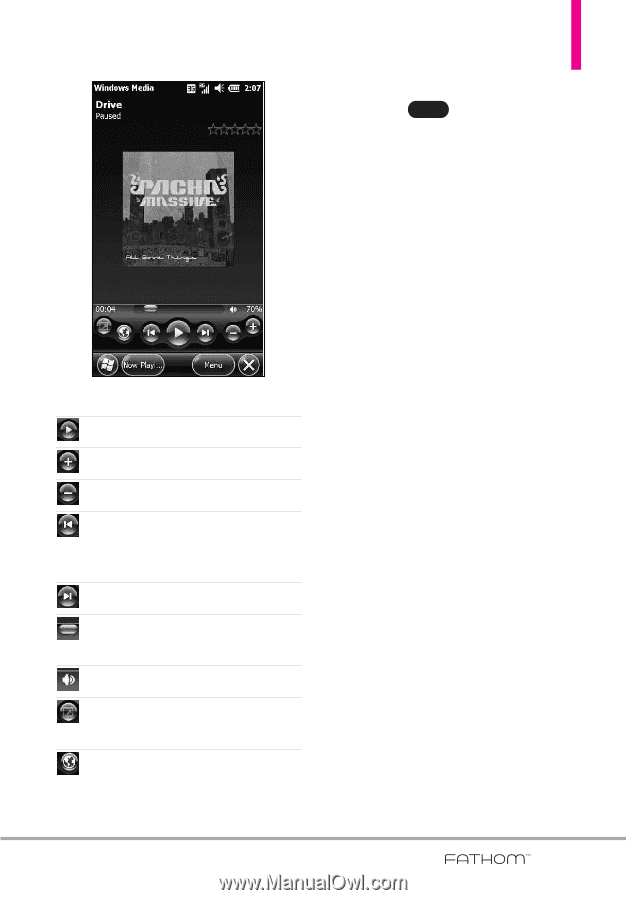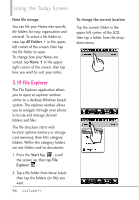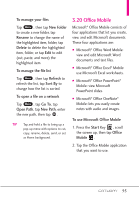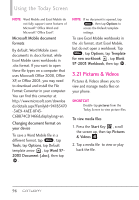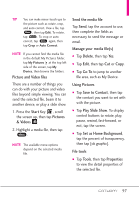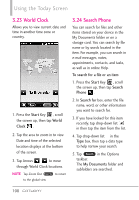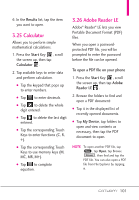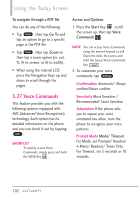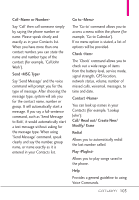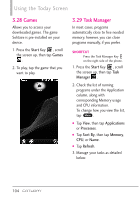LG VS750 User Guide - Page 101
Description, Library, Play/Pause, Shuffle /Repeat, Full Screen, Options, Properties, About
 |
UPC - 652810814379
View all LG VS750 manuals
Add to My Manuals
Save this manual to your list of manuals |
Page 101 highlights
Icon Description Plays/Pauses a file. Increases volume level. Decreases volume level. Returns to the beginning of the current file or skips to the previous file. Skips to the next file. Adjusts the playback progress of a selected file. Turns the sound on or off. Displays a video by using the entire screen (full screen). Displays a Web site where you can find music and videos to play. When you are viewing the Playback screen, tap Menu to access the following commands. G Library: Displays the Library screen so you can choose a file to play. G Play/Pause: Starts or pauses playback. G Stop: Stops playback. G Shuffle /Repeat: Plays the items in the Now Playing playlist randomly/ repeatedly. G Full Screen: When a video is playing, uses the entire screen to play it. G Options: Lets you adjust various Windows Media Player options, including Playback, Video, Network, Library, Skins, and hardware Button options. G Properties: Displays information about the file currently playing. G About: Displays information about Windows Media Player, such as the version number and copyright notification. 99