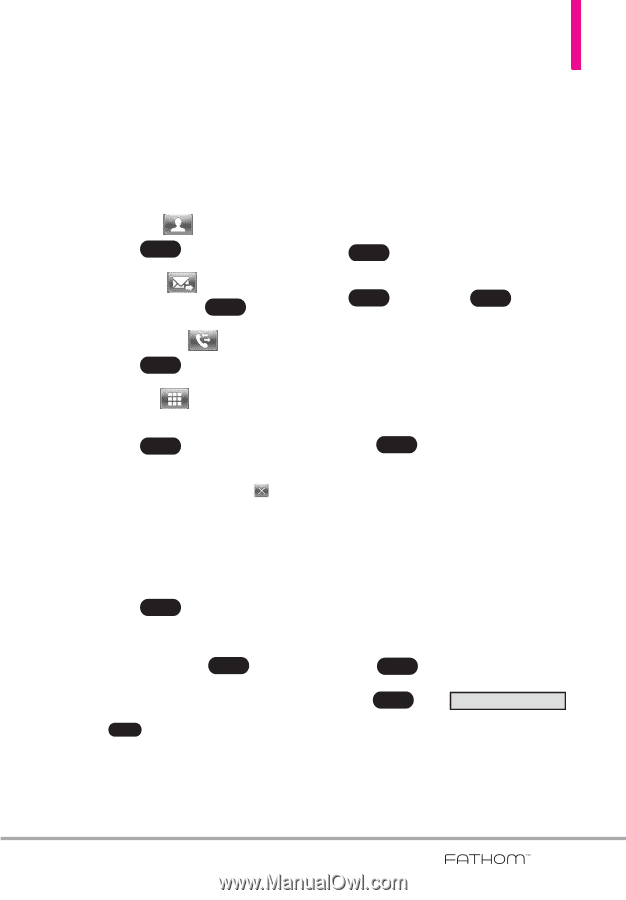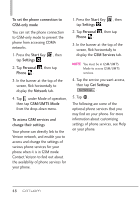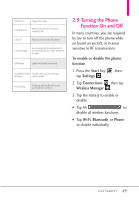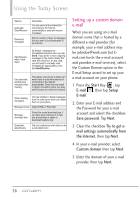LG VS750 User Guide - Page 55
Managing text messages
 |
UPC - 652810814379
View all LG VS750 manuals
Add to My Manuals
Save this manual to your list of manuals |
Page 55 highlights
2. Tap Text message. 3. Tap the To: box to enter the mobile phone number of one or more recipients. There are additional ways to add contacts: G Tap Contact , tap a contact, then tap Done . G Tap Message , tap a message, then tap Done . G Tap Call History , tap a call, then tap Done . G Tap Dialpad tap keys to manually enter a destination, then tap Done . Managing text messages To reply to a text message 1. In the Message Inbox, tap a message to open it. 2. At the bottom of the screen, tap Reply , tap the text area to enter your message, then tap Done , and then Send . To delete a message 1. In the Message Inbox, scroll up or down and touch a message that you want to delete. 2. Tap Menu , then tap Delete. TIP To delete a recipient, tap to the right of the entry. 4. Tap the text area to compose your message. Begin tapping the displayed keys to enter your text, then tap Done to exit text entry. 5. When finished, tap Send . TIP To cancel the text message, tap Menu , then tap Cancel Message. To reply to a text message with an MMS message You are able to easily reply to a text message with an MMS message. 1. In the Message Inbox, tap a message to open it. 2. Tap Reply . 3. Tap Menu , tap . Send via Picture Message 53