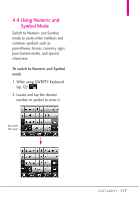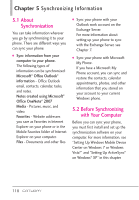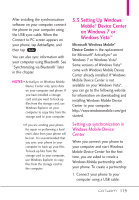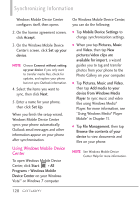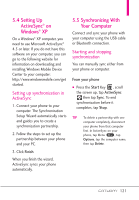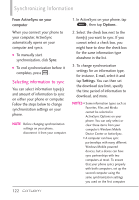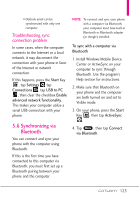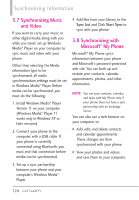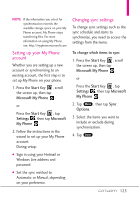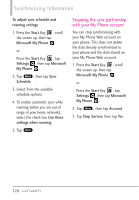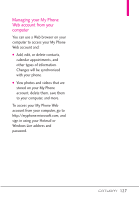LG VS750 User Guide - Page 124
Selecting information to sync
 |
UPC - 652810814379
View all LG VS750 manuals
Add to My Manuals
Save this manual to your list of manuals |
Page 124 highlights
Synchronizing Information From ActiveSync on your computer When you connect your phone to your computer, ActiveSync automatically opens on your computer and syncs. G To manually start synchronization, click Sync. G To end synchronization before it completes, press . Selecting information to sync You can select information type(s) and amount of information to sync on either your phone or computer. Follow the steps below to change synchronization settings on your phone. NOTE Before changing synchronization settings on your phone, disconnect it from your computer. 1. In ActiveSync on your phone, tap Menu , then tap Options . 2. Select the check box next to the item(s) you want to sync. If you cannot select a check box, you might have to clear the check box for the same information type elsewhere in the list. 3. To change synchronization settings for an information type, for instance, E-mail, select it and tap Settings. You can then set the download size limit, specify the time period of information to download, and more. NOTES • Some information types such as Favorites, Files and Media cannot be selected in ActiveSync Options on your phone. You can only select or clear these items from your computer's Windows Mobile Device Center or ActiveSync. • A computer can have sync partnerships with many different Windows Mobile powered devices, but a device can have sync partnerships with two computers at most. To ensure that your phone syncs properly with both computers, set up the second computer using the same synchronization settings you used on the first computer. 122