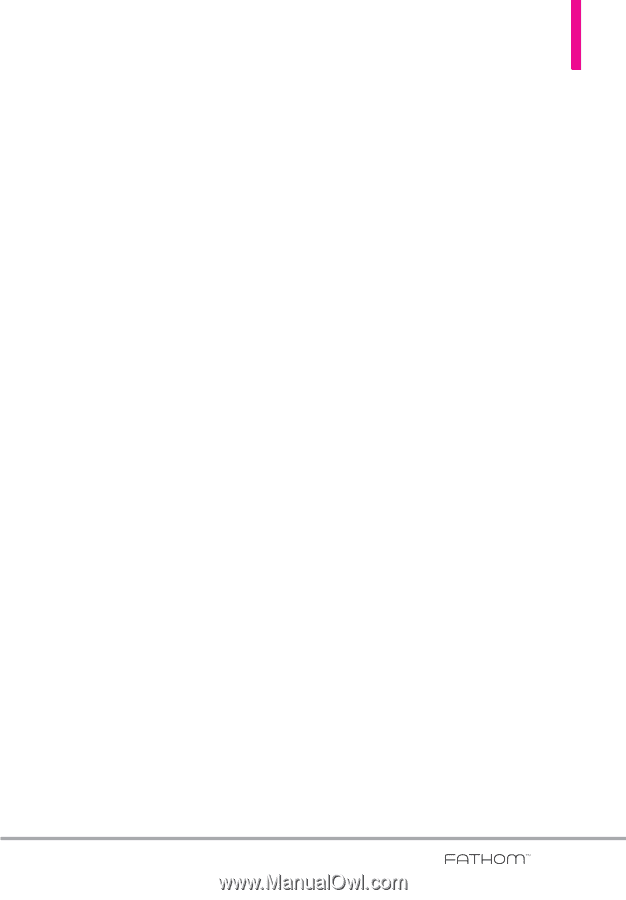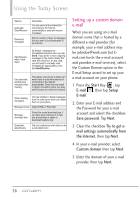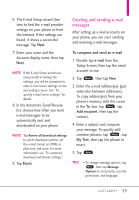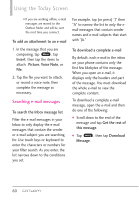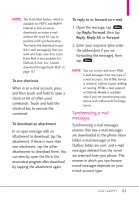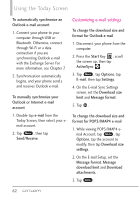LG VS750 User Guide - Page 59
Advanced Server Settings - review
 |
UPC - 652810814379
View all LG VS750 manuals
Add to My Manuals
Save this manual to your list of manuals |
Page 59 highlights
4. Enter your name and the Account display name, then tap Next. 5. If prompted, choose how often you want e-mail messages to be automatically sent and downloaded on your phone. NOTE Tap Review all download settings to select download options, set the e-mail format as HTML or plain text, and more. For more information, see "To customize download and format settings." 6. Tap Finish. To specify e-mail server settings If Auto Setup is unsuccessful, contact your ISP or e-mail provider for the incoming mail server and outgoing mail server settings so you can enter them on your phone. Other options that you can select include the following: G Select the checkbox Outgoing server requires authentication if required by your provider. G If the outgoing e-mail server requires a different user name and password for sending e-mail, clear the checkbox Use the same user name and password for sending e-mail. You will then be prompted to enter this information. G Tap Advanced Server Settings, then select the checkbox Require SSL if your e-mail provider uses an SSL connection for more secured e-mail. G From the Network connection list, select the data connection that you use for connecting to the Internet. To customize download and format settings Before you tap Finish when setting up your Internet e-mail account, you can tap Review all download settings to choose download options, message format, and other settings. Tap Advanced Settings for further options. 57