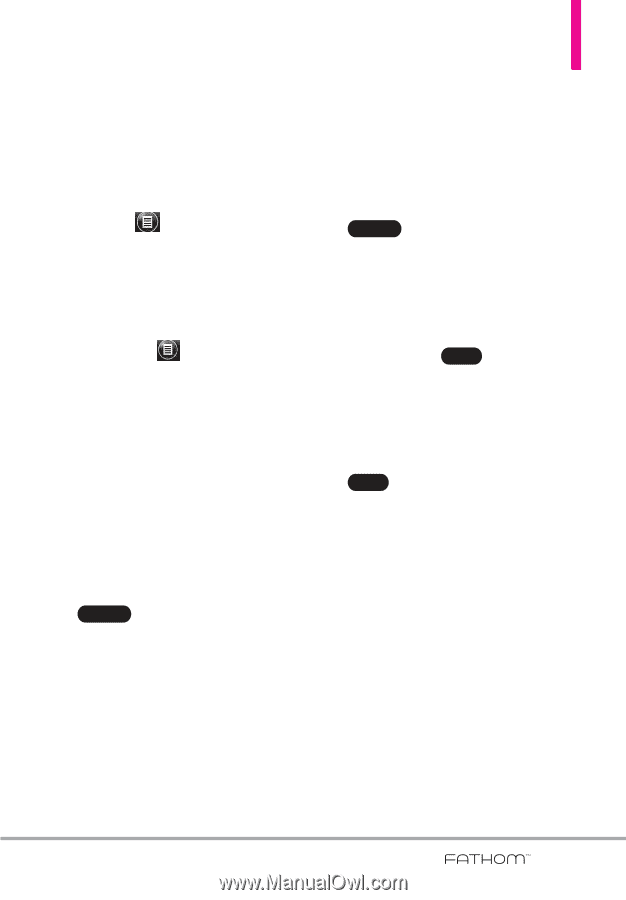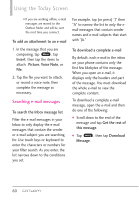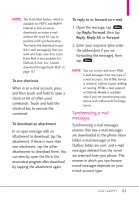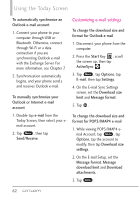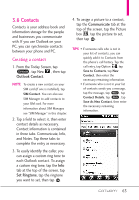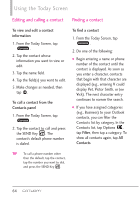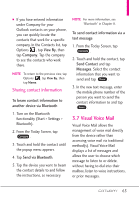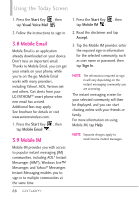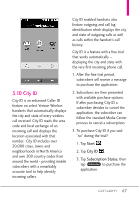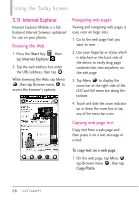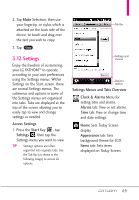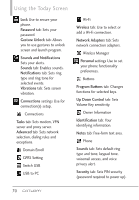LG VS750 User Guide - Page 67
Visual Voice Mail
 |
UPC - 652810814379
View all LG VS750 manuals
Add to My Manuals
Save this manual to your list of manuals |
Page 67 highlights
G If you have entered information under Company for your Outlook contacts on your phone, you can quickly locate the contacts that work for a specific company. In the Contacts list, tap Options , tap View By, then tap Company. Tap the company to see the contacts who work there. NOTE To return to the previous view, tap Options , tap View By, then tap Name. Sharing contact information To beam contact information to another device via Bluetooth 1. Turn on the Bluetooth functionality (Start > Settings > Bluetooth). 2. From the Today Screen, tap . Contacts 3. Touch and hold the contact until the popup menu appears. 4. Tap Send via Bluetooth. 5. Tap the device you want to beam the contact details to and follow the instructions, as necessary. NOTE For more information, see "Bluetooth" in Chapter 8. To send contact information via a text message 1. From the Today Screen, tap . Contacts 2. Touch and hold the contact, tap Send Contact and tap Messages. Select the contact information that you want to send and tap Done . 3. In the new text message, enter the mobile phone number of the person you want to send the contact information to and tap Send . 3.7 Visual Voice Mail Visual Voice Mail allows the management of voice mail directly from the device rather than accessing voice mail via traditional method(s). Visual Voice Mail displays a list of messages and allows the user to choose which message to listen to or delete, without having to dial into their mailbox, listen to voice instructions, or prior messages. 65