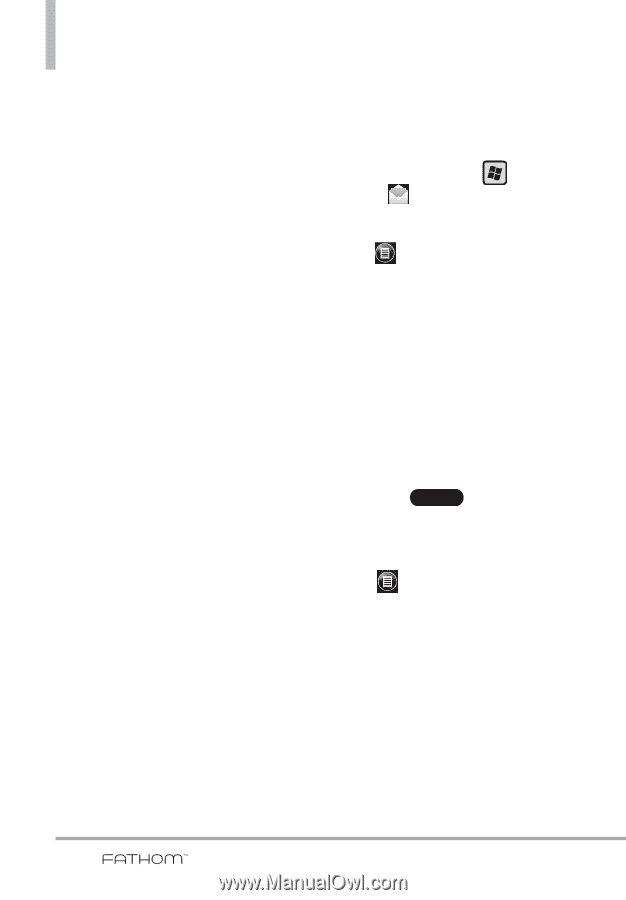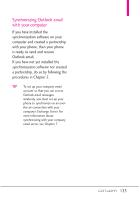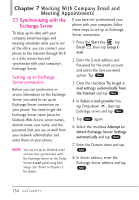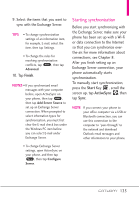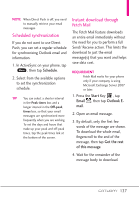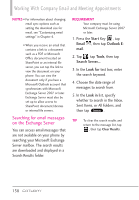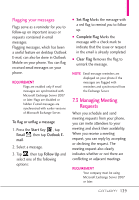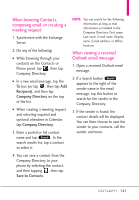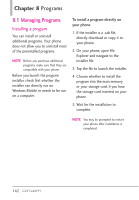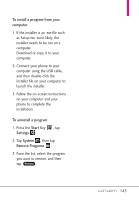LG VS750 User Guide - Page 140
Searching for email messages, on the Exchange Server
 |
UPC - 652810814379
View all LG VS750 manuals
Add to My Manuals
Save this manual to your list of manuals |
Page 140 highlights
Working With Company Email and Meeting Appointments NOTES • For information about changing email sync options such as setting the download size for email, see "Customizing email settings" in Chapter 6. • When you receive an email that contains a link to a document such as a PDF or Microsoft Office document located on SharePoint or an internal file server, you can tap the link to view the document on your phone. You can view the document only if you have a Microsoft Outlook account that synchronizes with Microsoft Exchange Server 2007 or later. Exchange Server must also be set up to allow access to SharePoint document libraries or internal file servers. Searching for email messages on the Exchange Server You can access email messages that are not available on your phone by searching your Microsoft Exchange Server mailbox. The search results are downloaded and displayed in a Search Results folder. REQUIREMENT Your company must be using Microsoft Exchange Server 2007 or later. 1. Press the Start Key , tap Email , then tap Outlook Email. 2. Tap , tap Tools, then tap Search Server.... 3. In the Look for text box, enter the search keyword. 4. Choose the date range of messages to search from. 5. In the Look in list, specify whether to search in the Inbox, Sent Items, or All Folders, and then tap . Search TIP To clear the search results and return to the message list, tap , then tap Clear Results. 138