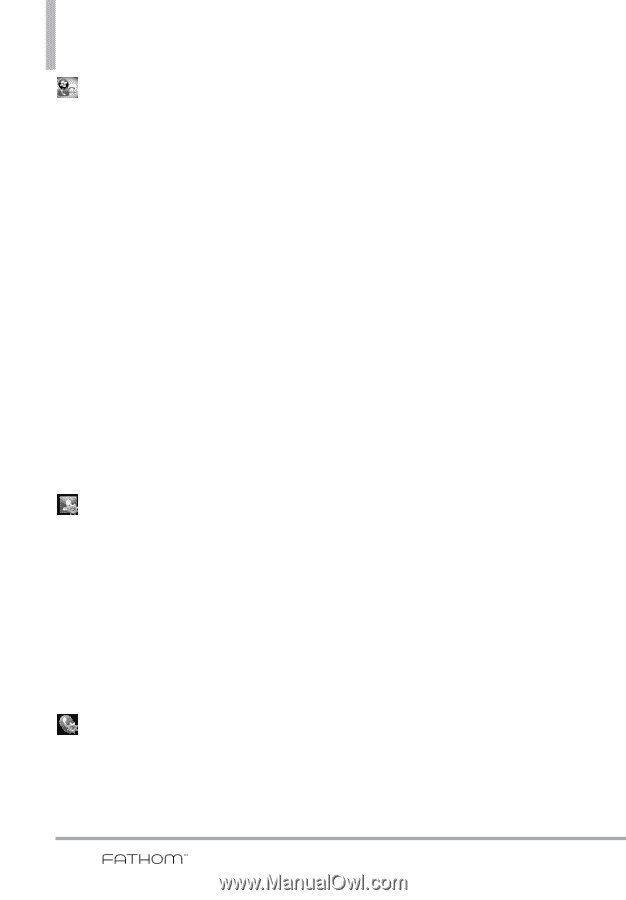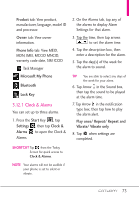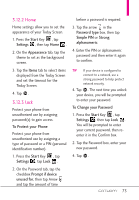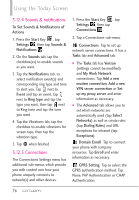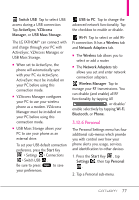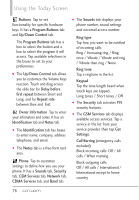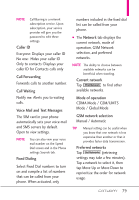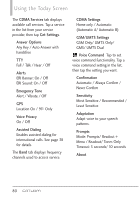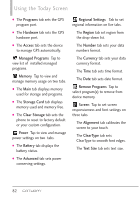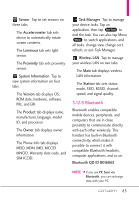LG VS750 User Guide - Page 80
Up/Down Control - ringtones
 |
UPC - 652810814379
View all LG VS750 manuals
Add to My Manuals
Save this manual to your list of manuals |
Page 80 highlights
Using the Today Screen Buttons Tap to set functionality for specific hardware keys. It has a Program Buttons tab and Up/Down Control tab. The Program Buttons tab has a box to select the button and a box to select the program it will access. Tap available selections in the boxes to set to your preferences. G The Up/Down Control tab allows you to customize the Volume Keys reaction. Touch and drag across the slide bar for Delay before first repeat between Short and Long, and for Repeat rate between Slow and Fast. Owner Information Tap to enter your infomation and notes. It has an Identification tab and Notes tab. G The Identification tab has boxes to enter name, company, address telephone, and email. G The Notes tab is a free-form text area. Phone Tap to customize settings to define how you use your phone. It has a Sounds tab, Security tab, GSM Services tab, Network tab, CDMA Services tab, and Band tab. G The Sounds tab displays your phone number, sound settings and voicemail access number. Ring type Tap how you want to be notified of incoming calls. Ring / Increasing ring / Ring once / Vibrate / Vibrate and ring / Vibrate then ring / None Ring tone Tap a ringtone in the list. Keypad Tap the tone length heard when touch keys are tapped. Long tones / Short tones / Off G The Security tab activates PIN security features. G The GSM Services tab displays available access services. Tap a service in the list from your service provider, then tap Get Settings. Call Barring (emergency calls excluded) Block incoming calls: Off / All calls / When roaming Block outgoing calls: Off / All calls / International / International except to home country 78