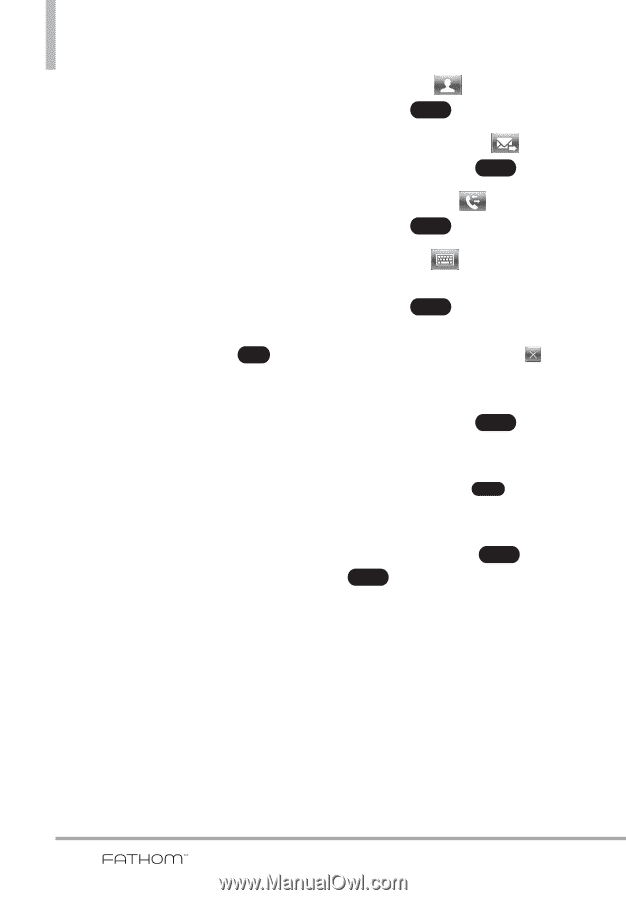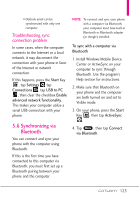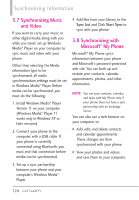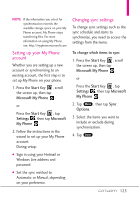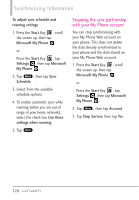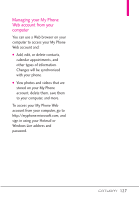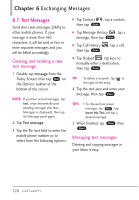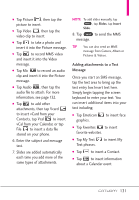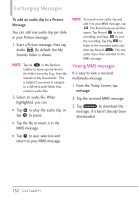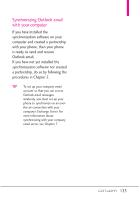LG VS750 User Guide - Page 130
Exchanging Messages
 |
UPC - 652810814379
View all LG VS750 manuals
Add to My Manuals
Save this manual to your list of manuals |
Page 130 highlights
Chapter 6 Exchanging Messages 6.1 Text Messages Send short text messages (SMS) to other mobile phones. If your message is more than 160 characters, it will be sent as two or more separate messages and you will be billed accordingly. Creating and sending a new text message 1. Double-tap message from the Today Screen, then tap New on the Options taskbar at the bottom of the screen. NOTE If you have unread messages, tap text, swipe horizontally past pending messages (No New Messages is displayed), then tap the Message panel again. 2. Tap Text message. 3. Tap the To: text field to enter the mobile phone number or to select from the following options: G Tap Contact , tap a contact, then tap Done . G Tap Message History , tap a message, then tap Done . G Tap Call History , tap a call, then tap Done . G Tap Dialpad , tap keys to manually enter a destination, then tap Done . TIP To delete a recipient, tap to the right of the entry. 4. Tap the text area and enter your message, then tap Done . TIPS • To choose from preset messages, tap Menu , tap Insert My Text and tap a desired message. 5. When finished, tap Done then Send . Managing text messages Deleting and copying messages in your Inbox is easy. 128