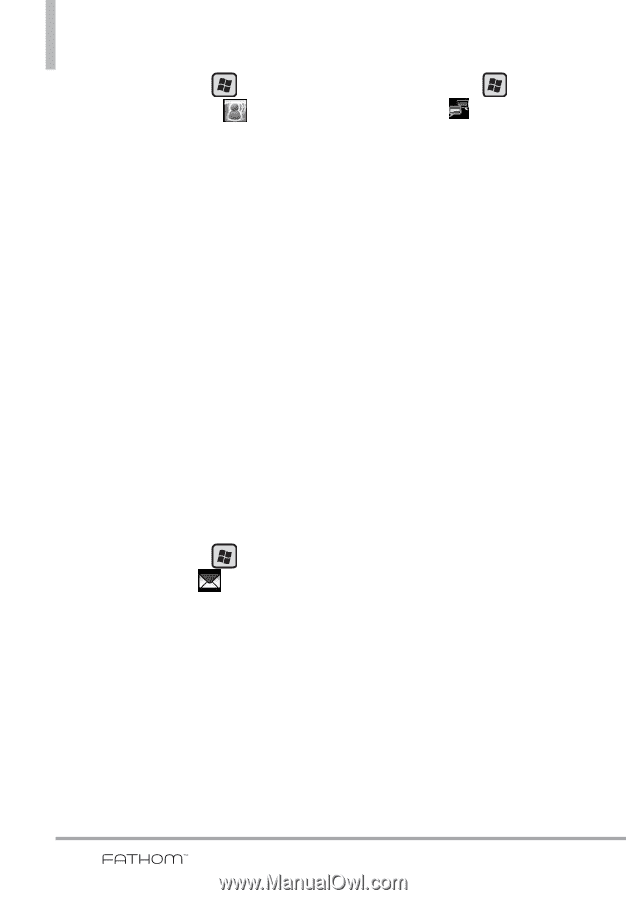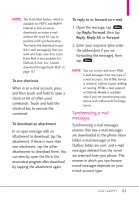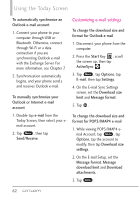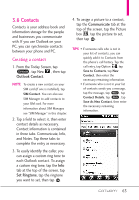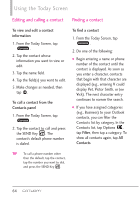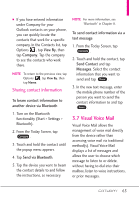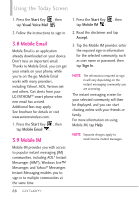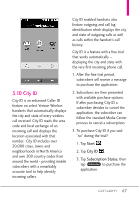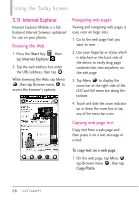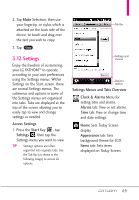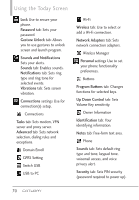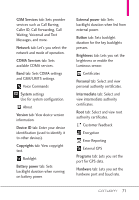LG VS750 User Guide - Page 68
Mobile Email, 9 Mobile IM - mobile email sign up
 |
UPC - 652810814379
View all LG VS750 manuals
Add to My Manuals
Save this manual to your list of manuals |
Page 68 highlights
Using the Today Screen 1. Press the Start Key , then tap Visual Voice Mail . 2. Follow the instructions to sign in. 3.8 Mobile Email Mobile Email is an application already downloaded on your device. Don't miss an important email. Thanks to Mobile Email, you can get your emails on your phone, while you're on the go. Mobile Email works with many providers, including Yahoo!, AOL, Verizon.net and others. Get alerts from your LG FATHOMTM smart phone when new email has arrived. Additional fees may apply. See brochure for details or visit www.verizonwireless.com. 1. Press the Start Key , then tap Mobile Email . 3.9 Mobile IM Mobile IM provides you with access to popular instant messaging (IM) communities, including AOL® Instant Messenger (AIM®), Windows Live™ Messenger, and Yahoo!® Messenger. Instant Messaging enables you to sign in to multiple communities at the same time. 66 1. Press the Start Key , then tap Mobile IM . 2. Read the disclaimer and tap Accept. 3. Tap the Mobile IM provider, enter the required sign-in information for the selected community, such as user name or password, then tap Sign In. NOTE The information required to sign in will vary depending on the instant messaging community you are accessing. The instant messaging screen for your selected community will then be displayed, and you can start chatting online with your friends or family. For more information on using Mobile IM, tap Help. NOTE Separate charges apply to send/receive instant messages.