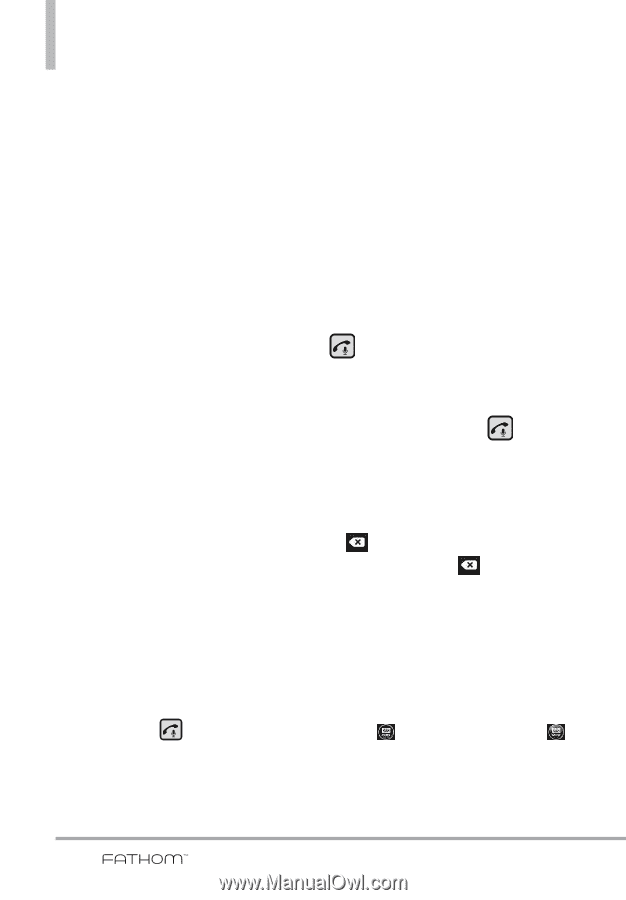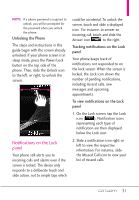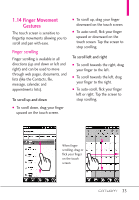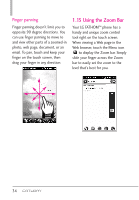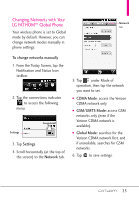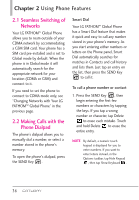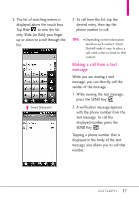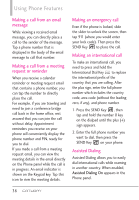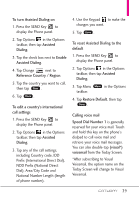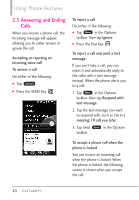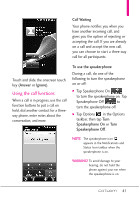LG VS750 User Guide - Page 38
Using Phone Features - fathom manual
 |
UPC - 652810814379
View all LG VS750 manuals
Add to My Manuals
Save this manual to your list of manuals |
Page 38 highlights
Chapter 2 Using Phone Features 2.1 Seamless Switching of Networks Your LG FATHOM™ Global Phone allows you to roam outside of your CDMA network by accommodating a GSM SIM card. Your phone has a SIM card pre-installed and is set to Global mode by default. When the phone is in Global mode it will automatically search for the appropriate network for your location (CDMA or GSM) and connect to it. If you need to set the phone to connect to CDMA mode only, see "Changing Networks with Your LG FATHOMTM Global Phone" in the previous page. 2.2 Making Calls with the Phone Dialpad The phone's dialpad allows you to manually dial a number, or select a number stored in the phone's memory. To open the phone's dialpad, press the SEND Key . Smart Dial Your LG FATHOM™ Global Phone has a Smart Dial feature that makes it quick and easy to call any number stored in your phone's memory. As you start entering either numbers or letters on the Phone panel, Smart Dial automatically searches for matches in Contacts and call history and lists them. Just tap an entry on the list, then press the SEND Key to call it. To call a phone number or contact 1. Press the SEND Key , then begin entering the first few numbers or characters by tapping the keys. If you tap a wrong number or character, tap Delete to erase each mistake. Touch and hold Delete to erase the entire entry. NOTE By default, a numeric touch keypad is displayed for you to enter numbers. If you want to enter letters instead, in the Options taskbar, tap Hide Keypad , then tap Show Keyboard . 36